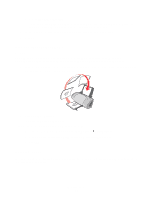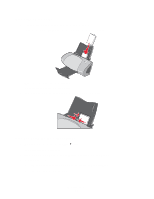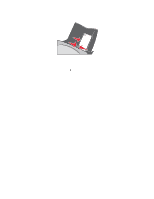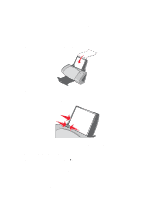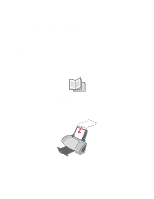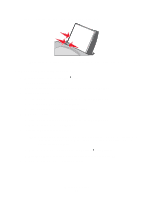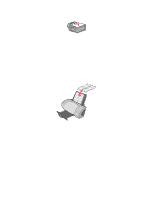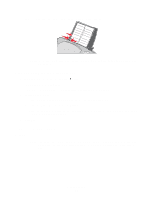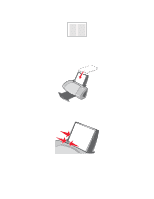Lexmark Z705 User's Guide - Page 24
Printing a booklet, Step 3: Print your document, Step 1: Load the paper
 |
UPC - 734646890007
View all Lexmark Z705 manuals
Add to My Manuals
Save this manual to your list of manuals |
Page 24 highlights
3 To print color images in black and white: a From the Print Properties dialog box, select the Quality/Copies tab. b Select Print Color Images in Black and White. 4 Further customize your document following the steps for your paper type. 5 Click OK. Step 3: Print your document Click OK. Note: The paper exit tray holds up to 50 sheets of plain paper. If you want to print more, remove the first 50 sheets from the paper exit tray before the others print. Printing a booklet You can print and bundle your document to make a booklet. You can load up to 100 sheets of paper at a time, depending on the thickness of the paper. Step 1: Load the paper • Load the paper vertically against the right side of the paper support. • Make sure the print side is facing you. • Do not force the paper into the printer. Printing a booklet 24