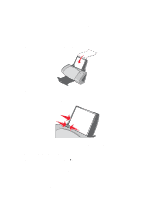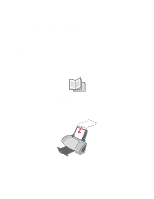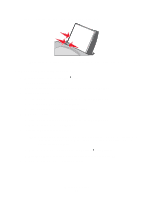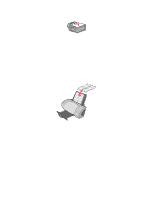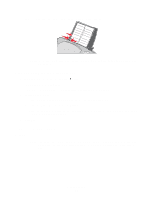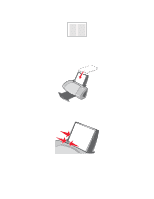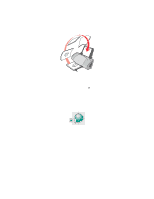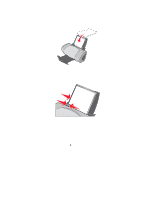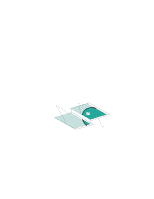Lexmark Z705 User's Guide - Page 28
Step 2: Customize the print settings, Step 3: Print your labels, Print, Properties, Preferences
 |
UPC - 734646890007
View all Lexmark Z705 manuals
Add to My Manuals
Save this manual to your list of manuals |
Page 28 highlights
• Squeeze and slide the paper guide to the left side of the labels. Note: If you are using letter size sheets of labels, adjusting the paper guide may not be necessary. Step 2: Customize the print settings 1 With your document open, click File Print. The Print dialog box appears. 2 From the Print dialog box, click Properties, Preferences, or Options. 3 Select a paper size: a From the Print Properties dialog box, select the Paper Setup tab. b From the Paper Size area, select Paper. c From the Paper Size menu, select the correct size. For more information about printing on custom size paper, see page 41. 4 Click OK. Step 3: Print your labels Click OK. Note: The paper exit tray holds up to 10 sheets of labels. If you want to print more than 10 sheets, remove the first 10 sheets from the paper exit tray before the others print. Printing labels 28