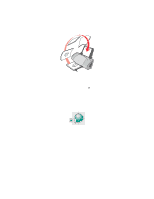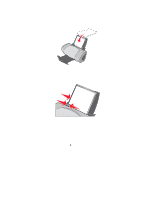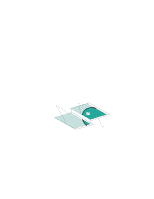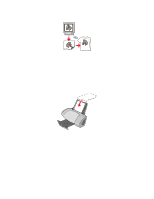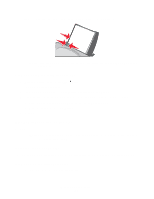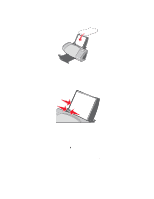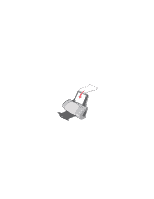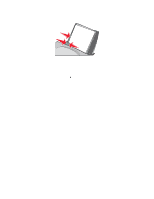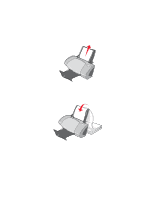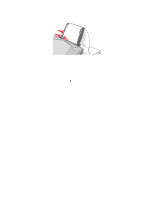Lexmark Z705 User's Guide - Page 36
Print, Properties, Preferences, Options, Paper Setup, Paper, With your document open, click
 |
UPC - 734646890007
View all Lexmark Z705 manuals
Add to My Manuals
Save this manual to your list of manuals |
Page 36 highlights
• If your transparencies include instructions, read them carefully. • Load the transparencies vertically against the right side of the paper support. • Make sure the rough side (print side) of the transparencies is facing you. If the transparencies have a removable stripe, make sure each stripe is facing away from you and down toward the printer. • Do not force the transparencies into the printer. • Squeeze and slide the paper guide to the left side of the transparencies. Note: If you are using letter size transparencies, adjusting the paper guide may not be necessary. Step 2: Customize the print settings 1 With your document open, click File Print. The Print dialog box appears. 2 From the Print dialog box, click Properties, Preferences, or Options. 3 Select a paper size: a From the Print Properties dialog box, select the Paper Setup tab. b From the Paper Size area, select Paper. Printing transparencies 36