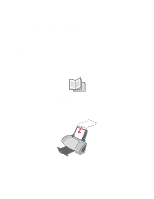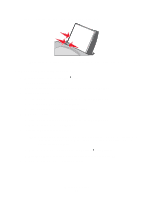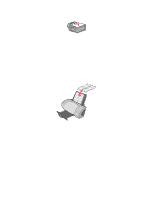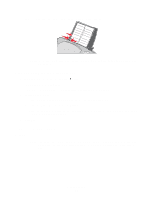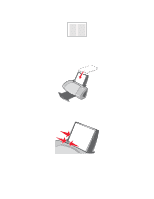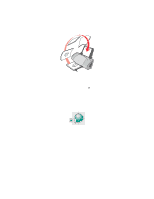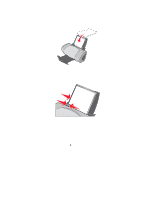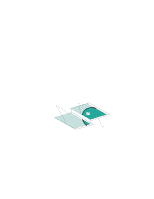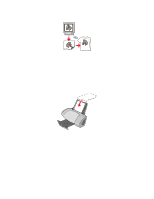Lexmark Z705 User's Guide - Page 29
Printing handouts, Step 1: Load the paper
 |
UPC - 734646890007
View all Lexmark Z705 manuals
Add to My Manuals
Save this manual to your list of manuals |
Page 29 highlights
Printing handouts You can conserve paper by printing handouts, or multiple page images, on a single sheet of paper. Load up to 100 sheets of paper at a time, depending on the thickness of the paper. Step 1: Load the paper • Load the paper vertically against the right side of the paper support. • Make sure the print side is facing you. • Do not force the paper into the printer. • Squeeze and slide the paper guide to the left side of the paper. Note: If you are using letter size paper, adjusting the paper guide may not be necessary. Note: For the best print quality, use a heavier weight paper. Printing handouts 29

Printing handouts
29
Printing handouts
You can conserve paper by printing handouts, or multiple page images, on a single sheet of paper.
Load up to 100 sheets of paper at a time, depending on the thickness of the paper.
Step 1: Load the paper
•
Load the paper vertically against the right side of the paper support.
•
Make sure the print side is facing you.
•
Do not force the paper into the printer.
•
Squeeze and slide the paper guide to the left side of the paper.
Note:
If you are using letter size paper, adjusting the paper guide may not be necessary.
Note:
For the best print quality, use a heavier weight paper.