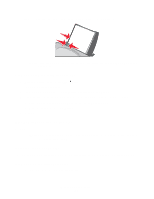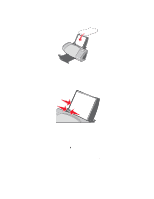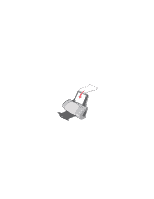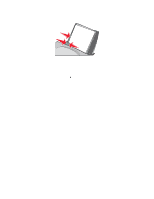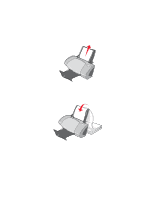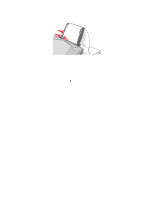Lexmark Z705 User's Guide - Page 40
Step 2: Customize the print settings, Step 3: Print your banner, Print, Properties, Preferences
 |
UPC - 734646890007
View all Lexmark Z705 manuals
Add to My Manuals
Save this manual to your list of manuals |
Page 40 highlights
4 Squeeze and slide the paper guide to the left edge of the banner paper. Note: If you are using letter size banner paper, adjusting the paper guide may not be necessary. Step 2: Customize the print settings 1 With your document open, click File Print. The Print dialog box appears. 2 From the Print dialog box, click Properties, Preferences, or Options. 3 Select a banner size: a From the Print Properties dialog box, select the Paper Setup tab. b From the Paper Size area, select Banner. c From the Banner Size menu, select A4 or Letter. 4 Select the orientation: a From the Print Properties dialog box, select the Paper Setup tab. b From the Orientation area, select Portrait or Landscape. 5 Select a print layout: a From the Print Properties dialog box, select the Print Layout tab. b From the Layout area, select Banner. 6 Click OK. Step 3: Print your banner Click OK. Printing a banner 40