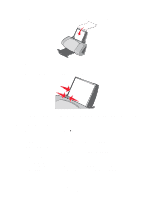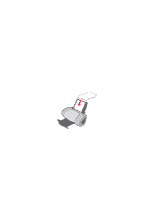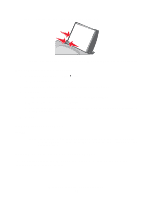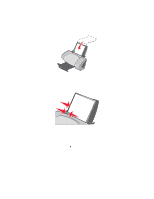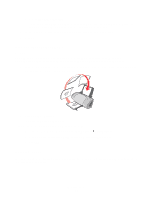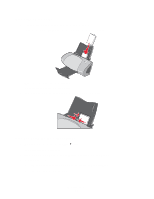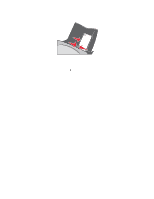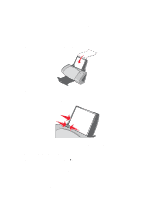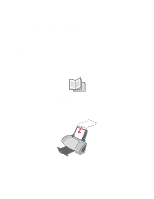Lexmark Z705 User's Guide - Page 19
Printing cards, Step 3: Print your document - printer software
 |
UPC - 734646890007
View all Lexmark Z705 manuals
Add to My Manuals
Save this manual to your list of manuals |
Page 19 highlights
c Select Side Flip or Top Flip. If you select Side Flip, the pages of your document turn like the pages of a magazine. If you select Top Flip, the pages turn like the pages of a legal pad. 4 Further customize your document following the steps for your paper type. 5 Click OK. Step 3: Print your document Click OK. The odd-numbered pages print first, along with a reloading instruction page. When the odd-numbered pages finish printing, the printer software prompts you to reload the paper. 1 Load the stack of paper and reloading instruction page with the printed side facing away from you and the arrows pointing down into the paper support. 2 Click Continue Printing. The even-numbered pages print. If you do not want to print the reloading instruction page: 1 From the Print Properties dialog box, click Options Style Options. 2 Clear the Print Instruction page to assist in reloading check box. 3 Click OK. Printing cards You can load up to 25 greeting cards, index cards, photo cards, or postcards at a time, depending on the thickness of the cards. Printing cards 19