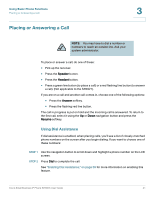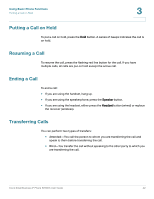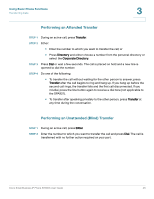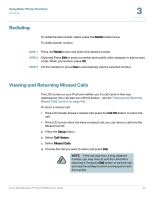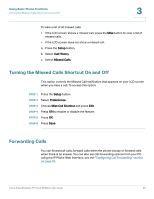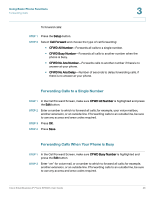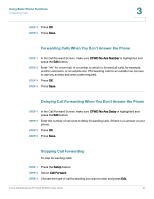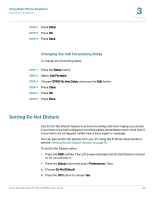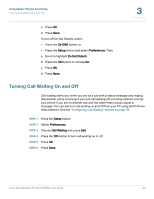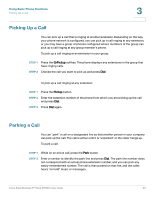Linksys SPA921 Cisco Small Business IP Phone SPA9XX User Guide - Page 47
Forwarding Calls to a Single Number, Forwarding Calls When Your Phone is Busy, Setup, Call Forward
 |
UPC - 745883570799
View all Linksys SPA921 manuals
Add to My Manuals
Save this manual to your list of manuals |
Page 47 highlights
Using Basic Phone Functions Forwarding Calls 3 To forward calls: STEP 1 Press the Setup button. STEP 2 Select Call Forward and choose the type of call forwarding: • CFWD All Number-Forwards all calls to a single number. • CFWD Busy Number-Forwards all calls to another number when the phone is busy. • CFWD No Ans Number-Forwards calls to another number if there's no answer at your phone. • CFWD No Ans Delay-Number of seconds to delay forwarding calls, if there is no answer at your phone. Forwarding Calls to a Single Number STEP 1 In the Call Forward Screen, make sure CFWD All Number is highlighted and press the Edit button. STEP 2 Enter a number to which to forward all calls; for example, your voice mailbox, another extension, or an outside line. If forwarding calls to an outside line, be sure to use any access and area codes required. STEP 3 Press OK. STEP 4 Press Save. Forwarding Calls When Your Phone is Busy STEP 1 In the Call Forward Screen, make sure CFWD Busy Number is highlighted and press the Edit button. STEP 2 Enter "vm" for voice mail, or a number to which to forward all calls; for example, another extension, or an outside line. If forwarding calls to an outside line, be sure to use any access and area codes required. Cisco Small Business IP Phone SPA9XX User Guide 46