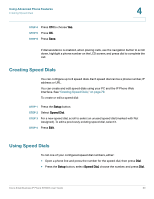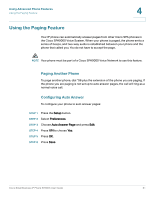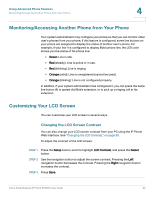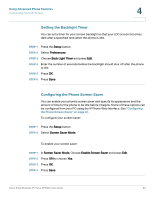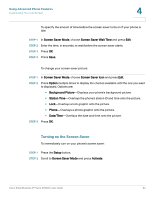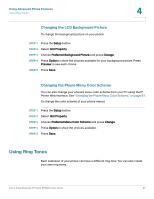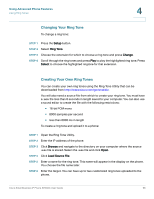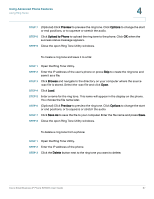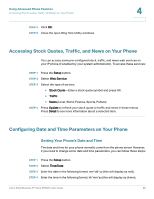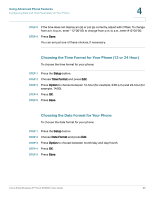Linksys SPA921 Cisco Small Business IP Phone SPA9XX User Guide - Page 66
Changing the LCD Background Picture, Changing the Phone Menu Color Scheme, Using Ring Tones
 |
UPC - 745883570799
View all Linksys SPA921 manuals
Add to My Manuals
Save this manual to your list of manuals |
Page 66 highlights
Using Advanced Phone Features Using Ring Tones 4 Changing the LCD Background Picture To change the background picture on your phone: STEP 1 Press the Setup button. STEP 2 Select GUI Property. STEP 3 Choose Preferred Background Picture and press Change. STEP 4 Press Option to show the choices available for your background picture. Press Preview to see each choice. STEP 5 Press Save. Changing the Phone Menu Color Scheme You can also change your phone's menu color scheme from your PC using the IP Phone Web Interface. See "Changing the Phone Menu Color Scheme," on page 81. To change the color scheme of your phone menus: STEP 1 Press the Setup button. STEP 2 Select GUI Property. STEP 3 Choose Preferred Menu Color Scheme and press Change. STEP 4 Press Option to show the choices available. STEP 5 Press Save. Using Ring Tones Each extension of your phone can have a different ring tone. You can also create your own ring tones. Cisco Small Business IP Phone SPA9XX User Guide 65