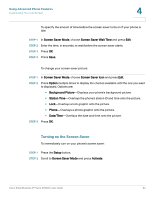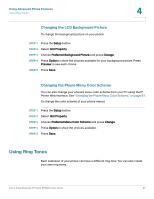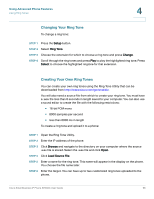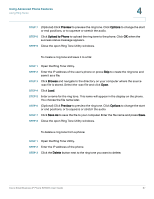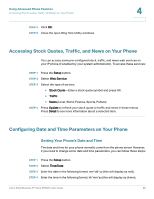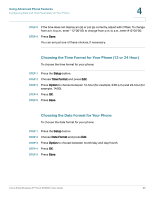Linksys SPA921 Cisco Small Business IP Phone SPA9XX User Guide - Page 70
Choosing the Time Format for Your Phone (12 or 24 Hour), Choosing the Date Format for Your Phone
 |
UPC - 745883570799
View all Linksys SPA921 manuals
Add to My Manuals
Save this manual to your list of manuals |
Page 70 highlights
Using Advanced Phone Features Configuring Date and Time Parameters on Your Phone 4 STEP 5 If the time does not display am (a) or pm (p) correctly, adjust with Offset. To change from a.m. to p.m., enter *12*00*00, to change from p.m. to a.m., enter #12*00*00. STEP 6 Press Save. You can set just one of these choices, if necessary. Choosing the Time Format for Your Phone (12 or 24 Hour) To choose the time format for your phone: STEP 1 Press the Setup button. STEP 2 Choose Time Format and press Edit. STEP 3 Press Option to choose between 12-hour (for example, 2:00 p.m.) and 24-hour (for example, 14:00). STEP 4 Press OK. STEP 5 Press Save. Choosing the Date Format for Your Phone To choose the date format for your phone: STEP 1 Press the Setup button. STEP 2 Choose Date Format and press Edit. STEP 3 Press Option to choose between month/day and day/month. STEP 4 Press OK. STEP 5 Press Save. Cisco Small Business IP Phone SPA9XX User Guide 69