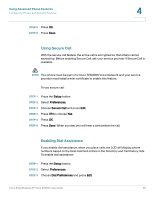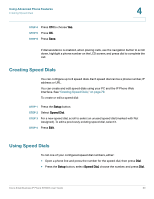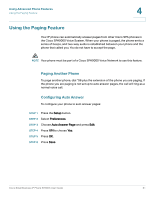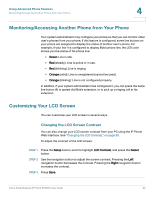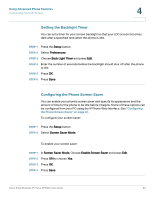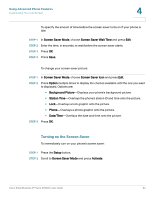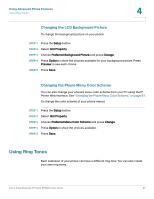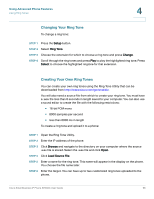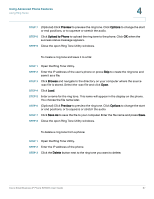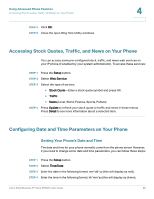Linksys SPA921 Cisco Small Business IP Phone SPA9XX User Guide - Page 64
Setting the Backlight Timer, Configuring the Phone Screen Saver, Setup, Preferences, Back Light Timer
 |
UPC - 745883570799
View all Linksys SPA921 manuals
Add to My Manuals
Save this manual to your list of manuals |
Page 64 highlights
Using Advanced Phone Features Customizing Your LCD Screen 4 Setting the Backlight Timer You can set a timer for your screen backlight so that your LCD screen becomes dark after a specified time when the phone is idle. STEP 1 Press the Setup button. STEP 2 Select Preferences. STEP 3 Choose Back Light Timer and press Edit. STEP 4 Enter the number of seconds before the backlight should shut off after the phone is idle. STEP 5 Press OK. STEP 6 Press Save. Configuring the Phone Screen Saver You can enable your phone's screen saver and specify its appearance and the amount of time for the phone to be idle before it begins. Some of these options can be configured from your PC using the IP Phone Web Interface. See "Configuring the Phone Screen Saver," on page 81. To configure your screen saver: STEP 1 Press the Setup button. STEP 2 Select Screen Saver Mode. To enable your screen saver: STEP 1 In Screen Saver Mode, Choose Enable Screen Saver and press Edit. STEP 2 Press Y/N to choose Yes. STEP 3 Press OK. STEP 4 Press Save. Cisco Small Business IP Phone SPA9XX User Guide 63