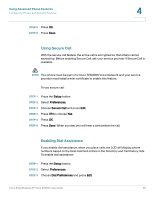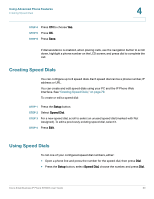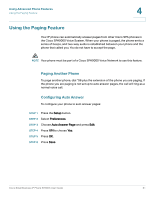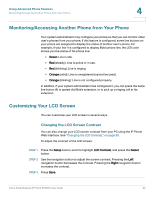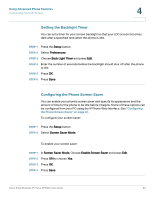Linksys SPA921 Cisco Small Business IP Phone SPA9XX User Guide - Page 59
Configuring Privacy and Security Features, Blocking Caller ID, Blocking Anonymous Calls
 |
UPC - 745883570799
View all Linksys SPA921 manuals
Add to My Manuals
Save this manual to your list of manuals |
Page 59 highlights
Using Advanced Phone Features Configuring Privacy and Security Features 4 Configuring Privacy and Security Features You can also configure these features using your PC and the IP Phone Web Interface. See "Blocking Caller ID," on page 77 and the "Blocking Anonymous Calls," on page 77. Blocking Caller ID You can block Caller ID from your phone so that your phone number will not appear to the person you call. To block Caller ID: STEP 1 Press the Setup button. STEP 2 Select Preferences. STEP 3 Choose Block Caller ID and press Edit. STEP 4 Press Y/N to choose Yes. STEP 5 Press OK. STEP 6 Press Save. Blocking Anonymous Calls Blocking anonymous calls prevents calls with unknown Caller ID from ringing your phone. (For example, if a caller set his phone to not display Caller ID, the call is considered anonymous.) These callers receive a busy signal or message. To block anonymous calls: STEP 1 Press the Setup button. STEP 2 Select Preferences. STEP 3 Choose Block Anonymous Call and press Edit. STEP 4 Press Y/N to choose Yes. Cisco Small Business IP Phone SPA9XX User Guide 58