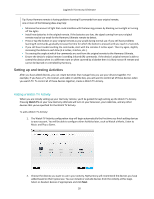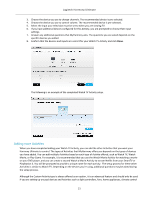Logitech Harmony Ultimate User's Guide - Page 19
Using the teach commands function to add a device - one setup
 |
View all Logitech Harmony Ultimate manuals
Add to My Manuals
Save this manual to your list of manuals |
Page 19 highlights
Logitech Harmony Ultimate 4. Check the box for each item that applies to your device. This will help setup determine which commands are appropriate for your device. Click Next. 5. If you have the original remote for the device, click yes then click Next. Having the original remote will help you set up the device Using the teach commands function to add a device feature. 6. Follow the instructions to set up your device. Using the teach commands function to add a device In some cases, your device may not be recognized, or it may have been manufactured in different versions that require additional information to be set up properly. MyHarmony will recognize when this is necessary and guide you through the Teach Commands process to identify and set up your device. To add a device using Teach Commands: 1. Enter the manufacturer and model number for your device. 2. Confirm the device information and click Yes. 3. If you have the original remote for the device, click Yes. If you do not have the original remote, click No and follow the instructions. 4. Click Next. 5. Prepare to use your original device remote to teach your Harmony Ultimate a few commands. Point the end of the original remote at the sensor on the back of your Harmony Ultimate, as shown: 6. Follow the instructions to push buttons on the original remote to teach commands to the Harmony Ultimate. 19