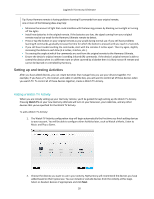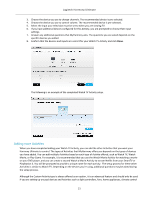Logitech Harmony Ultimate User's Guide - Page 24
Setting up Favorites manually
 |
View all Logitech Harmony Ultimate manuals
Add to My Manuals
Save this manual to your list of manuals |
Page 24 highlights
Logitech Harmony Ultimate TIP: 25 of the most popular channels for your provider are pre-selected. You can filter which channels are displayed by entering a network name, or by viewing the Popular Channels or All Channels tab. Select your Favorite Channels. Selected Favorites are shown with a gold star in the first column. You can select up to 50 Favorites by clicking on the stars. 5. When you have selected all of your Favorite Channels, click Next. The Manage Favorite Channels page displays: Use this page to arrange your Favorites in the order you want to see them on your Harmony Ultimate screen. You can drag and drop each channel icon to move or remove it from the screen as desired. You can also add a new Favorite Channel manually if it is missing, or upload your own Favorite Channel icon by clicking Modify a Favorite Channel. 6. Click Finish when you are done. Setting up Favorites manually If no channel provider or channel list is available for your area, you can set up Favorites manually by entering the channel names and numbers rather than using a channel list. 1. Select your country. 2. If channel information is not available for your country, the page will remain as is, and Next will be 24