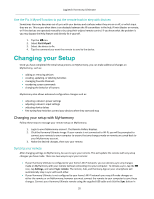Logitech Harmony Ultimate User's Guide - Page 40
Adding, modifying and reordering Favorites
 |
View all Logitech Harmony Ultimate manuals
Add to My Manuals
Save this manual to your list of manuals |
Page 40 highlights
Logitech Harmony Ultimate 1. Select the Favorites tab from the left hand side of the screen. 2. Click Edit Your Service Provider: 3. Follow the same steps performed during your first time setup to choose your location, TV provider and new Favorites. Adding, modifying and reordering Favorites To add, modify or reorder your Favorites: 1. Select the Favorites tab from the left hand side of the screen. 2. Click Edit Your Favorite Channels. The Set up Favorites page displays. Current Favorites are shown with a gold star in the first column. 3. To add or remove a channel from your Favorites, click the gold star beside that channel so it is highlighted or grayed out. If the channel you want to add is not in the list, or is missing the icon or channel number, you can add it on the next screen by clicking Next. 40