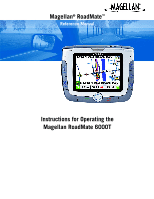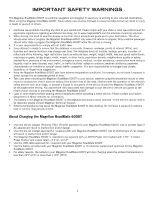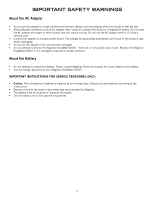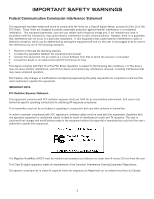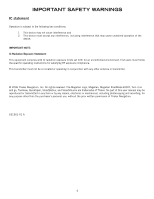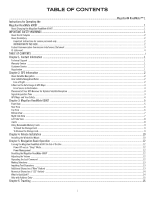Magellan RoadMate 6000T Manual - English
Magellan RoadMate 6000T - Automotive GPS Receiver Manual
 |
UPC - 763357115055
View all Magellan RoadMate 6000T manuals
Add to My Manuals
Save this manual to your list of manuals |
Magellan RoadMate 6000T manual content summary:
- Magellan RoadMate 6000T | Manual - English - Page 1
Magellan® RoadMate™ Reference Manual Instructions for Operating the Magellan RoadMate 6000T - Magellan RoadMate 6000T | Manual - English - Page 2
to direct sunlight for an extended period of time. • Take care when mounting the Magellan RoadMate 6000T in your vehicle, whether using the windshield mount or other mount or accessories, that it does not obstruct the driver's view of the road, interfere with the operation of the vehicle's safety - Magellan RoadMate 6000T | Manual - English - Page 3
Do not attempt to replace the battery. Please contact Magellan Technical Support for issues related to the battery. • Use the charger approved for your Magellan RoadMate 6000T. IMPORTANT INSTRUCTIONS FOR SERVICE PERSONNEL ONLY: • Caution: Risk of explosion if battery is replaced by an incorrect type - Magellan RoadMate 6000T | Manual - English - Page 4
this device must accept any interference received, including interference that may cause users must follow the specific operating instructions for satisfying RF exposure compliance. user's authority to operate this equipment. The Magellan RoadMate 6000T must be installed and operated at a distance - Magellan RoadMate 6000T | Manual - English - Page 5
or transmitter. © 2006 Thales Navigation, Inc. All rights reserved. The Magellan Logo, Magellan, Magellan RoadMate 6000T, Turn it on and go, TrueView, QuickSpell, SmartDetour, and SmartVolume are trademarks of Thales. No part of this user manual may be reproduced or transmitted in any form or by any - Magellan RoadMate 6000T | Manual - English - Page 6
OF CONTENTS ...Magellan® RoadMate™ 1 Instructions for Operating the Magellan RoadMate 6000T ...1 About Charging the Magellan RoadMate 6000T ...1 IMPORTANT SAFETY WARNINGS ...1 About the AC Adapter ...2 About the Battery ...2 Important instructions for service personnel only: ...2 INSTRUCTION TO THE - Magellan RoadMate 6000T | Manual - English - Page 7
Guidance Information Screens ...16 Map Screen ...17 Changing from 2D to 3D Map View ...17 Changing the Map Zoom Levels ...18 Maneuver ...37 Previous City ...38 Trip Planner ...39 New ...39 Optimizing a Trip ...41 Guide Me ...42 Edit ...42 Delete and Rename ...43 Selecting a Point of Interest as - Magellan RoadMate 6000T | Manual - English - Page 8
main interface 70 Make paring process on your mobile phone. (See the user guide of your mobile phone 71 After you input the passkey in your mobile phone, there shall be a passkey input window pop up in your Magellan RoadMate. Then you need to input the same numbers as you input to your mobile - Magellan RoadMate 6000T | Manual - English - Page 9
User Storage ...100 Diagnostics ...100 Audio Test...100 Touchscreen Test ...100 Keypad Test ...100 Video Test ...100 Contact Us ...101 Chapter 12: Magellan RoadMate Tools Installation ...102 Installing the Software ...102 Chapter 13: Magellan RoadMate Music Manager ...103 Chapter 14: Music Player - Magellan RoadMate 6000T | Manual - English - Page 10
Preferences...111 Delete Files ...111 About ...111 Chapter 17: Magellan RoadMate POI Manager ...112 Latitude ...112 Longitude ...112 Altitude ...113 GPS Status Screen ...120 GPS STATUS Screen Structure-first page ...120 Bad fix code ...120 GPS STATUS Screen Structure - second page ...121 Typical GPS - Magellan RoadMate 6000T | Manual - English - Page 11
(outside the United States) You may also reach Technical Support by Fax: (909) 494-7777 [Attn: Tech. Support]; or E-Mail: [email protected] 1.2 Warranty Service To obtain warranty service on your Magellan RoadMate 6000T, you must contact us for a return authorization (RA) before - Magellan RoadMate 6000T | Manual - English - Page 12
and a complete upgrade of the existing satellite systems. This second phase is already well underway. GALILEO, scheduled to begin service in 2008, is simply as a point on an electronic map. Many Thales Navigation receivers provide comprehensive mapping data, making satellite navigation an easy tool - Magellan RoadMate 6000T | Manual - English - Page 13
or covered parking area will affect the GPS signal. The GPS receiver constantly monitors and updated the GPS signal status and will reacquire the signal once it is clear of any obstructions. 2.5 Signal Acquisition Time The first time you use your Magellan RoadMate 6000T, or if you travel over 500 - Magellan RoadMate 6000T | Manual - English - Page 14
RoadMate 6000T GPS receiver should be operated only by vehicle passengers or by the driver when the vehicle has come to a complete stop. The driver must not attempt to view the display while driving. Disregard any unsafe, hazardous or illegal route suggestions. Magellan maps do not include, analyze - Magellan RoadMate 6000T | Manual - English - Page 15
turn unit off completely. While viewing the map, press to zoom in to the center of the display. The Zoom In Button can also be used with long lists to scroll one page at a time. LED indicates the battery charging status of the Magellan RoadMate 6000T. Orange - Charging; Green - Fully charged. Press - Magellan RoadMate 6000T | Manual - English - Page 16
Chapter 3: Magellan RoadMate 6000T 12 Navigation Key 13 Escape Use to scroll through lists one item at a time, menus, or to pan the Map screen. Press to cancel an entry or goes back to the previous screen.. 6 - Magellan RoadMate 6000T | Manual - English - Page 17
Chapter 3: Magellan RoadMate 6000T 3.2 Rear View 1 Speaker 3.3 Top View Used for audible maneuvering instructions and music playback. 1 Volume Adjustment Increases (slide right) or decreases (slide left) the volume level. Press to repeat the last voice prompt. 7 - Magellan RoadMate 6000T | Manual - English - Page 18
the Magellan RoadMate 6000T into your PC to upload music, photos, and custom POI's. 3 Reset Button In the event the Magellan RoadMate 6000T should fail to respond, press the reset button to reboot. 4 Power Connection Insert the vehicle power adapter or optional AC adapter to charge the battery - Magellan RoadMate 6000T | Manual - English - Page 19
View 1 Memory Card slot 3.7 Cradle To listen to music or view files stored on a SD/MMC Card. 1 Cradle Release 2 FM Antenna Connection 3 External GPS Antenna connection 4 Power Press to release Magellan RoadMate 6000T from cradle. Used to connect FM (traffic) antenna. Used to connect external - Magellan RoadMate 6000T | Manual - English - Page 20
Cards (MMC). These cards are used to backup navigation data or to store music and photos. The memory card slot on your Magellan RoadMate 6000T employs what is called a "push-push" method of locking and releasing. In other words, when you insert the card you must push it to lock it in, and to - Magellan RoadMate 6000T | Manual - English - Page 21
4: Vehicle Installation Take care when mounting the Magellan RoadMate 6000T in your vehicle, whether using the windshield mount or other mount, that it does not obstruct the driver's view of the road. Make sure that the placement of the Magellan RoadMate 6000T and cable does not interfere with - Magellan RoadMate 6000T | Manual - English - Page 22
Chapter 4: Vehicle Installation Plug the power adapter into your vehicles cigarette lighter or 12 volt receptacle. Installation is complete, and you are ready to turn the Magellan RoadMate 6000T on and go. 12 - Magellan RoadMate 6000T | Manual - English - Page 23
be taken to the last screen you were viewing. 5.1.2 Power Management The Magellan RoadMate 6000T can be configured to automatically go into "sleep" mode after 20 minutes of no keys or touchscreen being pressed. Press the MENU key on the Magellan RoadMate 6000T then, select System Settings and select - Magellan RoadMate 6000T | Manual - English - Page 24
key (see "Front View" on page 5) to select the item. 5.6 Inputting Text Characters Whenever you need to input names, street addresses, etc., the Magellan RoadMate 6000T will display a keyboard. Touch the letter you want and, if you make a mistake, use the Backspace key to go back one character at - Magellan RoadMate 6000T | Manual - English - Page 25
word or looking for a city or street that is not in the loaded database. As you begin entering characters, the QuickSpell feature of the Magellan RoadMate 6000T dims out those characters which that are not available, thereby speeding up the process of entering data. Example: Suppose that you need to - Magellan RoadMate 6000T | Manual - English - Page 26
the spacebar. When enough characters have been entered, the Magellan RoadMate 6000T will automatically display the list of cities; or, if guidelines to help you find your selection: • Do not enter prefixes such as "N" or "North". • Do not enter the street type such as "Ave." or "Avenue" except in - Magellan RoadMate 6000T | Manual - English - Page 27
entire name of the street, you can simply enter "Red". The Magellan RoadMate will return all database entries containing the word 'Red' as part of be indexed. When entering street names, do not enter prefixes such as "N" or "North" unless the whole word is part of the street name. By entering "N" the - Magellan RoadMate 6000T | Manual - English - Page 28
Chapter 6: Traveling 6.1 Guidance Information Screens The Magellan RoadMate 6000T has three screens you can use to assist you in traveling to your destination: the Map screen, the Maneuver List screen, and the TrueView/Split TrueView screen. Map: When a new destination is selected and calculated, - Magellan RoadMate 6000T | Manual - English - Page 29
Chapter 6: Traveling 6.2 Map Screen The Map screen is the most commonly used screen in the Magellan RoadMate 6000T and provides you with detailed information about where you are and where you are going. Current Road SmartDetour Icon POI Icon † Planned Route (pink) Current - Magellan RoadMate 6000T | Manual - English - Page 30
Maneuver List screen can be viewed only after a route has been calculated. From the Map screen, press the VIEW key to bring up a list of all of the maneuvers the Maneuver List screen, press the VIEW key twice to return to the Map screen, or wait a few moments and it will return automatically. Next - Magellan RoadMate 6000T | Manual - English - Page 31
Chapter 6: Traveling 6.6 TrueView Screen The Magellan RoadMate 6000T uses TrueView technology to display a three-dimensional picture of the next maneuver. The TrueView screen can be viewed only after a route has been calculated. From the Map screen, press the VIEW key twice to view the TrueView - Magellan RoadMate 6000T | Manual - English - Page 32
criteria selected. Every time a new destination is selected, the Magellan RoadMate 6000T prompts you for the method that will be used to calculate roads unless specified. See "Route Preferences" on page 63. View Destination on Map: Before you select your Route Method, you can see where you are going - Magellan RoadMate 6000T | Manual - English - Page 33
the Magellan RoadMate 6000T will switch to battery power, unless your cigarette lighter maintains constant power. In either situation, the Magellan RoadMate 6000T will automatically suspend power when that was chosen originally. After the route is recalculated, the Map screen is displayed. 23 - Magellan RoadMate 6000T | Manual - English - Page 34
you are currently traveling on, the distance to and the next street on the map, and the distance from and the last street you passed. 6.13 Saving Your if you need to find a gas station, ATM, or other POI, the Magellan RoadMate 6000T can find the nearest POI and route to it. Then, when you have - Magellan RoadMate 6000T | Manual - English - Page 35
of the nearest POI's is displayed. Use the Navigation key to scroll the list up or down (if necessary) and select the desired POI. The Magellan RoadMate 6000T will calculate a new route to the selected POI from your current position. When you have arrived at the new destination, you will be prompted - Magellan RoadMate 6000T | Manual - English - Page 36
number of miles for your detour and then select OK. Select Route. The Magellan RoadMate 6000T will recalculate the alternate route to your destination. You can also choose to have the Magellan RoadMate 6000T detour you around traffic automatically by enabling smart detour. See "Detour Options" on - Magellan RoadMate 6000T | Manual - English - Page 37
Destinations 7.1 Destination Screen Current Country for Destination Map Button Select Address Home Button Address Book of the Destination screen. 7.3 Entering and Routing to Your Home Address The Magellan RoadMate 6000T enables you to enter an address to assign to your Home button. The Home - Magellan RoadMate 6000T | Manual - English - Page 38
Chapter 7: Selecting Destinations Now, when you press the Home button, you will be prompted to either route to or change the Home address. 7.4 Selecting a Destination Using Select Address Search by City - page 29 Select Address Search by Zip Code - page 29 Search by State - page 30 Previous - Magellan RoadMate 6000T | Manual - English - Page 39
of numbers is displayed at the top of the screen. Select Done. Select the desired Route Method. The Magellan RoadMate 6000T will calculate the route. When the calculations are complete, the Map screen will be displayed. 7.4.2 Search by Zip Code From the Destination screen, select Select Address then - Magellan RoadMate 6000T | Manual - English - Page 40
is displayed at the top of the screen. Select Done. Select the desired Route Method. The Magellan RoadMate 6000T will calculate the route. When the calculations are complete, the Map screen will be displayed. 7.4.3 Search By State From the Destination screen, select Select Address then, select - Magellan RoadMate 6000T | Manual - English - Page 41
. Enter the street address. The acceptable range of numbers is displayed at the top of the screen. Select Done. Select the desired Route Method. The Magellan RoadMate 6000T will calculate the route. When the calculations are complete, the - Magellan RoadMate 6000T | Manual - English - Page 42
Chapter 7: Selecting Destinations 7.5 Selecting a Destination Using the Address Book Previous Destinations - page 32 Favorites - page 34 Address Book List Addresses - page 36 Create New Entry - page 37 Trip Planner - page 41 The Address Book can store up to 200 addresses. When you select Address - Magellan RoadMate 6000T | Manual - English - Page 43
Chapter 7: Selecting Destinations Select Route. Select the desired Route Method. The Magellan RoadMate 6000T will calculate the route. When the calculations are complete, the Map screen will be displayed. 7.5.1.1 Saving a Previous Destination to the Address Book From the Destination screen, select - Magellan RoadMate 6000T | Manual - English - Page 44
scroll the list up or down (if necessary) and select the destination from the list of addresses. Select Route. Select the desired Route Method. The Magellan RoadMate 6000T will calculate the route. When the calculations are complete, the - Magellan RoadMate 6000T | Manual - English - Page 45
Chapter 7: Selecting Destinations 7.5.2.1 Editing a Favorite From the Destination screen, select Address Book then, select Favorites. Use the Navigation key to scroll the list up or down (if necessary) and select the desired favorite. Select Edit. The top line (Name) and the bottom line (Information - Magellan RoadMate 6000T | Manual - English - Page 46
the destination from the list of addresses. Select Route. Select the desired Route Method. The Magellan RoadMate 6000T will calculate the route. When the calculations are complete, the Map screen will be displayed. 7.5.3.1 Editing an Address From the Destination screen, select Address Book then - Magellan RoadMate 6000T | Manual - English - Page 47
Chapter 7: Selecting Destinations 7.5.3.2 Deleting an Address From the Destination screen, select Address Book then, select List Addresses. Use the Navigation key to scroll the list up or down (if necessary) and select the desired address. Select Delete. A dialog box will appear to confirm your - Magellan RoadMate 6000T | Manual - English - Page 48
Chapter 7: Selecting Destinations Enter the street name (see "Help with Address Entry" on page 16). Select OK. Use the Navigation key to scroll the list up or down (if necessary) and select the desired street. Enter the street address. The acceptable range of numbers is displayed at the top of the - Magellan RoadMate 6000T | Manual - English - Page 49
Chapter 7: Selecting Destinations Enter the street name (see "Help with Address Entry" on page 16). Select OK. Use the Navigation key to scroll the list up or down (if necessary) and select the desired street. Enter the street address. The acceptable range of numbers is displayed at the top of the - Magellan RoadMate 6000T | Manual - English - Page 50
Chapter 7: Selecting Destinations Enter the street name (see "Help with Address Entry" on page 16). Select OK. Use the Navigation key to scroll the list up or down (if necessary) and select the desired street. Use the Navigation key to scroll the list up or down and select the desired city. (These - Magellan RoadMate 6000T | Manual - English - Page 51
Chapter 7: Selecting Destinations Use the Navigation key to scroll the list up or down (if necessary) and select the desired city. Enter the street name (see "Help with Address Entry" on page 16). Select OK. Use the Navigation key to scroll the list up or down (if necessary) and select the desired - Magellan RoadMate 6000T | Manual - English - Page 52
Add. From the Select Trip Planner Address screen, select the method for adding a destination to your trip: Map (Map button) will add a destination by selecting a point on the map; Select Address will add a destination by creating a new address; Address Book will add a destination from a previous - Magellan RoadMate 6000T | Manual - English - Page 53
Chapter 7: Selecting Destinations 7.5.5.2 Optimizing a Trip With Route Optimization, you can sort the destinations in your trip from closest to farthest. From the Trip Planner screen, select Edit. Select the trip to optimize. Select Optimize. The destinations are sorted from closest to farthest from - Magellan RoadMate 6000T | Manual - English - Page 54
Chapter 7: Selecting Destinations 7.5.5.3 Guide Me From the Destination screen, select Address Book. so on. Select the desired Route Method. The Magellan RoadMate 6000T will calculate the route. When the calculations are complete, the Map screen will be displayed. 7.5.5.4 Edit Destinations within a - Magellan RoadMate 6000T | Manual - English - Page 55
Chapter 7: Selecting Destinations Select the trip to edit. Select the destination you wish to delete, and select Delete from the pop-up menu. Select the destination you wish to change, and select Move Up from the pop-up menu. When you have finished, select Save and you are returned to the Trip - Magellan RoadMate 6000T | Manual - English - Page 56
Select Delete. Chapter 7: Selecting Destinations Select the trip you wish to delete. A dialog box will appear to confirm your selection. Select Yes. The trip has been deleted. Select Rename. Select the trip to be renamed. 46 - Magellan RoadMate 6000T | Manual - English - Page 57
Interest (or POIs) are commercial or recreational locations, landmarks, or services that are preloaded into the Magellan RoadMate 6000T database. There are over six million POI's in the database, which of popular destinations without having to enter the address manually in order to route to them. 47 - Magellan RoadMate 6000T | Manual - English - Page 58
the list up or down (if necessary) and select the desired POI. Select the desired Route Method. The Magellan RoadMate 6000T will calculate the route. When the calculations are complete, the Map screen will be displayed. 7.6.1.2 List By City Selecting List by City will list the POIs matching the name - Magellan RoadMate 6000T | Manual - English - Page 59
the list up or down (if necessary) and select the desired POI. Select the desired Route Method. The Magellan RoadMate 6000T will calculate the route. When the calculations are complete, the Map screen will be displayed. 7.6.2 Select Category If you do not know the name of the POI you are looking - Magellan RoadMate 6000T | Manual - English - Page 60
list up or down (if necessary) and select the desired POI. Select the desired Route Method. The Magellan RoadMate 6000T will calculate the route. When the calculations are complete, the Map screen will be displayed. 7.6.2.3 Spell Name Selecting Spell Name will list the POIs in the category selected - Magellan RoadMate 6000T | Manual - English - Page 61
list up or down (if necessary) and select the desired POI. Select the desired Route Method. The Magellan RoadMate 6000T will calculate the route. When the calculations are complete, the Map screen will be displayed. 7.6.3 Custom POIs Please refer to page 99 for information on creating and loading - Magellan RoadMate 6000T | Manual - English - Page 62
. Select Route to go to the selected Address, or select Cancel to return to the Select Custom POI menu. Select the desired Route Method. The Magellan RoadMate 6000T will calculate the route. When the calculations are complete, the - Magellan RoadMate 6000T | Manual - English - Page 63
Chapter 7: Selecting Destinations 7.7 Selecting an Intersection as a Destination Search by City - page 53 Intersection Search by Zip Code - page 54 Search by State - page 54 Previous City - page 55 An intersection of two streets can be used as a destination. The search for the intersection can be - Magellan RoadMate 6000T | Manual - English - Page 64
down (if necessary) and select the second street from the list. Select the desired Route Method. The Magellan RoadMate 6000T will calculate the route. When the calculations are complete, the Map screen will be displayed. 7.7.2 Search by Zip Code From the Destination screen, select Intersection then - Magellan RoadMate 6000T | Manual - English - Page 65
(if necessary) and select the second street from the list. Select the desired Route Method. The Magellan RoadMate 6000T will calculate the route. When the calculations are complete, the Map screen will be displayed. 7.7.4 Previous City From the Destination screen, select Intersection then, select - Magellan RoadMate 6000T | Manual - English - Page 66
Navigation key to scroll the list up or down (if necessary) and select the second street from the list. Select the desired Route Method. The Magellan RoadMate 6000T will calculate the route. When the calculations are complete, the - Magellan RoadMate 6000T | Manual - English - Page 67
display all POI icons on the Map screen. Select Clear All if you wish not to have any POI icons displayed on the Map screen. You can also select loaded into your Magellan RoadMate 6000T using the Magellan RoadMate POI Manager software (see page 99). The following instructions are assuming that you - Magellan RoadMate 6000T | Manual - English - Page 68
you approach a custom POI. The Set Alarm function works for Custom POIs only and only if the POI has been selected to show on the Map screen. Select Set Alarms. Again, you can select all, none, or individual POIs to have an alert set. Select Mark All to set an alert - Magellan RoadMate 6000T | Manual - English - Page 69
Chapter 8: Navigation Options Select the POI category to customize. The Detection Angle is set to alert you when you are within so many degrees of the POI. Select Detection Angle. Use the numeric keypad to enter the number of degrees in which to set the alert. When you have finished, select OK. 59 - Magellan RoadMate 6000T | Manual - English - Page 70
Chapter 8: Navigation Options The First Warning is set to alert you when you are within a certain number of feet from the POI. Select First Warning. Use the numeric keypad to enter the number of feet in which to alert you. When you have finished, select OK. 60 - Magellan RoadMate 6000T | Manual - English - Page 71
Chapter 8: Navigation Options The Last Warning is set as a final alert when you are within a certain number of feet from the POI. Select Last Warning. Use the numeric keypad to enter the number of feet in which to alert you. When you have finished, select OK. When you have set the parameters as you - Magellan RoadMate 6000T | Manual - English - Page 72
North Up sets the map display so that North is always at the top of the screen. North Up is only available in 2D Map screen to appear during routing. Select Manual TrueView to show the TrueView screen Map Color Select Select Map Color. With Automatic Night Mode enabled, the Magellan RoadMate 6000T - Magellan RoadMate 6000T | Manual - English - Page 73
schemes: When you have finished, select Save and you will be returned to the Select Map Color menu. 8.1.6 Route Preferences Route Preferences enable you to set parameters for the Magellan RoadMate 6000T to follow when calculating a route. Select Route Preferences. Automatic Re-Route will cause the - Magellan RoadMate 6000T | Manual - English - Page 74
on the freeway with SmartDetour enabled and your speed drops below 15 MPH, you may press the detour icon on the Map screen in order for the Magellan RoadMate 6000T to calculate an alternate route around traffic. Select Detour Options. Select the distance of the detour. You can select from a preset - Magellan RoadMate 6000T | Manual - English - Page 75
, the Detour icon will flash on the Map screen. Touch the icon on the screen to have the Magellan RoadMate 6000T calculate the detour. You can choose to , or Beep. When you have finished, select Save. 8.1.10 GPS Options GPS Options provide you with information on the satellite signal as well as the - Magellan RoadMate 6000T | Manual - English - Page 76
8: Navigation Options 8.1.10.2 Set GPS Position Set GPS Position enables you to manually set the location of the Current Position icon. If you have travelled a long distance with the Magellan RoadMate 6000T off, it may take some time for the Magellan RoadMate 6000T to reacquire a satellite signal - Magellan RoadMate 6000T | Manual - English - Page 77
number increment by which to increase the volume. Select Enable. When you have finished, select Save. 8.1.13 Backup and Restore The Magellan RoadMate 6000T has the capability to back up your information (Address Book, Previous Destinations, etc.) to an optional memory card. 8.1.13.1 Backup Select - Magellan RoadMate 6000T | Manual - English - Page 78
Chapter 8: Navigation Options 8.1.14 Map Information Product Information displays information about the map and database installed in your Magellan RoadMate 6000T. This information aids our Technical Support Representative in finding a solution to whatever problem you may have. 8.2 Trip Computer The - Magellan RoadMate 6000T | Manual - English - Page 79
Chapter 8: Navigation Options The Trip Computer is always in a "Running" state. The information for the current trip is displayed. 8.2.1.1 Stopping or Starting the Trip Computer At any time the Trip Computer can be stopped and started. If the Trip Computer is currently running, select Stop. The Trip - Magellan RoadMate 6000T | Manual - English - Page 80
Chapter 8: Navigation Options 8.2.1.3 Resetting the Trip Computer Before starting a new trip that you want to record, you need to reset the Trip Computer first. Select Reset and the information will be set to zero. The Trip Computer will remain in a "Running" state. 8.2.1.4 Viewing a Saved Trip - Magellan RoadMate 6000T | Manual - English - Page 81
Chapter 8: Navigation Options The trip is deleted and you are returned to the Trip Computer screen. 71 - Magellan RoadMate 6000T | Manual - English - Page 82
system will deliver traffic event information to your Magellan RoadMate. 9.1.1 Glossary RDS: Radio Data System. Infrastructure that broadcasts digital information on the FM band. The TrafficKit module can only receive and decode the free-access service. TMC: Traffic Message Channel, one of the - Magellan RoadMate 6000T | Manual - English - Page 83
. The existing categories of TMC events are listed at the beginning of this manual in the Glossary. Checking an option in this list implies that: • The Magellan RoadMate's map screen will show ALL the received events pertaining to this category at their respective locations. • Any event from this - Magellan RoadMate 6000T | Manual - English - Page 84
the status bar will be updated to reflect the delay. In this case you will see the event in the maneuvers list when you get closer to its location. • If the alternative route is the best route to follow, the Magellan RoadMate will start guiding you along this route. • The map screen will also show - Magellan RoadMate 6000T | Manual - English - Page 85
mi: If you check this option, the Magellan RoadMate will remind you of the traffic event it has received earlier. The message will appear when this can obtain detailed information on any event by selecting the icon on the map screen. A dialog box will open containing a description of the event. - Magellan RoadMate 6000T | Manual - English - Page 86
is off, the Magellan RoadMate ignores all incoming TMC messages. 9.4 FAQs Q1- How does the Magellan RoadMate module choose the frequency on which to receive TMC data? R1: will be saved in memory to be used the next time the system is powered up. Q2- Why do we have to wait between 2 and 5 minutes - Magellan RoadMate 6000T | Manual - English - Page 87
program is a main part of Magellan RoadMate 6000T that allows you to use it as a hands-free device for a Bluetooth enabled mobile phone. You can answer and dial your phone by using the touchscreen on the Magellan RoadMate.. 10.1.2 Main Interface The Magellan Bluetooth Main Screen is as shown: 10 - Magellan RoadMate 6000T | Manual - English - Page 88
with the Bluetooth wireless technology enabled mobile phone. 10.1.4.1 Connect Tap in the main interface to search and connect your paired mobile phone. • The searching mode can be canceled by clicking in the connecting window. • If your mobile phone doesn't support "Hands-free" service and just - Magellan RoadMate 6000T | Manual - English - Page 89
that the mobile phone provided. Select Hands-free Service, and Click to make connection with the hands-free mobile phone. A passkey input window will pop up in your mobile phone if you haven't paired your mobile phone with the Magellan RoadMate before. You need input only 4 passkey numbers - Magellan RoadMate 6000T | Manual - English - Page 90
10: Bluetooth Note: If your mobile phone doesn't support "Hands-free" service and just support the "Headset" service, you "Contacts" to place a call: • Tap in the main interface. • Tap in the "Keypads" window. • Use the "Alphabetical index" to find a contact. • Tap and to move up and down to - Magellan RoadMate 6000T | Manual - English - Page 91
no any call history, the button will be shown as Manager menu. in the Bluetooth After tapping the dialing window will pop up: • Tap to cancel the call. • Tap to mute the waiting ring before the call was received. • After tapping the mute button, it will show as , tap it to cancel mute - Magellan RoadMate 6000T | Manual - English - Page 92
Tap to hang up the call. Note: If the mobile phone that has paired with the Magellan RoadMate does not support the Hands-free service and only support the Headset service, when you make a call out from that mobile phone the connected window will be displayed: • Tap to mute the microphone in your - Magellan RoadMate 6000T | Manual - English - Page 93
Chapter 10: Bluetooth 10.1.6 Incoming call When there is an incoming call, the "Incoming Call" window will pop up: • that has paired with the Magellan RoadMate does not support the Hands-free service and only support the Headset service, the "Incoming Call" window shall be displayed differently. • - Magellan RoadMate 6000T | Manual - English - Page 94
window will pop up. 10.2.0.4 Input the new device name you want to change to, and tap tap to cancel. 10.3 How to Exit to verify or If you want to turn off Bluetooth, take the following steps. 10.3.0.1 Tap to power off Bluetooth and go back the main interface. Note: If your Magellan RoadMate - Magellan RoadMate 6000T | Manual - English - Page 95
confirm or select ESC to cancel changes. 11.2 Power Management The Power Management features enable you to customize the features that will conserve battery power and display life. Select Power Management. Select the time period to put the Magellan RoadMate 6000T in "sleep" mode. Select to enable or - Magellan RoadMate 6000T | Manual - English - Page 96
to the System Settings menu without setting the password, select ESC. Once the password is enabled, you will be required to enter it when the Magellan RoadMate 6000T is turned on or when it wakes up from "sleep" mode. 11.3.3 Delete Password Select Delete Password and use the keyboard to enter the - Magellan RoadMate 6000T | Manual - English - Page 97
menu give you further options to check the performance of your Magellan RoadMate 6000T. 12.1 Product Information Select Product Information to show the current application software versions. Also, the current hardware and firmware versions will be displayed. 12.2 User Storage Select User Storage to - Magellan RoadMate 6000T | Manual - English - Page 98
Chapter 12: System Status 12.4 Contact Us If you experience problems using your Magellan RoadMate 6000T, you can contact us at the numbers displayed. 88 - Magellan RoadMate 6000T | Manual - English - Page 99
POI's and load them onto your Magellan RoadMate 6000T. Additionally, you can load pictures and music onto an SD or MMC card (sold separately) to view or play anytime. See "Using Removable Memory Cards" on page 10. 13.1 Installing the Software Insert the Magellan RoadMate Tools PC Application CD into - Magellan RoadMate 6000T | Manual - English - Page 100
on your Magellan RoadMate 6000T by pressing and holding the Power button for Magellan RoadMate 6000T and the large end into an available USB port on your computer. Launch the Magellan RoadMate Tools application. From the Magellan RoadMate Tools screen, click on Music. The left side of the window - Magellan RoadMate 6000T | Manual - English - Page 101
Manager (page 90). You can also use a memory card that has been preloaded from a card reader. Press the MENU key on the Magellan RoadMate 6000T (see page 5) and select the Music Player. . The Music Player control pad will appear. 15.1 Single Song Play Select Browse Music Use the Navigation - Magellan RoadMate 6000T | Manual - English - Page 102
Chapter 15: Music Player Select Playlist The Playlist menu will appear. To exit from the playlist menu, select ESC. 15.2.1 Play To hear a previously created playlist, select Play. Use the Up or Down arrow to select the desired playlist. Select OK. The songs will begin playing automatically in order. - Magellan RoadMate 6000T | Manual - English - Page 103
Chapter 15: Music Player 15.2.5 Rename If you want to change the name of a playlist, select Rename. Select the playlist you wish to rename and then, select OK. Use the backspace key ( - Magellan RoadMate 6000T | Manual - English - Page 104
Default (flat), Jazz, Classical, Rock, Techno, Dance Hall, Live, Full Bass, Full Treble, and Full Bass & Treble. You are not able to however, manually set the equalizer. Select the Equalizer Select the equalizer preset by pressing the button at the top of the screen . When you are satisfied with - Magellan RoadMate 6000T | Manual - English - Page 105
the memory card into the memory card slot as show on page 10. Turn on your Magellan RoadMate 6000T by pressing and holding the Power button for approximately 2-3 seconds (Ten seconds if the Magellan RoadMate 6000T is not in sleep mode.) When the Warning screen appears, insert the small end of the - Magellan RoadMate 6000T | Manual - English - Page 106
Photo Viewer . The Photo Viewer screen will appear. The Photo viewer will show the contents of the SD or MMC card installed in your Magellan RoadMate 6000T.. 17.1 View Single Photo The next screen to appear shows the file structure of the memory card. Select List Files . Use the Navigation key - Magellan RoadMate 6000T | Manual - English - Page 107
Chapter 17: Photo Viewer 17.1.3 Slideshow Press the Slideshow button to cycle through all the photos in the Pictures folder automatically. 17.1.4 Pan If you enlarge an image beyond the screen boundaries, press the Pan button to enable image scrolling. While enabled, you can drag the image in any - Magellan RoadMate 6000T | Manual - English - Page 108
(trash can). A dialog box will appear asking to confirm your selection. Select Yes to delete the file. 17.3.3 About This option will display the current version of the Photo Viewer software. 98 - Magellan RoadMate 6000T | Manual - English - Page 109
your computer to your Magellan RoadMate 6000T. Before we add any custom POI's to the Magellan RoadMate 6000T, you should understand how South Latitude. 18.2 Longitude 0° 10° 20° 30° 40° 50° 60° 70° 80° North Latitude 90° (North Pole) Equator 80° 70° 60° 50° 40° 30° 20° 10° 0° South Latitude - Magellan RoadMate 6000T | Manual - English - Page 110
on your Magellan RoadMate 6000T by pressing and holding the Power button for Magellan RoadMate 6000T, and the large end into an available USB port on your computer. Launch the Magellan RoadMate Tools application. From the Magellan RoadMate Tools screen, click on POI. The left side of the window - Magellan RoadMate 6000T | Manual - English - Page 111
file, the Copy To Unit arrow will turn green. Click on the arrow to copy the file to your Magellan RoadMate 6000T. When you have finished copying files, remove the USB cable from the Magellan RoadMate 6000T. 18.5 Creating a New POI FIle There are two ways to create a POI file. You can either add POI - Magellan RoadMate 6000T | Manual - English - Page 112
Chapter 18: Magellan RoadMate POI Manager Select the Category field and select New. A dialog box will appear to create a new POI category. Enter the Name and assign an Image ( - Magellan RoadMate 6000T | Manual - English - Page 113
18: Magellan RoadMate POI Manager 18.7 Importing a Data FIle The POI Manager software supports ASCII file format (.ASC,.CSV,.TXT); GPS Exchange file format (.GPS,.XML); Magellan Waypoint to upload the file to your Magellan RoadMate 6000T. See page 57 for information on accessing custom POIs on your - Magellan RoadMate 6000T | Manual - English - Page 114
Appendix POI Categories The Magellan RoadMate 6000T POI database has 37 different categories. The icons will appear on the Map screen (if enabled): Restaurant Bank/ATM Gas Station Roadside Assistance Hospital/Polyclinic Vehicle Services Airport Camping & RV Car Rental Casino City Center Clothing - Magellan RoadMate 6000T | Manual - English - Page 115
Appendix Parks Professional Services Public Buildings Rest Area Shopping Ski Resorts Sports & Recreation Tourist Attraction Transportation Winery Worship County, regional, and local parks Business office locations Libraries, museums, and - Magellan RoadMate 6000T | Manual - English - Page 116
Display: Screen Resolution: Accepted Card Media: Audio: GPS Antenna: Battery: USB Interface: Operating Temperature: Storage Temperature: Humidity PC, Pentium or higher • Microsoft ® WIndows® 2000 or XP • 128 MB RAM • CD Drive for Software Installation • DVD Drive for Map Upgrades • USB Port 106 - Magellan RoadMate 6000T | Manual - English - Page 117
Appendix GPS Status Screen GPS STATUS Screen Structure-first page CH 01 02 03 04 05 06 07 08 09 10 11 12 13 14 PRN d1 d1 d1 d1 - Magellan RoadMate 6000T | Manual - English - Page 118
Usually, Bad code is 20 and 23. If fix is good, it would be 0. GPS STATUS Screen Structure - second page Heading XXX (degree) Speeding XX.X (meter per second) (Figures Of Merits for position, velocity and heading in map matching) UTC TIME MM/DD/YY HH:MM:SS(UTC time without local zone) 108 - Magellan RoadMate 6000T | Manual - English - Page 119
13e 20e 31v 01V 28V 08V 02V 84 10 72 134 122 Second Page Heading 0 Speed 0.0 m/s Current Lat: 34.10939 N Current Long:117.82599 W GPS Version: Current altitude 255 TTFF 116s #Satellite (U/T) 11/12 PDOP 2.3 VDOP 1.7 TTFF 0.0 HDOP 1.3 FOMS P/V/H 2 UTC TIME 08/16/2004 22:56:53 AZ 311 078 - Magellan RoadMate 6000T | Manual - English - Page 120
laws may also prohibit drivers from using suction cups on their windshields. Other Magellan dashboard or friction mounting options should be used Vehicle Code Section 26708(a); Minnesota Statutes 2005, Section 169.71.) Instructions for Mounting the Adhesive Disk 1. Locate a flat, non-porous surface - Magellan RoadMate 6000T | Manual - English - Page 121
at the same time? Yes Can I import a play list from Windows Media Player? No. The Music Player does not support playlists from other applications. Can I use any third party SD/MMC card with the Magellan RoadMate 6000T The Magellan RoadMate 6000T is compatible with most major brands of SD/MMC card
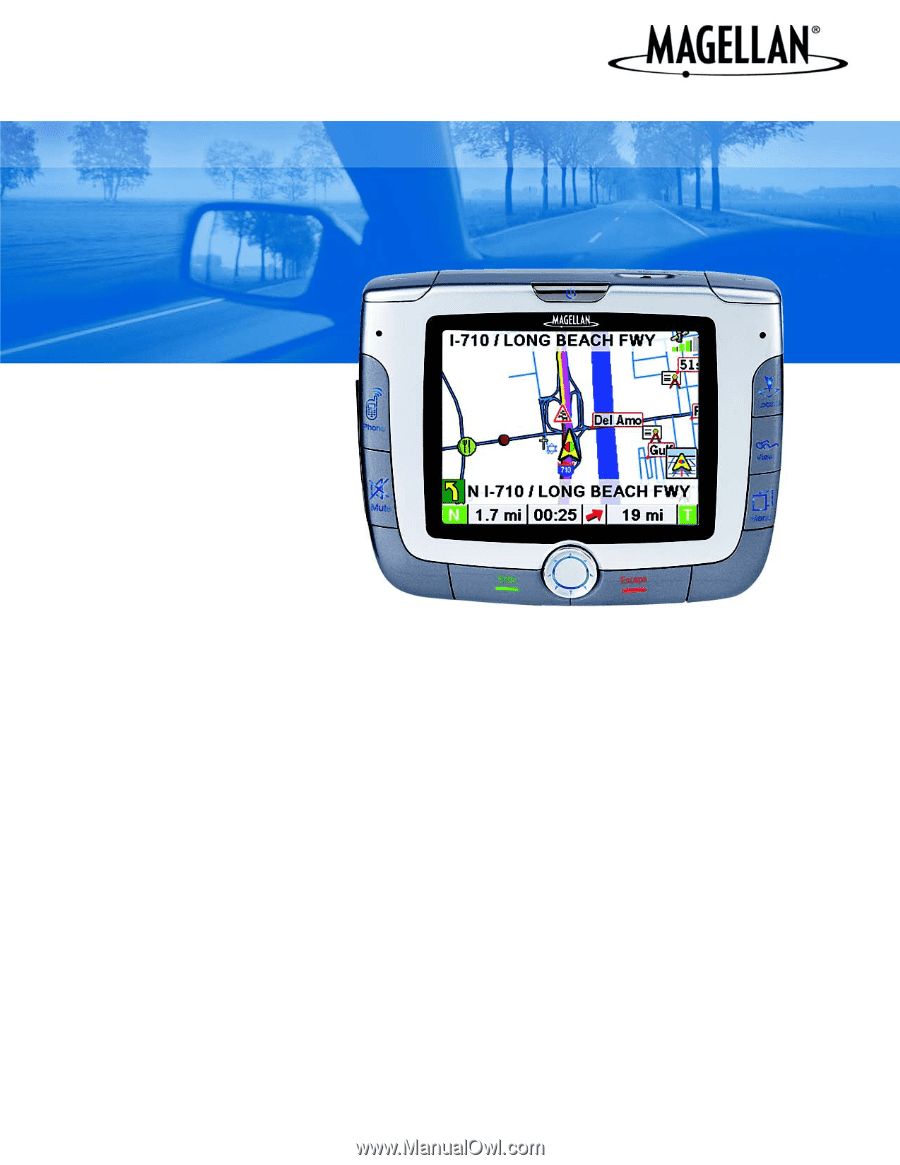
Magellan
®
RoadMate
™
Reference Manual
Instructions for Operating the
Magellan RoadMate 6000T