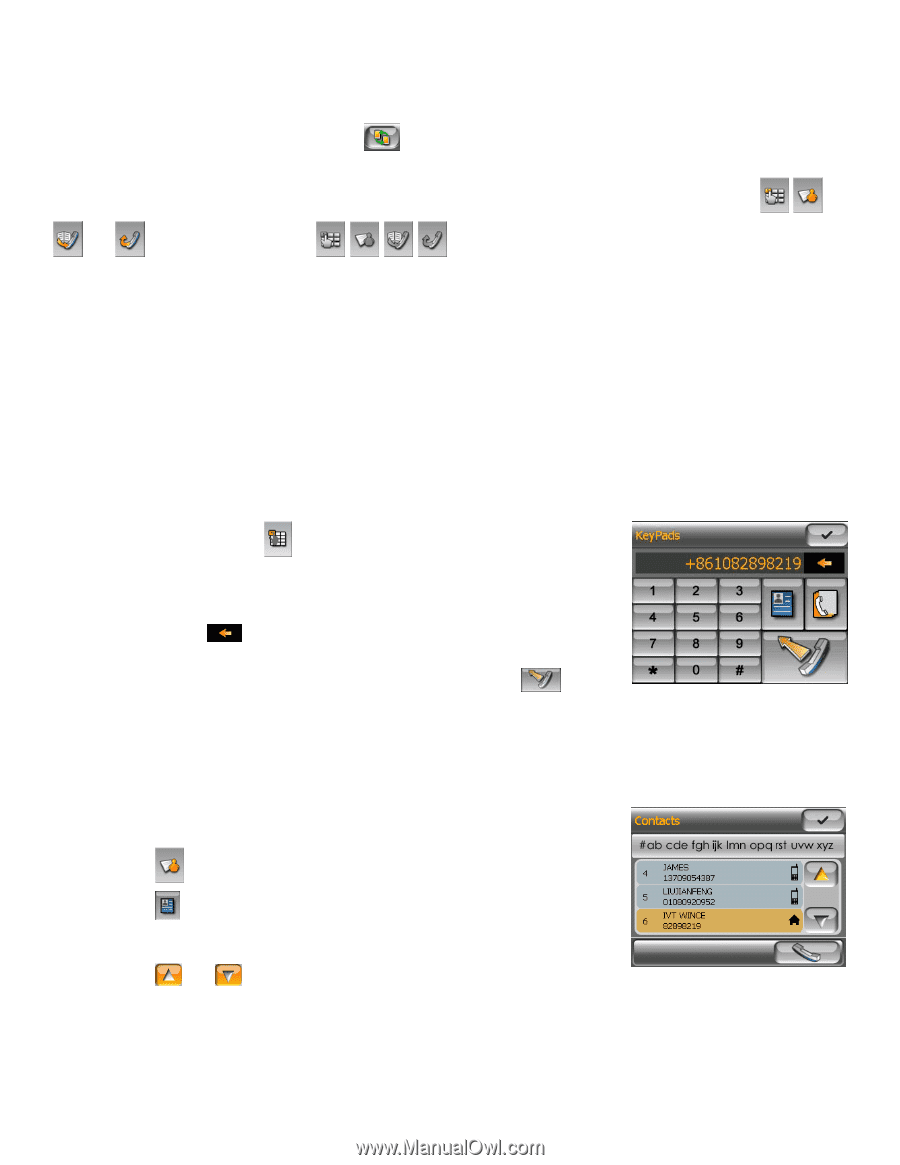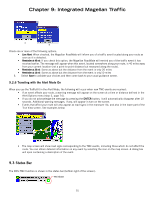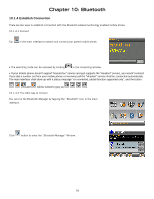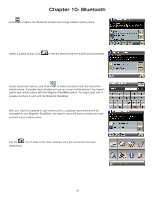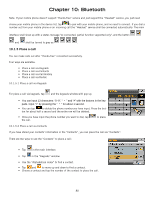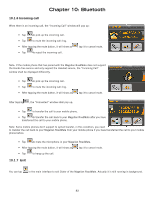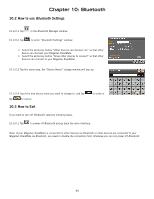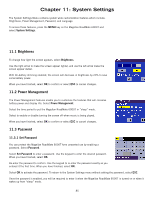Magellan RoadMate 6000T Manual - English - Page 90
Place a call
 |
UPC - 763357115055
View all Magellan RoadMate 6000T manuals
Add to My Manuals
Save this manual to your list of manuals |
Page 90 highlights
Chapter 10: Bluetooth Note: If your mobile phone doesn't support "Hands-free" service and just support the "Headset" service, you just need choose your mobile phone in the device list, tap to pair with your mobile phone, and no need to connect. If you dial a number out from your mobile phone or an incoming call the "Headset" service shall be connected automatically. The main interface shall show up with a status message "xx connected, partial function supported only", and the button and shall be turned to grey as . 10.1.5 Place a call You can make calls out after "Hands-free" connected successfully. Four ways are available: • Place a call via Keypads • Place a call via Contacts • Place a call via Call History • Place a call via Redial. 10.1.5.1 Place a call via Keypads For place a call via keypads, tap and the keypads window willl pop up. • You can input 13 characters: "0~9", " ﹡ " and "#" with the buttons in the keypads. Input "+" by pressing the " ﹡ " for about 1 second. • You can tap to delete the phone number you have input. Press the but- ton for about half a second and the entire row will be deleted. • Once you have input the phone number you want to dial, tap the call. to place 10.1.5.2 Place a call via Contacts If you have stored your contacts' information in the "Contacts", you can place the call via "Contacts". There are two ways to use the "Contacts" to place a call: • Tap in the main interface. • Tap in the "Keypads" window. • Use the "Alphabetical index" to find a contact. • Tap and to move up and down to find a contact. • Choose a contact and tap the number of the contact to place the call. 80