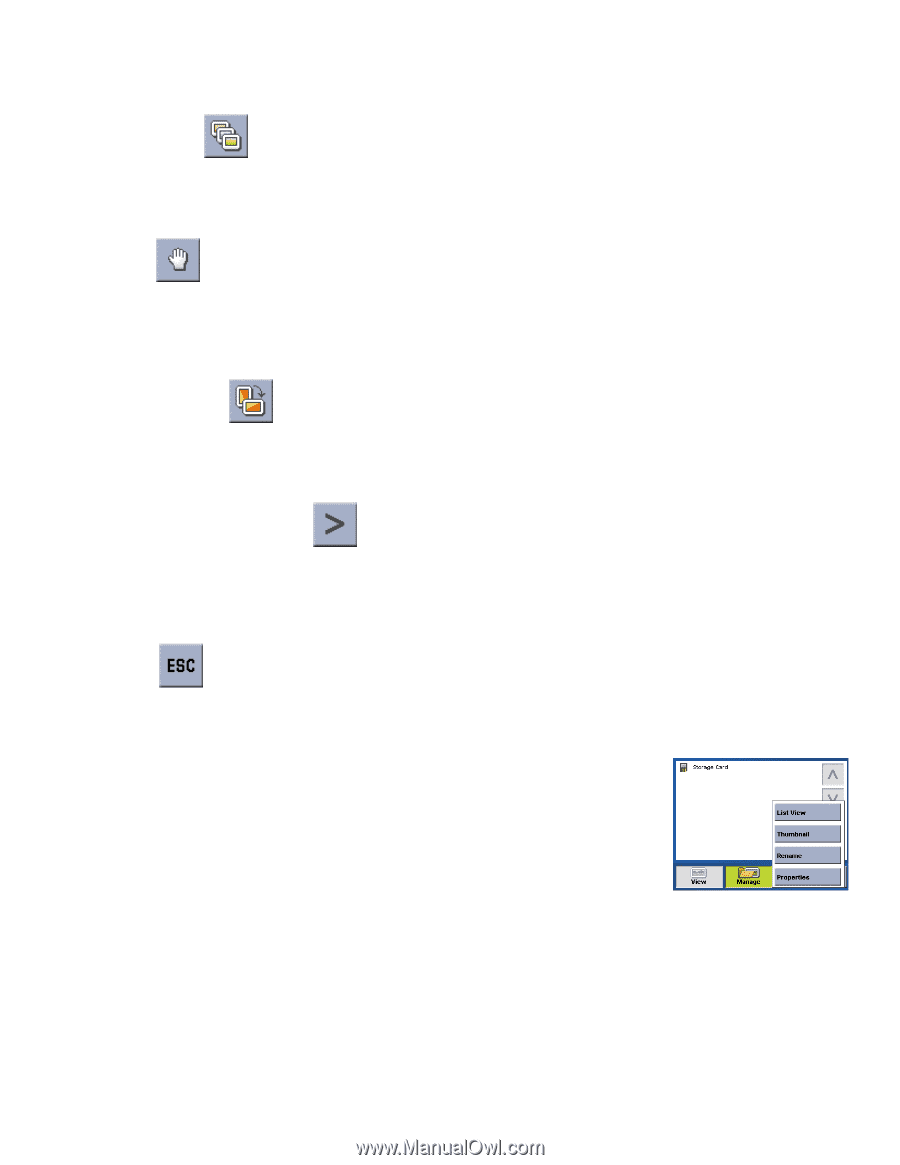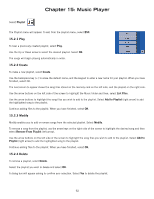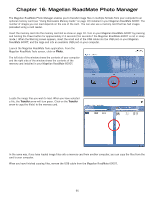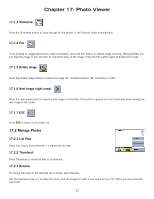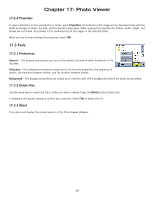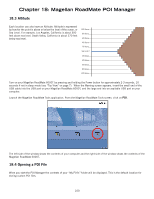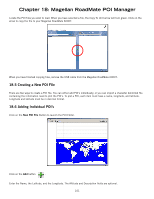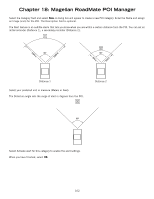Magellan RoadMate 6000T Manual - English - Page 107
Manage Photos
 |
UPC - 763357115055
View all Magellan RoadMate 6000T manuals
Add to My Manuals
Save this manual to your list of manuals |
Page 107 highlights
Chapter 17: Photo Viewer 17.1.3 Slideshow Press the Slideshow button to cycle through all the photos in the Pictures folder automatically. 17.1.4 Pan If you enlarge an image beyond the screen boundaries, press the Pan button to enable image scrolling. While enabled, you can drag the image in any direction to view other areas of the image. Press the Pan button again to disable Pan mode. 17.1.5 Rotate Image Press the Rotate Image button to rotate the image 90° counterclockwise, 90° clockwise, or 180°. 17.1.6 Next Image (right arrow) Press the right arrow button to view the next image in the folder. This button is grayed out (not functional) when viewing the last image in the folder. 17.1.7 ESC Press ESC to return to the folder list. 17.2 Manage Photos 17.2.1 List View Press List view to show the files in a hierarchal list view. 17.2.2 Thumbnail Press Thumbnail to show the files as thumbnails. 17.2.3 Rename To change the name of the selected file or folder, press Rename. Use the backspace key (