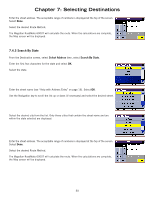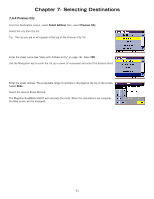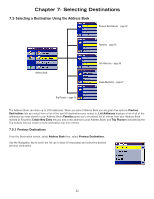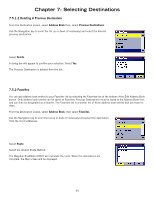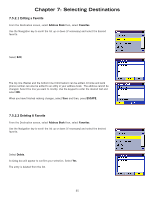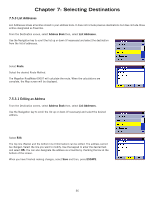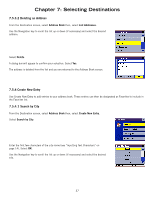Magellan RoadMate 6000T Manual - English - Page 45
Editing a Favorite, 5.2.2 Deleting A Favorite
 |
UPC - 763357115055
View all Magellan RoadMate 6000T manuals
Add to My Manuals
Save this manual to your list of manuals |
Page 45 highlights
Chapter 7: Selecting Destinations 7.5.2.1 Editing a Favorite From the Destination screen, select Address Book then, select Favorites. Use the Navigation key to scroll the list up or down (if necessary) and select the desired favorite. Select Edit. The top line (Name) and the bottom line (Information) can be edited. A home and work phone number can also be added to an entry in your address book. The address cannot be changed. Select the line you want to modify. Use the keypad to enter the desired text and select OK. When you have finished making changes, select Save and then, press ESCAPE. 7.5.2.2 Deleting A Favorite From the Destination screen, select Address Book then, select Favorites. Use the Navigation key to scroll the list up or down (if necessary) and select the desired favorite. Select Delete. A dialog box will appear to confirm your selection. Select Yes. The entry is deleted from the list. 35