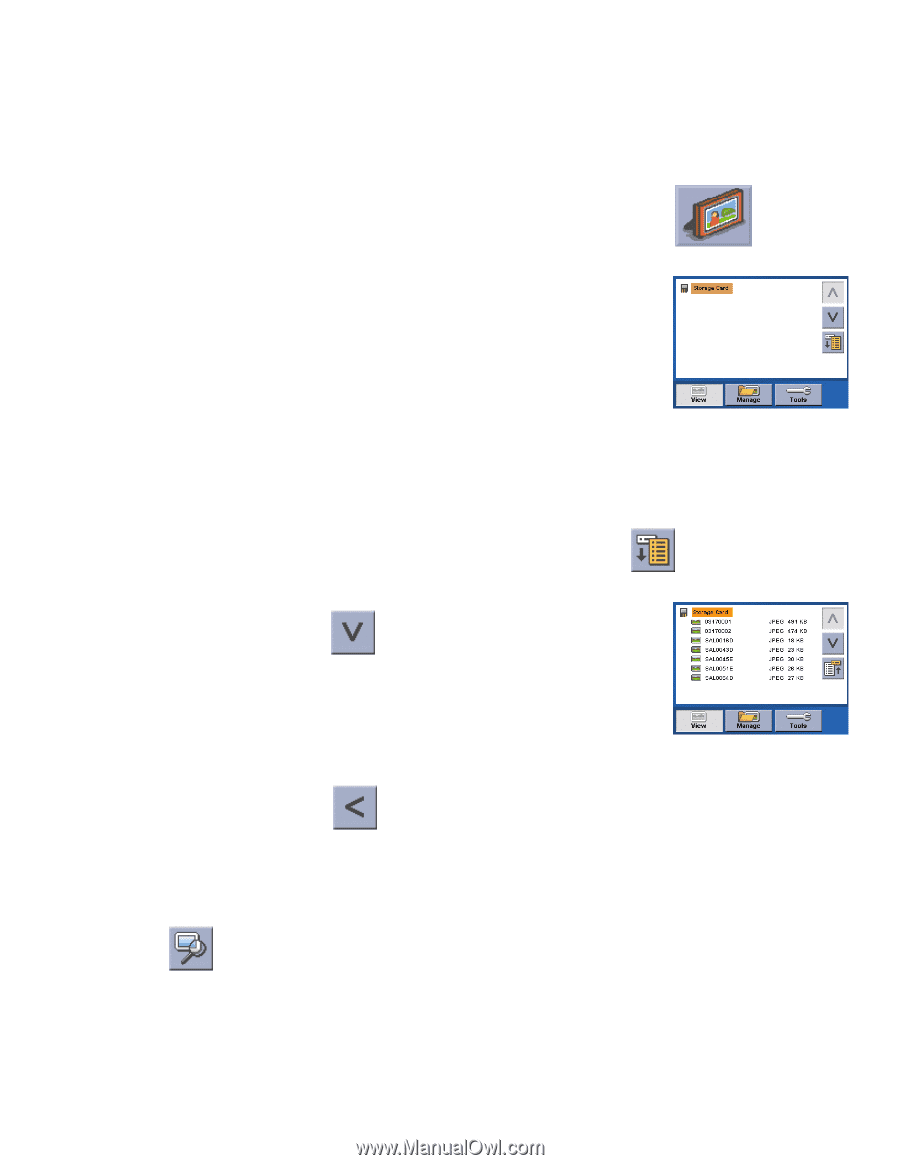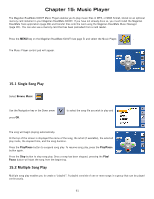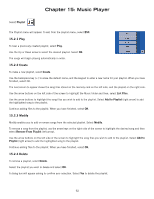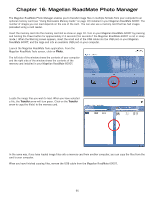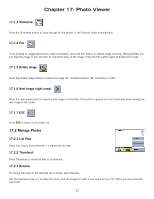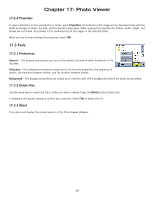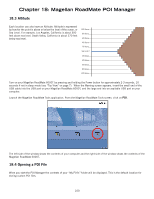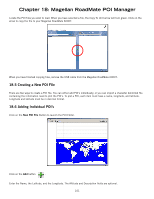Magellan RoadMate 6000T Manual - English - Page 106
Photo Viewer
 |
UPC - 763357115055
View all Magellan RoadMate 6000T manuals
Add to My Manuals
Save this manual to your list of manuals |
Page 106 highlights
Chapter 17: Photo Viewer The Magellan RoadMate Photo Viewer enables you to view image files in JPG and BMP format, stored on an optional memory card installed in your Magellan RoadMate 6000T. If you have not already done so, you must install the Magellan RoadMate Tools application (page 89) and transfer files onto the card using the Magellan RoadMate Photo Manager (page 90). Press the MENU key on the Magellan RoadMate 6000T (see page 5). Select the Photo Viewer . The Photo Viewer screen will appear. The Photo viewer will show the contents of the SD or MMC card installed in your Magellan RoadMate 6000T.. 17.1 View Single Photo The next screen to appear shows the file structure of the memory card. Select List Files . Use the Navigation key or the Down arrow to highlight the photo you wish to view and select View. While viewing the image, double clicking on the image (that is tapping twice on the screen) will show the image in full screen. You can then cycle through the images by pressing left or right on the Navigation key. 17.1.1 Previous Image (left arrow) Press the right arrow button to view the previous image in the folder. This button is grayed out (not functional) when viewing the first image in the folder. 17.1.2 Zoom Press the Zoom button to reduce or enlarge the current photo. The top of the zoom menu shows the current zoom level. Select another zoom level from the list of presets. Select Best Fit to adjust the zoom to fit within the display boundaries; select Actual Size to display the image at 100%; select 25% to 150% to reduce or enlarge the image to the preset level. 96