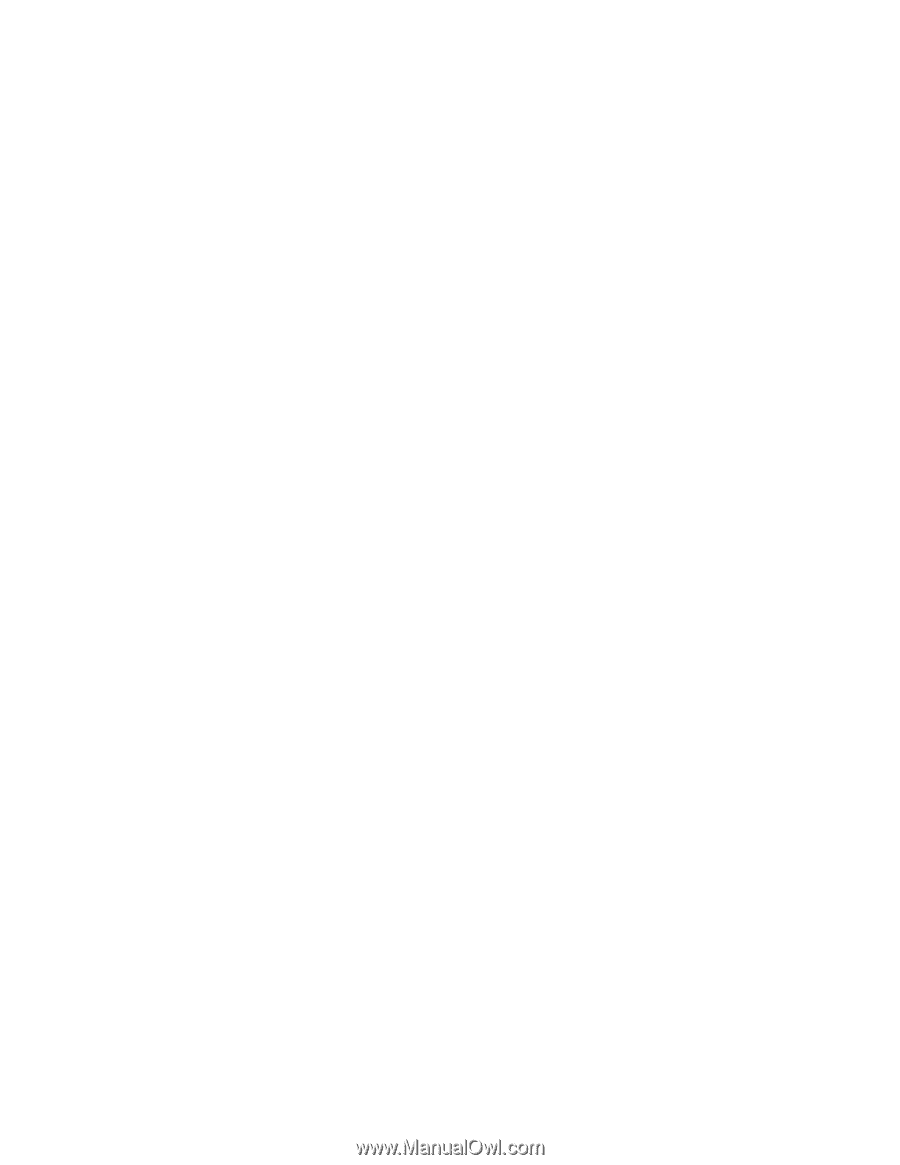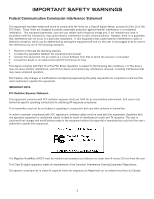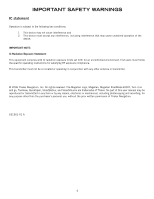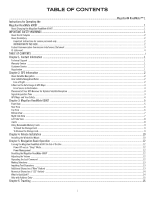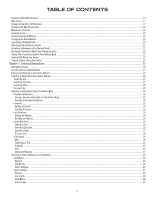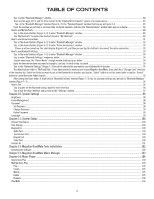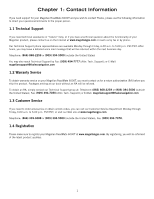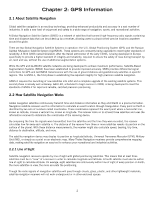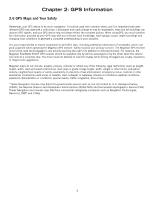TABLE OF CONTENTS
iv
Tap
to enter “Bluetooth Manager” window
. .................................................................................................................................................................
84
There are two ways (4.2.1 and 4.2.2) to connect to the “Bluetooth File Transfer” service of a remote device:
.............................................................
85
Tap
in the “Bluetooth Manager” window (Figure 4~2), the “Passkey Request” window shall pop up as Figure 4~4.
...............................................
85
Input the passkey you set that is not more than 16 digital numbers, and then the “Remote Device” window shall pop up as below:
..........................
86
How to use My Shortcuts
...................................................................................................................................................................................................
88
Tap
in the main interface (Figure 5~1) to enter “Bluetooth Manager” window
. ..........................................................................................................
89
Tap “My Shortcuts” to explore the shortcut stored in “My Shortcuts”
. ..........................................................................................................................
89
How to use Active Connections
.........................................................................................................................................................................................
91
Tap
in the main interface (Figure 6~1) to enter “Bluetooth Manager” window
. ..........................................................................................................
92
Tap
in the main interface (Figure 6~1) to enter “Active Connections” window
. ..........................................................................................................
92
Choose a active connection, the
shall display (Figure 6~4), and then you can tap this button to disconnect the active connection.
.......................
92
How to use Bluetooth Settings
..........................................................................................................................................................................................
93
Tap
in the main interface (Figure 7~1) to enter “Bluetooth Manager” window
. ..........................................................................................................
93
Tap
to enter “Bluetooth Settings” window as below:
...................................................................................................................................................
94
Tap the name area, the “Device Name” change window shall pop up as below:
.........................................................................................................
94
Input the new device name you want to change to, and tap
to verify or tap
to cancel
. ...............................................................................................
95
Tap
in the “Bluetooth Settings” (Figure 7~3) to set the share folder you want to use in Bluetooth file transfer
. ........................................................
95
The default share folder is “My Flash Disk”. If you have inserted a memory card to your Magellan RoadMate, there shall be a “Storage Card” directory
in the directory list. Select the folder you want to use in the Bluetooth file transfer, and tap the “Select” button to set the share folder or tap the “Cancel”
button to cancel the share folder change.
...........................................................................................................................................................................
95
After setting the share folder, it shall back to “Bluetooth Setting” window (Figure 7~3), tap
to save your settings and go back to “Bluetooth Manager”
window (Figure 7~2)
.............................................................................................................................................................................................................
96
How to Exit
........................................................................................................................................................................................................................
96
Tap
to power off the Bluetooth and go back the main interface
...................................................................................................................................
96
Tap
to exit the main interface and go back to the “Settings” window
. ........................................................................................................................
97
Chapter 10: System Settings
........................................................................................................................................................
98
Brightness
........................................................................................................................................................................................................................
98
Power Management
..........................................................................................................................................................................................................
98
Password
..........................................................................................................................................................................................................................
98
Set Password
................................................................................................................................................................................................................
98
Change Password
.........................................................................................................................................................................................................
99
Delete Password
...........................................................................................................................................................................................................
99
Language
..........................................................................................................................................................................................................................
99
Chapter 11: System Status
.........................................................................................................................................................
100
Product Information
........................................................................................................................................................................................................
100
User Storage
...................................................................................................................................................................................................................
100
Diagnostics
.....................................................................................................................................................................................................................
100
Audio Test
...................................................................................................................................................................................................................
100
Touchscreen Test
........................................................................................................................................................................................................
100
Keypad Test
................................................................................................................................................................................................................
100
Video Test
...................................................................................................................................................................................................................
100
Contact Us
......................................................................................................................................................................................................................
101
Chapter 12: Magellan RoadMate Tools Installation
....................................................................................................................
102
Installing the Software
...................................................................................................................................................................................................
102
Chapter 13: Magellan RoadMate Music Manager
.......................................................................................................................
103
Chapter 14: Music Player
............................................................................................................................................................
104
Single Song Play
.............................................................................................................................................................................................................
104
Multiple Song Play
..........................................................................................................................................................................................................
104
Play
.............................................................................................................................................................................................................................
105
Create
.........................................................................................................................................................................................................................
105
Modify
.........................................................................................................................................................................................................................
105
Delete
.........................................................................................................................................................................................................................
105
Rename
......................................................................................................................................................................................................................
106
Play Mode
.......................................................................................................................................................................................................................
106