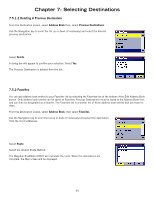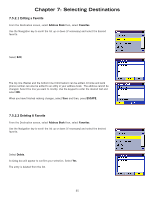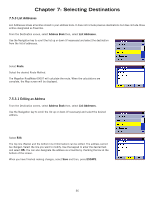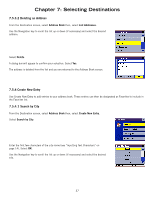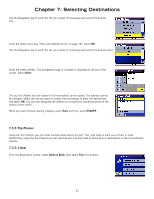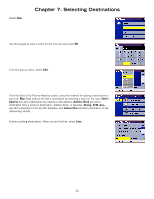Magellan RoadMate 6000T Manual - English - Page 48
Search by Zip Code
 |
UPC - 763357115055
View all Magellan RoadMate 6000T manuals
Add to My Manuals
Save this manual to your list of manuals |
Page 48 highlights
Chapter 7: Selecting Destinations Enter the street name (see "Help with Address Entry" on page 16). Select OK. Use the Navigation key to scroll the list up or down (if necessary) and select the desired street. Enter the street address. The acceptable range of numbers is displayed at the top of the screen. Select Done. The top line (Name) and the bottom line (Information) can be edited. The address cannot be changed. Select the line you want to modify. Use the keypad to enter the desired text and select OK. You can also designate the address as a favorite by checking the box at the bottom of the screen. When you have finished making changes, select Save and then, press ESCAPE. 7.5.4.2 Search by Zip Code From the Destination screen, select Address Book then, select Create New Entry. Select Search by Zip Code. Enter the zip code and select OK, then select the city. 38