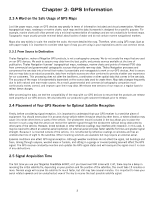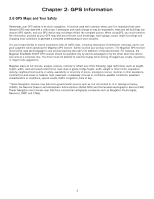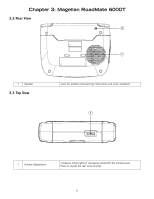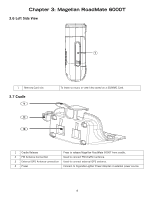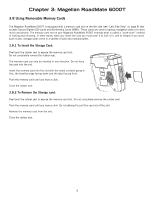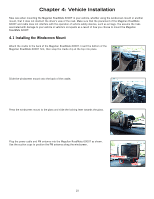Magellan RoadMate 6000T Manual - UK English - Page 14
Magellan RoadMate 6000T - bluetooth
 |
UPC - 763357115055
View all Magellan RoadMate 6000T manuals
Add to My Manuals
Save this manual to your list of manuals |
Page 14 highlights
Chapter 3: Magellan RoadMate 6000T 3.1 Front View 1 Mute Speaker 2 Bluetooth 3 Microphone 4 Zoom Out Button 5 Power/Sleep Button 6 Zoom In Button 7 Charging Indicator 8 Locate Button 9 Destination Menu/View 10 Main Menu 11 Enter 12 Navigation Key 13 Escape Press to disable sound from the speaker and the headphone jack. Press for quick access to Bluetooth options for hands-free mobile phone use. Used for hands-free mobile phone operation. While viewing the map, press to zoom the map display out. The Zoom Out Button can also be used with long lists to scroll one page at a time. Press and hold to turn the power on or off. Turning on: Hold for 2-3 seconds if in sleep mode. Hold for 10 seconds if first time use or not in sleep mode. Turning off: Hold for 2-3 seconds to put unit into sleep mode; 10 seconds to turn unit off completely. While viewing the map, press to zoom in to the centre of the display. The Zoom In Button can also be used with long lists to scroll one page at a time. LED indicates the battery charging status of the Magellan RoadMate 6000T. Orange - Charging; Green - Fully charged. Press to display current location details and save it to your address book. When you are not navigating, you can switch between the map display and the Destination Menu. When you are navigating, you can switch between the map display, the manoeuvre list and the TrueView screen. Press to go to the Application Selection Menu. Press to confirm an entry. Use to scroll through lists one item at a time, menus, or to pan the Map screen. Press to cancel an entry or goes back to the previous screen. 5