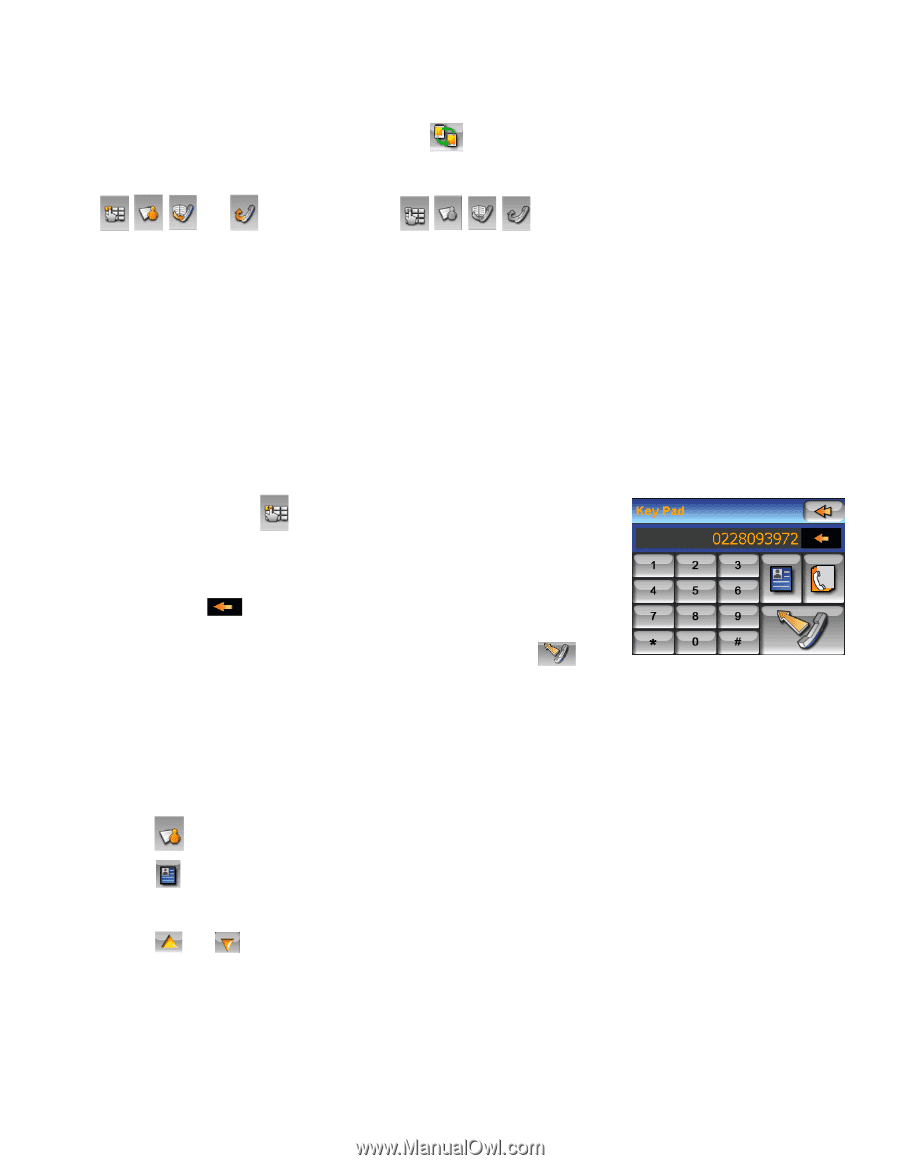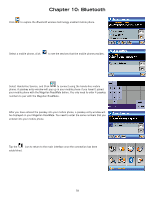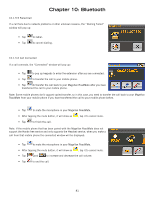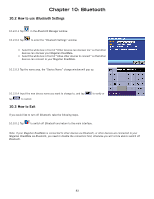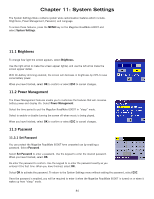Magellan RoadMate 6000T Manual - UK English - Page 88
Place a call
 |
UPC - 763357115055
View all Magellan RoadMate 6000T manuals
Add to My Manuals
Save this manual to your list of manuals |
Page 88 highlights
Chapter 10: Bluetooth Note: If your mobile phone doesn't support the "Hands-free" service but just supports the "Headset" service, you simply need to select your mobile phone from the device list, tap to pair with your mobile phone, and there is no need to connect. If you dial a number from your mobile phone or receive an incoming call the "Headset" service will connect automatically. The main interface will display a "xx connected, partial function supported only" status message, and the button and will be greyed out as . 10.1.5 Place a call You can make calls once the "Hands-free" service has connected successfully. Four methods are available: • Place a call via Keypads • Place a call via Contacts • Place a call via Call History • Place a call via Redial. 10.1.5.1 Place a call via Keypads To place a call via Keypads, tap and the keypads window will pop up. • You can enter 13 characters: "0~9", " ﹡ " and "#" with the buttons in the keypads. Input "+" by pressing the " ﹡ " for about 1 second. • You can tap to delete the phone number you have entered. Press the button for about half a second and the entire row will be deleted. • Once you have entered the phone number you want to dial, tap to make the call. 10.1.5.2 Place a call via Contacts If you have stored your contacts' information in "Contacts", you can make the call via "Contacts". There are two ways to use the "Contacts" to place a call: • Tap in the main interface. • Tap in the "Keypads" window. • Use the "Alphabetical index" to find a contact. • Tap and to move up and down to find a contact. • Choose a contact and tap the number of the contact to make the call. 79