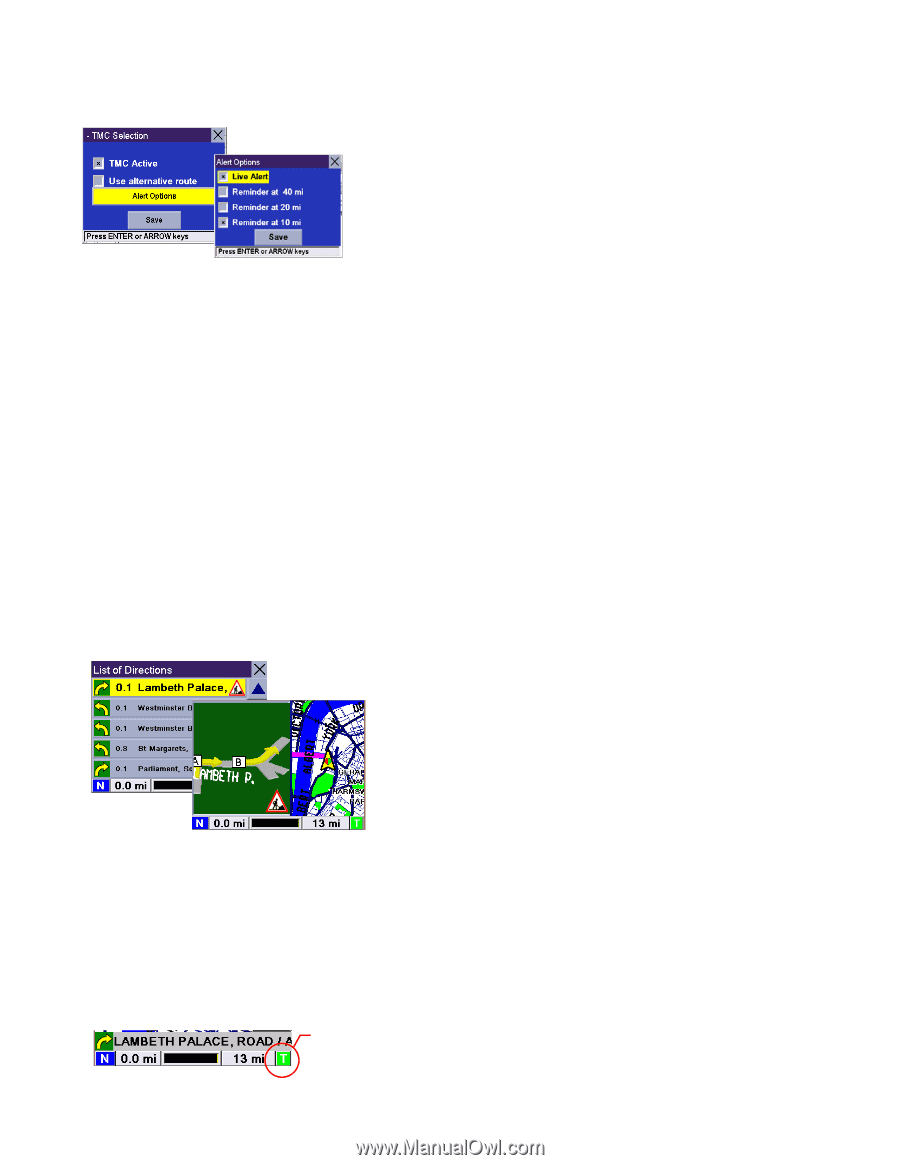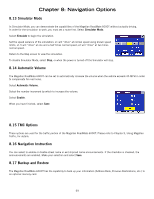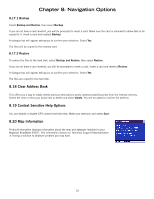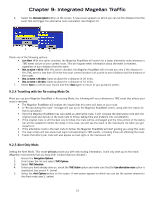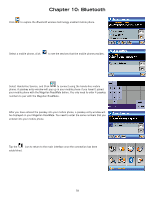Magellan RoadMate 6000T Manual - UK English - Page 83
Status Bar
 |
UPC - 763357115055
View all Magellan RoadMate 6000T manuals
Add to My Manuals
Save this manual to your list of manuals |
Page 83 highlights
Chapter 9: Integrated Magellan Traffic 4. 5. Check one or more of the following options: • Live Alert: When checked, the Magellan RoadMate will inform you of a traffic event located along your route as soon as it is detected. • Reminder at 40 mi: If you check this option, the Magellan RoadMate will remind you of the traffic event that it received earlier. The message will appear when this event, located somewhere along your route, is 40 miles away from your current location (not a point-to-point distance but the distance of the route). • Reminder at 20 mi: Same as above but the distance from the event is only 20 miles • Reminder at 10 mi: Same as above but the distance from the event is only 10 miles 6. Select Save to validate your choices and then return to your usual guidance screen. 9.2.6 Travelling with the Alert Mode On When you use the TrafficKit in the Alert Mode, the following will occur when new TMC events are received: • If an event affects your route, a warning message will appear on the screen at a time or distance defined in the Alert Options menu (step 5, page 73). • If you do not acknowledge the message by pressing the ENTER button, it will automatically disappear after 10 seconds. Additional warning messages, if any, will appear in turn on the screen. • Events that affect your route will also appear as road signs in the manoeuvre list and in the lower part of the True View screen. See examples below: • The map screen will show road signs corresponding to the TMC events, including those which do not affect the route. You can obtain detailed information on any event by selecting the icon on the map screen. A dialogue box will open containing a description of the event. 9.3 Status Bar The RDS-TMC function is shown in the status bar (bottom right of the screen): TMC indicator 74