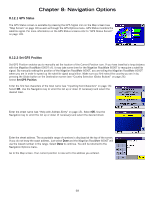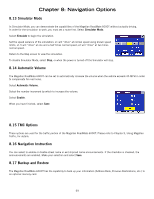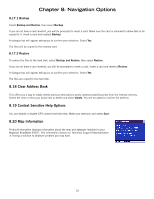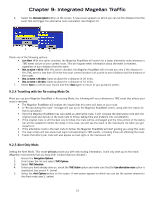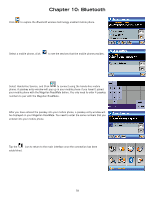Magellan RoadMate 6000T Manual - UK English - Page 82
Travelling with the Re-routing Mode On, 2.5 Alert Only Mode - updates
 |
UPC - 763357115055
View all Magellan RoadMate 6000T manuals
Add to My Manuals
Save this manual to your list of manuals |
Page 82 highlights
Chapter 9: Integrated Magellan Traffic 6. Select the Reroute Option button on the screen. A new screen appears on which you can set the distance from the event that will trigger the alternative route calculation (see Diagram 6). 5. 6. Check one of the following options: • Live Alert: With this option checked, the Magellan RoadMate will search for a faster alternative route whenever a TMC event occurs on your current route. This will happen when information about the event is received, regardless of your distance from the event. • Dist. to event < 40 mi: With this option checked, the Magellan RoadMate will re-route you only if the distance to this TMC event is less than 40 miles from your current location (not a point-to-point distance but the distance of the route). • Dist. to event < 20 miles: Same as above for a distance of 20 miles. • Dist. to event < 10 miles: Same as above for a distance of 10 miles. 7. Select Save to confirm your choice and then Save again to return to your guidance screen. 9.2.4 Travelling with the Re-routing Mode On When you use your Magellan RoadMate in Re-routing Mode, the following will occur whenever a TMC event that affects your route is received: • The Magellan RoadMate will analyse the impact that this event will have on your route. • A "Re-calculating the route" message will pop up on the Magellan RoadMate screen, along with the reason for the re-calculation. • Once the Magellan RoadMate has calculated an alternative route, it will compare the alternative route with the original route and decide on the best route to follow, taking time and distance into consideration. • If the original route is still the best one to follow, the route will be unchanged and the time portion of the status bar will be updated to reflect the delay. In this case, you will see the event in the manoeuvre list when you get closer to it. • If the alternative route is the best route to follow, the Magellan RoadMate will start guiding you along this route. • The map screen will also show road signs corresponding to TMC events, including those not affecting the route. • Events that affect your route will also appear as road signs in the manoeuvre list. 9.2.5 Alert Only Mode Setting the Alert Mode. This mode will not provide you with new routing information, it will only alert you to the event. (Magellan recommends that you keep both incident Options checked.) 1. Access the Navigation Options. 2. Scroll down the list and select TMC Options 3. Select TMC Selection. 4. Unless you have already done so, check the TMC Active option and make sure that the Use alternative route option is deselected (see screen 4. below). 5. Select the Alert Options button on the screen. A new screen appears on which you can set the options relevant to the Alert mode (see 5. below) 73