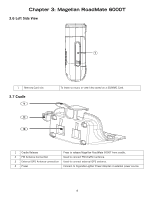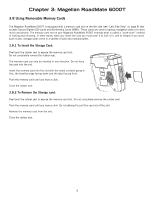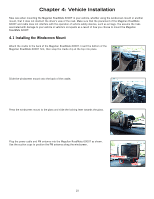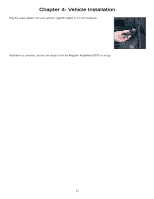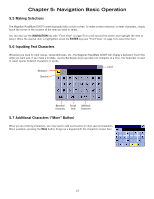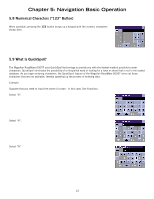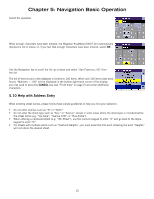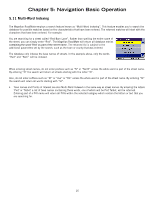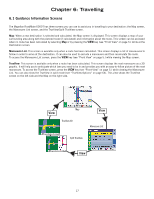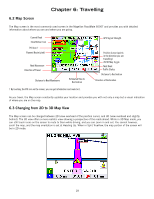Magellan RoadMate 6000T Manual - UK English - Page 22
Making Selections, 6 Inputting Text Characters, 7 Additional Characters More Button
 |
UPC - 763357115055
View all Magellan RoadMate 6000T manuals
Add to My Manuals
Save this manual to your list of manuals |
Page 22 highlights
Chapter 5: Navigation Basic Operation 5.5 Making Selections The Magellan RoadMate 6000T comes equipped with a touch screen. To make a menu selection, or enter characters, simply touch the screen in the location of the item you wish to select. You can also use the NAVIGATION key (see "Front View" on page 5) to scroll around the screen and highlight the item to select. When the desired item is highlighted, press the ENTER key (see "Front View" on page 5) to select the item. 5.6 Inputting Text Characters Whenever you need to input names, street addresses, etc., the Magellan RoadMate 6000T will display a keyboard. Touch the letter you want and, if you make a mistake, use the Backspace key to go back one character at a time. The Spacebar is used to insert spaces between characters or words. Backspace Cancel Spacebar Numerical Characters Accept Entry Additional Characters 5.7 Additional Characters ("More" Button) When you are entering characters, you may need to add punctuation or other special characters. When available, pressing the More button brings up a keypad with the characters shown here. 13