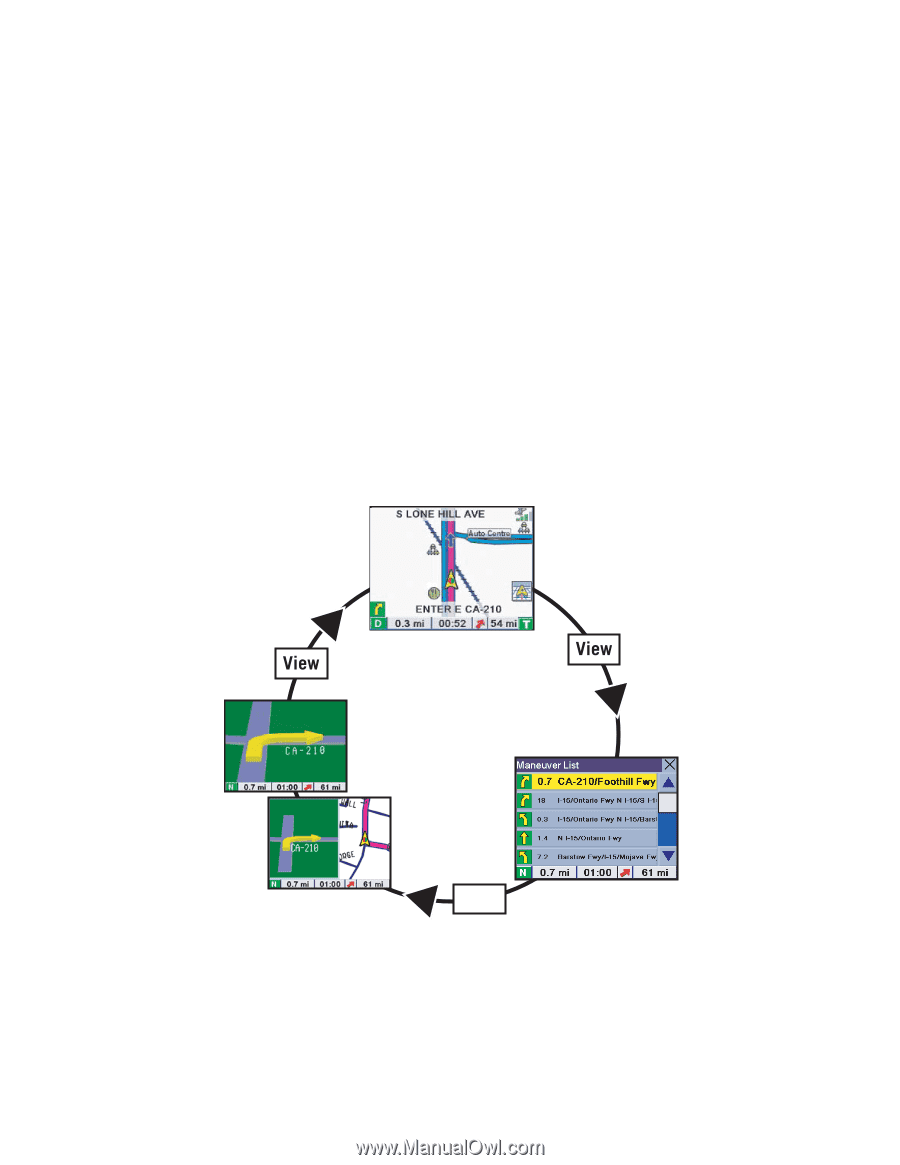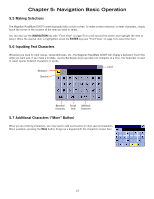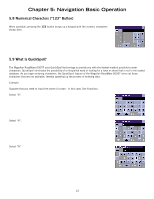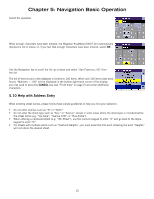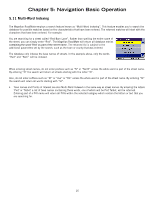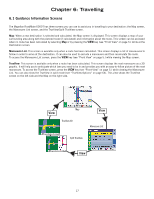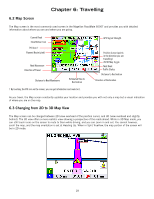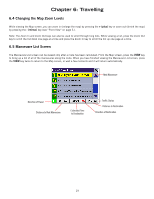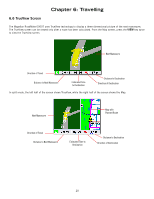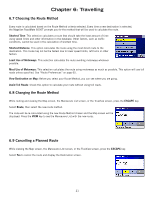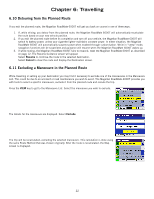Magellan RoadMate 6000T Manual - UK English - Page 26
Travelling
 |
UPC - 763357115055
View all Magellan RoadMate 6000T manuals
Add to My Manuals
Save this manual to your list of manuals |
Page 26 highlights
Chapter 6: Travelling 6.1 Guidance Information Screens The Magellan RoadMate 6000T has three screens you can use to assist you in travelling to your destination: the Map screen, the Manoeuvre List screen, and the TrueView/Split TrueView screen. Map: When a new destination is selected and calculated, the Map screen is displayed. This screen displays a map of your surrounding area along with the planned route (if calculated) and information about the route. This screen can be accessed when no route has been calculated by selecting Map or by pressing the VIEW key (see "Front View" on page 5.) while at the Destination screen. Manoeuvre List: This screen is available only when a route has been calculated. This screen displays a list of manoeuvres to follow in order to arrive at the destination. It can also be used to exclude a manoeuvre and then recalculate the route. To access the Manoeuvre List screen, press the VIEW key (see "Front View" on page 5.) while viewing the Map screen. TrueView: This screen is available only when a route has been calculated. This screen displays the next manoeuvre as a 3D graphic. It will help you to anticipate which lane you need to be in and provides you with an easy-to-follow picture of the next manoeuvre. To access the TrueView screen, press the VIEW key (see "Front View" on page 5.) while viewing the Manoeuvre List. You can also show the TrueView in split mode (see "TrueView Options" on page 64). This view shows the TrueView screen on the left side and the Map on the right side. Map TrueView 3D Manoeuvre List Split TrueView View 17