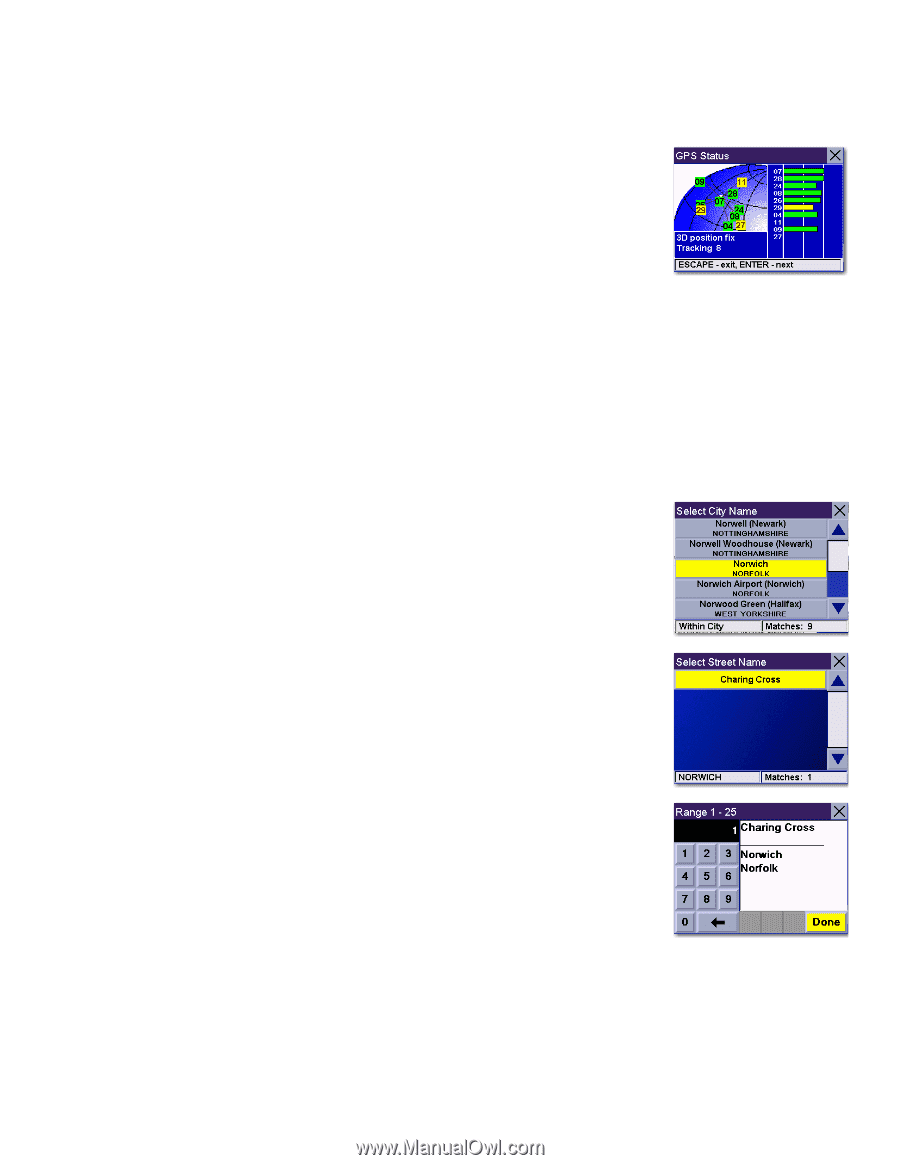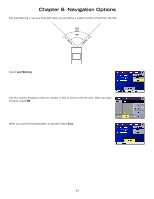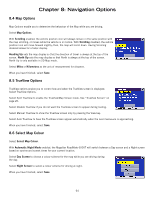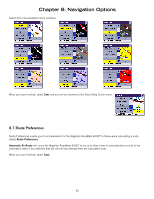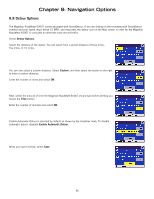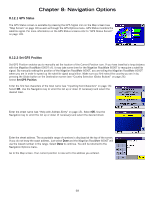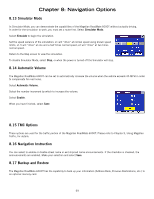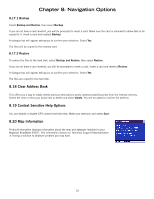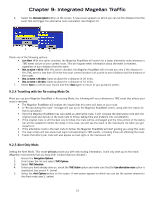Magellan RoadMate 6000T Manual - UK English - Page 77
GPS Status, 12.2 Set GPS Position
 |
UPC - 763357115055
View all Magellan RoadMate 6000T manuals
Add to My Manuals
Save this manual to your list of manuals |
Page 77 highlights
Chapter 8: Navigation Options 8.12.1 GPS Status The GPS Status screen is available by pressing the GPS Signal icon on the Map screen (see "Map Screen" on page 18) as well as through the GPS Options menu. GPS Status monitors the satellite signal. For more information on the GPS Status screens refer to "GPS Status Screen" on page 105. 8.12.2 Set GPS Position Set GPS Position enables you to manually set the location of the Current Position icon. If you have travelled a long distance with the Magellan RoadMate 6000T off, it may take some time for the Magellan RoadMate 6000T to reacquire a satellite signal. By manually setting the position of the Magellan RoadMate 6000T, you are telling the Magellan RoadMate 6000T where you are in order to speed up the satellite signal acquisition. Make sure you first select the country you are in by pressing the Globe button on the Destination screen (see "Country Selection (Globe Button)" on page 26). Select Set GPS Position. Enter the first few characters of the town name (see "Inputting Text Characters" on page 13). Select OK. Use the Navigation key to scroll the list up or down (if necessary) and select the desired town. Enter the street name (see "Help with Address Entry" on page 15). Select OK. Use the Navigation key to scroll the list up or down (if necessary) and select the desired street. Enter the street address. The acceptable range of numbers is displayed at the top of the screen. If you do not know the exact address, just select Done and the Magellan RoadMate 6000T will use the lowest number in the range. Select Done to continue. You will be returned to the Navigation Options menu. Go to the Map screen. Your current position is now set to the address you entered. 68