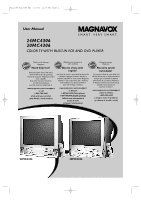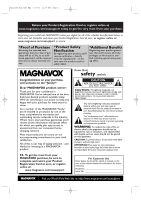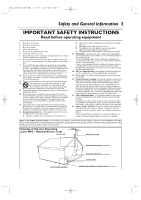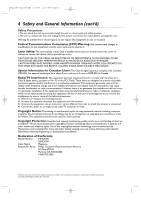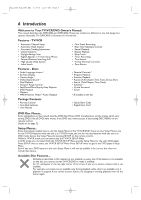Magnavox 24MC4306 User manual, English (US)
Magnavox 24MC4306 - Tv/dvd/vcr Combination Manual
 |
View all Magnavox 24MC4306 manuals
Add to My Manuals
Save this manual to your list of manuals |
Magnavox 24MC4306 manual content summary:
- Magnavox 24MC4306 | User manual, English (US) - Page 1
E RY S M A RT. 24MC4306 20MC4306 COLOR TV WITH BUILT-IN VCR AND DVD PLAYER Thank you for choosing Magnavox. Need help fast? Read your Quick Start Guide and/or Owner's Manual first for quick tips that make using your Magnavox product more enjoyable. If you have read your instructions and still need - Magnavox 24MC4306 | User manual, English (US) - Page 2
a member of the MAGNAVOX "family," you're entitled to protection by one of the most comprehensive warranties and outstanding service networks in the industry read the enclosed literature closely to prevent operating and maintenance problems. WARNING: To reduce the risk of fire or electric shock - Magnavox 24MC4306 | User manual, English (US) - Page 3
. Install in accordance with the manufacturers instructions. 8. Do not install near any Code, ANSI/NFPA No. 701984, provides information with respect to proper grounding of the mast and supporting National Electric Code GROUND CLAMP ANTENNA LEAD IN WIRE ELECTRIC SERVICE EQUIPMENT ANTENNA - Magnavox 24MC4306 | User manual, English (US) - Page 4
a qualified service person should remove the cover or attempt to service this device à la norme NMB-003 du Canada. Radio/TV Interference: This equipment has been tested and found accordance with the instructions, may cause harmful 24MC4306 20MC4306 Trade Name: Magnavox Responsible Party: Philips - Magnavox 24MC4306 | User manual, English (US) - Page 5
TV/VCR/DVD 8 Hooking Up the TV/VCR/DVD 9-10 Optional Connections 11 Watching TV 12 Playing a Videotape 13 Playing a Disc 14 Description of Controls Remote in This Manual The following symbols appear in some headings and notes in this manual. Description refers to playback of DVDs. Description - Magnavox 24MC4306 | User manual, English (US) - Page 6
manual describe DVD Disc Menus. DVD manufacturers set the menus, which vary among DVDs. Not all DVDs have menus. If the DVD has a menu, access it by pressing DISC MENU on the remote control. Details are on page 52. Setup Menus... Some instructions explain how to use the Setup Menus of the TV/VCR/DVD - Magnavox 24MC4306 | User manual, English (US) - Page 7
TV screen. Codes This TV/VCR/DVD has a Region One (1) DVD player. DVDs Magnavox recommends you use only videotapes that have the mark. Other videotapes may have poor picture quality and cause excessive deposits on the video heads. The warranty may not cover such damage. The VCR of this TV/VCR/DVD - Magnavox 24MC4306 | User manual, English (US) - Page 8
performance.This TV/VCR/DVD has an internal head cleaning system. However, the video heads will eventually require cleaning or replacement. Only an authorized service center should perform this service. 1 2 3 12 Helpful Hint • Your new product, its packaging and this manual contain materials - Magnavox 24MC4306 | User manual, English (US) - Page 9
the AUDIO/VIDEO In jacks on the front of the TV/VCR/DVD. Press SELECT on the remote to set the TV/VCR/DVD to AUX, not channel 3 or 4. Select channels you want to watch or record at the Cable Box/Satellite Receiver as usual, leaving the TV/VCR/DVD on AUX. Instructions continue on the next page. - Magnavox 24MC4306 | User manual, English (US) - Page 10
10 10 Hooking Up the TV/VCR/DVD (cont'd) Instructions continued from the previous page. C Hooking Up Your TV/VCR/DVD with an Indoor Antenna To TV/VCR/DVD. Press SELECT on the remote to select AUX at the TV/VCR/DVD. When you play the materials on the other equipment, it will show on the TV/VCR/DVD - Magnavox 24MC4306 | User manual, English (US) - Page 11
incorrect setting causes noise distortion and damages speakers. Optional Connections 11 To AUDIO OUT COAXIAL jack on TV/VCR/DVD ANT. AUDIO OUT COAXIAL AUDIO OUT COAXIAL To Stereo's COAXIAL DIGITAL AUDIO IN jack Helpful Hints Digital logo on your Stereo. Or, refer to the Stereo owner's manual. - Magnavox 24MC4306 | User manual, English (US) - Page 12
when you connect an Antenna or Cable TV signal to it. To reset TV channels, see page 20. If you are using a Cable Box or Satellite Receiver, you do not need to set channels at the TV/VCR/DVD. 1 Press STANDBY-ONy to turn on the TV/VCR/DVD. 2 To watch TV, press CH. ▲/▼ to select memorized channels - Magnavox 24MC4306 | User manual, English (US) - Page 13
these steps to simply play a videotape. Videotape playback options are on pages 35-41. 1 Insert a videotape in the cassette compartment of the TV/VCR/DVD. The power will come on. If the tape's record tab is missing, playback should start automatically. 2 If playback does not start automatically - Magnavox 24MC4306 | User manual, English (US) - Page 14
power cord or due to a power failure, it will be in DVD mode when you turn it on again. • An ''X" will appear on the screen when you try to access a feature that is not available. This is not a problem with the TV/VCR/DVD. • If a disc is dirty or scratched, the picture may be distorted - Magnavox 24MC4306 | User manual, English (US) - Page 15
AM Page 15 Remote Control Buttons 15 STANDBY-ONy Button Press to turn on or off the TV/VCR/DVD. REC MODE Button 37. Press to access the picture controls. Details are on page 26. SELECT Button Press to choose AUX, TV/VCR or DVD mode.The corresponding light will appear on the front of the TV/VCR/DVD - Magnavox 24MC4306 | User manual, English (US) - Page 16
Remote Control Buttons (cont'd) CLEAR Button Press to reset or erase a setting or wrong information. In TV mode, press once to display the tape counter. Press it twice to reset the counter to 0:00:00. Details are on page 37 Setup Menu in DVD or TV/VCR mode. Press to remove On-Screen Displays. MODE - Magnavox 24MC4306 | User manual, English (US) - Page 17
. This button works the same as the SELECT button on the remote. VCR/TV light (red) Appears if the TV/VCR/DVD is in TV/VCR mode. REC/OTR light (red) This light flashes during recording. It lights when the TV/VCR/DVD is in standby mode (power off) for a Timer Recording. REC/OTR I Button (VCR) Press - Magnavox 24MC4306 | User manual, English (US) - Page 18
Panel ANT. AUDIO OUT COAXIAL ANT. Jack (Antenna In) Connect an antenna or Cable TV signal here. This brings TV channels to the TV/VCR/DVD. If you do not connect an antenna or Cable TV signal to the TV/VCR/DVD (or connect to a Cable Box/Satellite Receiver through this jack), you will not receive - Magnavox 24MC4306 | User manual, English (US) - Page 19
TV/VCR/DVD's Setup Menus and On-Screen Display terms. This does not alter the language of TV programming, videotapes, discs or closed captioning. ● Before you begin, press SELECT to put the TV/VCR/DVD in TV/VCR mode. The red VCR/TV remove the menu. • You cannot reset TV channels when the unit is in - Magnavox 24MC4306 | User manual, English (US) - Page 20
no longer receive or seldom watch. Or, you can add more channels if the TV/VCR/DVD did not memorize all your favorite channels. ● Before you begin, press SELECT to put the TV/VCR/DVD in TV/VCR mode. The red VCR/TV light will appear. 1 Press SET-UP. 2 Press ▲ or ▼ to select CHANNEL SET UP - Magnavox 24MC4306 | User manual, English (US) - Page 21
as you set it manually. Before you begin... ● With the power on, press SELECT to put the TV/VCR/DVD in TV/VCR mode. The red VCR/TV light will appear. 1 - MANUAL CLOCK SET - MONTH DAY YEAR 05 HOUR MINUTE -- : -- -- Instructions continue on the next page. Helpful Hint • You may have to reset the - Magnavox 24MC4306 | User manual, English (US) - Page 22
TV/VCR 22 Setting the Clock (cont'd) Instructions continued from the previous page. 5 While the DAY space is flashing, press ▲ or ▼ until the correct day appears. Then, press B. An abbreviation for the selected day of the week will appear. - MANUAL the current time on the screen. Details are on page - Magnavox 24MC4306 | User manual, English (US) - Page 23
manually, the TV/VCR/DVD will monitor the correct time and date broadcast by the PBS station. Before you begin... ● Turn on the TV/VCR/DVD power. ● Connect the antenna/Cable TV signal AUTO CLOCK CH SEARCH AUTO CLOCK CH [02] MANUAL CLOCK SET D.S.T. [OFF] Instructions continue on the next page. - Magnavox 24MC4306 | User manual, English (US) - Page 24
TV/VCR 24 Setting the Clock (cont'd) Instructions continued 10 - - 5 Press SET-UP to remove the AUTO CLOCK CH SEARCH screen. 6 Press SET-UP to access the menu again. 7 Press ▲ or set AUTO CLOCK to OFF. Set the clock manually. • If the TV/VCR/DVD is connected to a Cable Box or Satellite Receiver - Magnavox 24MC4306 | User manual, English (US) - Page 25
the TV/VCR/DVD in TV/VCR mode. The red VCR/TV light will appear. 1 Press SET-UP. 2 Press ▲ or ▼ to select SETTING CLOCK. Then, press ENTER. - TV/VCR SETTING CLOCK - AUTO CLOCK [ON] AUTO CLOCK CH SEARCH AUTO CLOCK CH [02] MANUAL CLOCK SET B D.S.T. [ON] STANDBY-ON OPEN/CLOSE 1 2 3 4 5 6 - Magnavox 24MC4306 | User manual, English (US) - Page 26
status information will appear for 5 seconds. After 5 seconds, they will clear from the screen. Closed Caption details are on page 42. Picture Controls Follow these steps to adjust the TV/VCR/DVD's brightness, sharpness, tint, color or contrast. 1 Press PICTURE/SLEEP twice. 2 Within 5 seconds, press - Magnavox 24MC4306 | User manual, English (US) - Page 27
TV/VCR mode. Press SELECT so the red VCR/TV light appears on the front of the unit. 2 Press REC MODE until the desired tape speed (SP or SLP) appears in the bottom left corner of the screen REC MODE. You cannot record in LP speed on this TV/VCR/DVD. The slower the speed, the more programming you can - Magnavox 24MC4306 | User manual, English (US) - Page 28
with the REC I button on the remote control. • To show the remaining recording time, press DISPLAY. OTR and the remaining recording time will appear briefly in the top left corner of the screen. • If the tape ends before the recording's end time, the TV/VCR/DVD will stop recording, eject the tape - Magnavox 24MC4306 | User manual, English (US) - Page 29
Box/Satellite Receiver on for the Timer Recording. Leave the TV/VCR/DVD set to AUX. (Press SELECT on the remote to choose AUX at the TV/VCR/DVD.) Additional details are on page 9. - TIMER PROGRAMMING - CH DATE BEGIN END B 61 Instructions continue on the next page. Helpful Hints • You cannot - Magnavox 24MC4306 | User manual, English (US) - Page 30
T2221UB_T1201UB_EN1 3/7/06 11:07 AM Page 30 TV/VCR 30 Timer Recording (cont'd) Instructions continued from the previous page. 4 While DATE is selected, press ▲ or ▼ until the correct date appears. Recording will happen once. - TIMER PROGRAMMING - CH DATE BEGIN - Magnavox 24MC4306 | User manual, English (US) - Page 31
red REC/OTR light will appear on the front of the TV/VCR/DVD. You must turn off the TV/VCR/DVD to activate a Timer Recording. If the power is not off and you continue watching TV, TIMER REC STANDBY starts flashing on the screen 2 minutes before the programmed start time. Turn off the unit to - Magnavox 24MC4306 | User manual, English (US) - Page 32
information. 4 Press SET-UP to remove the menu. 5 Press STANDBY-ONy to turn off the TV/VCR/DVD to set the recording. Cancelling Timer Recordings To cancel a Timer Recording that is in progress: 1 The 2 Press ENTER.The program details will appear on the screen. 3 Press SET-UP to remove the menu. - Magnavox 24MC4306 | User manual, English (US) - Page 33
. 1 Press SET-UP. 2 Press ▲ or ▼ to select USER'S SET UP. Then, press ENTER. - TV/VCR SETUP - TIMER PROGRAMMING SETTING CLOCK CHANNEL SET UP B USER'S SET UP V-CHIP SET UP LANGUAGE [ENGLISH] rewinding will stop. • If there is a power failure, the TV/VCR/DVD will retain its memory for this feature. - Magnavox 24MC4306 | User manual, English (US) - Page 34
blank videotape in the cassette compartment of the TV/VCR/DVD. Make sure the tape's record tab is intact and the TV/VCR/DVD power is on. 4 Point the TV/VCR/DVD remote control at the TV/VCR/DVD. Press SELECT or CH. o/p until AUX appears on the screen. The TV/VCR/DVD is now in line input or auxiliary - Magnavox 24MC4306 | User manual, English (US) - Page 35
-UP to remove the menu. 6 Press PLAY B to play a videotape. REPEAT PLAY will appear on the screen briefly. Helpful Hints • Repeat Playback stays in effect after you turn off the TV/VCR/DVD. The TV/VCR/DVD keeps the Repeat Playback Setting even if the power fails. • If RENTAL is ON, RENTAL PLAY will - Magnavox 24MC4306 | User manual, English (US) - Page 36
2 Press ▲ or ▼ to select USER'S SET UP. Then, press ENTER. - TV/VCR SETUP - TIMER PROGRAMMING SETTING CLOCK CHANNEL SET UP B USER'S SET UP V-CHIP on the screen. Helpful Hints • Once you select Rental Playback, it stays in effect even after you turn off the TV/VCR/DVD. • The TV/VCR/DVD will retain - Magnavox 24MC4306 | User manual, English (US) - Page 37
37 TV/VCR Zero Return, Sleep Timer 37 time before the counter reaches 0. Follow the steps below to reset the tape counter to 0 at a tape location you want to seconds, the Sleep Timer information will disappear from the screen.The TV/VCR/DVD will turn itself off after the selected amount of time - Magnavox 24MC4306 | User manual, English (US) - Page 38
▲ or ▼ until your desired time appears beneath TIME SEARCH at the top of the screen. (Example: 2:50 for 2 hours, 50 minutes) Each press of ▲ or ▼ you chose. The TV/VCR/DVD will rewind or fast forward the tape the specified amount of time. The time counts down on the screen as the search progresses - Magnavox 24MC4306 | User manual, English (US) - Page 39
will start. Helpful Hints • Every time an Index Mark (or recording) is passed, the number beneath INDEX SEARCH on the screen decreases by one. • A videotape must be in the TV/VCR/DVD for this function to work. • You may search up to 20 Index Marks. • This function will not operate during recording - Magnavox 24MC4306 | User manual, English (US) - Page 40
, press PAUSE k. A still picture will appear on the screen. The picture advances each time you press PAUSE k. After a tape is paused for 5 minutes, playback will stop automatically. This prevents damage to the tape and TV/VCR/DVD. 2 If the still picture vibrates vertically, stabilize the picture - Magnavox 24MC4306 | User manual, English (US) - Page 41
recordings, however, you may get a better picture using the Manual Tracking Controls (see below). Manual Tracking To adjust the tracking manually, press CHANNEL o/p on the front of the TV/VCR/DVD or CH. o/p on the remote control during playback. Tracking returns to Automatic Tracking Adjustment when - Magnavox 24MC4306 | User manual, English (US) - Page 42
half-screen text (such as a channel guide, schedule or announcement). OFF turns off closed captions. Captions will not appear on the screen. - TV/VCR be used in order to keep pace with the on-screen action.This is not a problem with the TV/VCR/DVD. • Changing channels may delay closed captions for a - Magnavox 24MC4306 | User manual, English (US) - Page 43
. SELECT MODE DISPLAY MUTE - - - - 3 Press ▲ or ▼ to select TV RATING. Then, press ENTER. - V-CHIP SET UP - B TV RATING MPAA RATING CHANGE CODE Instructions continue on the next page. TV Rating Explanations • TV-Y - Appropriate for all children • TV-Y7 - Appropriate for children seven and older - Magnavox 24MC4306 | User manual, English (US) - Page 44
TV/VCR 44 Setting V-Chip (cont'd) Instructions continued from the previous page. 4 Press ▲ or ▼ to select the TV "TV-Y" to VIEW (or BLOCK), all ratings will turn to VIEW (or BLOCK) automatically. TV-Y TV-Y7 ( B TV-G TV-PG ( TV-14 ( TV-MA TV programming, set TV-Y to VIEW. • The V-CHIP - Magnavox 24MC4306 | User manual, English (US) - Page 45
you have not set up your own code yet or if there has been a power failure). ACCESS CODE PICTURE /SLEEP CH. VOL. SELECT MODE DISPLAY MUTE 1 - - - - 4 Press ▲ or ▼ to select TV RATING. Press ENTER. - V-CHIP SET UP - B TV RATING MPAA RATING CHANGE CODE Instructions continue on the next page. - Magnavox 24MC4306 | User manual, English (US) - Page 46
:07 AM Page 46 TV/VCR 46 Setting V-Chip (cont'd) Instructions continued from the previous page. 5 Press ▲ or L to select the rating you wish to adjust. Then, press ENTER twice to go to its subratings. TV-Y7 B FV [BLOCK] [BLOCK] Example: TV-Y7 subratings ● When you select TV-Y7: Press ▲ or ▼ to - Magnavox 24MC4306 | User manual, English (US) - Page 47
UP MENU 1,6 PICTURE /SLEEP CH. VOL. SELECT MODE DISPLAY MUTE 4 Press ▲ or ▼ to select MPAA RATING. Then, press ENTER. - V-CHIP SET UP - TV RATING B MPAA RATING CHANGE CODE 5 Press ▲ or ▼ to select the level at which you want to block viewing. Then, press ENTER to select BLOCK or VIEW. When - Magnavox 24MC4306 | User manual, English (US) - Page 48
T2221UB_T1201UB_EN1 3/7/06 11:07 AM Page 48 TV/VCR 48 Setting V-Chip (cont'd) Changing the Access Code Although the default code 0000 is supplied with the TV/VCR/DVD, you can set your own access code. 1 Press SET-UP. 3,5 2 Press ▲ or ▼ to select V-CHIP SET UP. Then, press ENTER. 3 Press the - Magnavox 24MC4306 | User manual, English (US) - Page 49
corner of the screen. When a TV program is broadcast both in stereo and second audio, STEREO and SAP both appear. Although a program may be broadcast in both stereo 1 and second audio, you cannot record in both stereo and second audio at the same time. You must set the TV/VCR/DVD to record in - Magnavox 24MC4306 | User manual, English (US) - Page 50
SAP and MONO every time you press the button. ● The current mode appears on the TV screen for about 5 seconds. STANDBY-ON OPEN/CLOSE 1 2 3 4 5 6 7 The initial setting is STEREO. • When recording a TV program, TV/VCR/DVD records MTS broadcasts in HIFI stereo sound automatically unless you - Magnavox 24MC4306 | User manual, English (US) - Page 51
• Non-HIFI tapes will play in monaural automatically. • When playing a non-HIFI tape, pressing MODE will only affect the display shown on the TV screen but it does not affect the actual sound mode. • MTS broadcasts automatically record in HIFI unless you select SAP before recording. Details are on - Magnavox 24MC4306 | User manual, English (US) - Page 52
press SELECT to put the TV/VCR/DVD in DVD mode. The green DVD light will appear on the front of the TV/VCR/DVD. 1 Press DISC MENU. The DVD's Disc Menu will appear. can use interactive menu (e.g., playlists) on the TV screen. Refer to instructions accompanying your Video CD for more details on PBC - Magnavox 24MC4306 | User manual, English (US) - Page 53
● Before you begin, press SELECT to put the TV/VCR/DVD in DVD mode. The green DVD light will appear on the front of the TV/VCR/DVD. 1 During playback, press and hold j/h or i/g on the remote control to fast forward or fast reverse the picture. ● For DVD playback, each time you press and hold the - Magnavox 24MC4306 | User manual, English (US) - Page 54
● Before you begin, press SELECT to put the TV/VCR/DVD in DVD mode. The green DVD light will appear on the front of the TV/VCR/DVD. 1 During disc playback, press MODE repeatedly until the Search Menu appears in the information bar at the top of the screen. CH _/17 (SEARCH) Then proceed to the step - Magnavox 24MC4306 | User manual, English (US) - Page 55
you begin, press SELECT to put the TV/VCR/DVD in DVD mode. The green DVD light will appear on the front of the TV/VCR/DVD. Make sure a valid disc is in the the Search Menu appears in the information bar at the top of the screen. _/17 (SEARCH) 2 Press ▲ or ▼ repeatedly until appears. Within - Magnavox 24MC4306 | User manual, English (US) - Page 56
● Before you begin, press SELECT to put the TV/VCR/DVD in DVD mode. The green DVD light will appear on the front of the TV/VCR/DVD. 1 Press STOP C during playback. In a few seconds, the following Resume message will appear on the TV screen. For DVD, VideoCD or AudioCD: For MP3,Windows MediaTM - Magnavox 24MC4306 | User manual, English (US) - Page 57
you begin, press SELECT to put the TV/VCR/DVD in DVD mode. The green DVD light will appear on the front of the TV/VCR/DVD. 1 During disc playback, press MODE repeatedly until the Repeat Menu appears in the information bar at the top of the screen. OFF (REPEAT) Press ▲ or ▼ repeatedly to change - Magnavox 24MC4306 | User manual, English (US) - Page 58
the front of the TV/VCR/DVD. 1 During disc playback, press MODE repeatedly until the Search Menu appears in the information bar at the top of the screen. _/17 (SEARCH) 2 Press ▲ or ▼ repeatedly until the Marker information appears in the information bar. 2-5 1 Example: DVD 3 Within 1 minute, press - Magnavox 24MC4306 | User manual, English (US) - Page 59
you begin, press SELECT to put the TV/VCR/DVD in DVD mode. The green DVD light will appear on the front of the TV/VCR/DVD. 1 During disc playback, press MODE repeatedly until the Subtitle Menu appears in the information bar at the top of the screen. OFF (SUBTITLE) Press ▲ or ▼ repeatedly to change - Magnavox 24MC4306 | User manual, English (US) - Page 60
), 2 (1/8) or 3 (1/2) will appear briefly on the TV screen to indicate Slow Forward Playback. An 1 (1/16), 2 Zooming lets you enlarge the playback image of DVDs,Video CDs or JPEG CDs, and lets you Zoomed Playback is the position guide. Position guide stays on the screen while the information bar is - Magnavox 24MC4306 | User manual, English (US) - Page 61
will appear on the front of the TV/VCR/DVD. 1 During disc playback, press MODE repeatedly until the Audio Language Menu appears in the information bar at the top of the screen. 1.ENG Dolby D 3/2.1ch 48k/3 STANDBY-ON OPEN/CLOSE 1 2 3 4 5 6 7 8 CLEAR 0 REC MODE 9 +100 +10 REC H PLAY - Magnavox 24MC4306 | User manual, English (US) - Page 62
CD and Audio CD Display ● Before you begin, press SELECT to put the TV/VCR/DVD in DVD mode. The green DVD light will appear on the front of the TV/VCR/DVD. 1 Press DISPLAY repeatedly to show the following information on the screen during Video CD (without PBC) or Audio CD playback. TR 4/12 0:03:21 - Magnavox 24MC4306 | User manual, English (US) - Page 63
T2221UB_T1201UB_EN2 3/7/06 11:08 AM Page 63 DVD On-Screen Displays (cont'd) 63 MP3/Windows MediaTM Audio/JPEG Displays ● Before you begin, press SELECT to put the TV/VCR/DVD in DVD mode. The green DVD light will appear on the front of the TV/VCR/DVD. 1 Press DISPLAY until the current track or - Magnavox 24MC4306 | User manual, English (US) - Page 64
play DVDs, Video CDs, Audio CDs, MP3 or Windows MediaTM Audio files recorded in Dolby Digital or Pulse Code Modulation TV/VCR/DVD in DVD mode. The green DVD light will appear on the front of the unit. 1 While playback is stopped, press SET-UP twice. The QUICK SETUP Screen appears. QUICK SETUP TV - Magnavox 24MC4306 | User manual, English (US) - Page 65
a program, follow these steps. ● Before you begin, press SELECT to put the TV/VCR/DVD in DVD mode.The green DVD light will appear on the front of the TV/VCR/DVD. 1 While playback is stopped, press MODE until the PROGRAM Screen appears. 2 Press ▲ or ▼ to select a track you want to play, then press - Magnavox 24MC4306 | User manual, English (US) - Page 66
DVD player will play MP3,Windows MediaTM Audio and JPEG files that you record and finalize on a CD-R (Compact Disc-Recordable) or CD-RW (Compact Disc-Rewritable). ● You cannot make or record such discs using this unit. See your computer manual "X" may appear on the TV screen, and playback may resume - Magnavox 24MC4306 | User manual, English (US) - Page 67
See pages 76-77 on how to set the Dual Playback ON or OFF. 1 Press SELECT to put the TV/VCR/DVD in DVD mode. DVD light will appear on the front of the 2 TV/VCR/DVD. 1 2 Press DISC MENU during MP3/JPEG playback. A File Llist will appear. H PLAY G STOP SLOW PAUSE RETURN TITLE ENTER DISC - Magnavox 24MC4306 | User manual, English (US) - Page 68
front of the TV/VCR/DVD. 1 Press SET-UP once so the TV/VCR SETUP Menu appears. - TV/VCR SETUP - B TIMER PROGRAMMING SETTING CLOCK USER'S SET UP LANGUAGE [ENGLISH] ZERO RETURN 2 3-5 While playback is stopped, press SET-UP again. The QUICK SETUP Screen appears. QUICK SETUP TV MODE DOLBY DIGITAL - Magnavox 24MC4306 | User manual, English (US) - Page 69
11:08 AM Page 69 DVD Language Settings (cont'd) 69 6 Press K or L to select a language, then press ENTER. The language lists may continue on multiple screens. Press K or L to move to the other screens. ● If you select OTHER, press four Number buttons to enter the code for the language you desire - Magnavox 24MC4306 | User manual, English (US) - Page 70
front of the TV/VCR/DVD. 1 Press SET-UP once so the TV/VCR SETUP Menu appears. - TV/VCR SETUP - B TIMER PROGRAMMING SETTING CLOCK USER'S SET UP LANGUAGE [ENGLISH] ZERO RETURN 2 3-4 When playback is stopped, press SET-UP again. The QUICK SETUP Screen will appear. QUICK SETUP TV MODE DOLBY DIGITAL - Magnavox 24MC4306 | User manual, English (US) - Page 71
theater. This setting is possible only if the DVD was recorded in the letterbox or widescreen format. Choose 4:3 PAN & SCAN for a full height picture, with both sides trimmed. Some companies refer to this as reformatting the picture to fit your TV screen and may call it the regular or normal format - Magnavox 24MC4306 | User manual, English (US) - Page 72
front of the TV/VCR/DVD. 1 Press SET-UP once so the TV/VCR SETUP Menu appears. - TV/VCR SETUP - B TIMER PROGRAMMING SETTING CLOCK USER'S SET UP LANGUAGE [ENGLISH] ZERO RETURN 2 While playback is stopped, press SET-UP again. The QUICK SETUP Screen will appear. QUICK SETUP TV MODE DOLBY DIGITAL - Magnavox 24MC4306 | User manual, English (US) - Page 73
DVD is not rated or coded. Check your DVDs and settings before letting children access the TV/VCR/DVD. Follow these steps to set the Parental Level. ● Before you begin, press SELECT to put the TV/VCR/DVD in DVD mode. The green DVD . The password will appear on the screen. Write it down so you don't - Magnavox 24MC4306 | User manual, English (US) - Page 74
3/7/06 11:08 AM Page 74 DVD 74 Parental Settings (cont'd) Instructions continued from the previous page. B DVD whose rating exceeds the level you set, an on-screen message will indicate the DVD cannot play. Remove the DVD, then set PARENTAL LEVEL to ALL. Reload the DVD and begin playback. Some DVDs - Magnavox 24MC4306 | User manual, English (US) - Page 75
AM Page 75 DVD Parental Settings ( a 4-digit password. The password numbers will appear on the 2-3 screen. Write down the password so you will not forget it. Press press ENTER. PARENTAL LEVEL will reset to ALL. Press SET-UP to remove the menu. See pages 73-74 to reset PARENTAL LEVEL as you desire. - Magnavox 24MC4306 | User manual, English (US) - Page 76
front of the TV/VCR/DVD. 1 Press SET-UP once so the TV/VCR SETUP Menu appears. - TV/VCR SETUP - B TIMER PROGRAMMING SETTING CLOCK USER'S SET UP LANGUAGE [ENGLISH] ZERO RETURN 3-4 When playback is stopped, press SET-UP again. 2 The QUICK SETUP Screen will appear. QUICK SETUP TV MODE DOLBY DIGITAL - Magnavox 24MC4306 | User manual, English (US) - Page 77
see the Angle icon when multiple camera angles are available during DVD playback. Details are on page 59. Choose OFF to disable you want the player to turn off when there is no activity at the player or its remote for 20 minutes. 5 ENTER OTHERS ANGLE ICON ON AUTO POWER OFF ON DUAL PLAYBACK OFF - Magnavox 24MC4306 | User manual, English (US) - Page 78
, etc.). Automatic Channel Setup: process in which the TV/VCR/DVD memorizes all available TV channels. Then, when you push CH. ▲/▼, you only Brightness: adjusting increases or decreases the brightness of the color on the screen. COAXIAL Digital Audio Out Jack: Sends digital audio to a stereo, - Magnavox 24MC4306 | User manual, English (US) - Page 79
Hints 79 If you are having problems with your product, check this list of problems and possible solutions before requesting service. You may be able to solve the problem yourself. Location For safe operation and satisfactory performance of your TV/VCR/DVD, remember the following: • Shield it from - Magnavox 24MC4306 | User manual, English (US) - Page 80
sure closed captioning is available for the program. Refer to the TV listings in your local newspaper. Remote control does not operate the TV/VCR/DVD. • Aim the remote control directly at the remote sensor on the front of the TV/VCR/DVD. Details are on page 17. • Remove all obstacles between the - Magnavox 24MC4306 | User manual, English (US) - Page 81
T2221UB_T1201UB_EN2 3/7/06 11:08 AM Page 81 General TV/VCR 24MC4306 CRT: 24 inch in-line gun 110˚ 16.67 mm/sec. SLP 11.12 mm/sec. Tuner channels: 2-69 Cable TV: 1-125 General DVD Color System: NTSC Specifications 81 Electrical Specifications Sound output: Two speakers, 1W, 8 - Magnavox 24MC4306 | User manual, English (US) - Page 82
Magnavox will either (1) repair the product at no charge, using new or refurbished replacement parts, or (2) exchange the product with a product that is new or which has been manufactured from new, or serviceable . • Failure to operate per Owner's Manual. Replacement product can only be sent if - Magnavox 24MC4306 | User manual, English (US) - Page 83
table of 5 contrast 26 controls remote 15-16 tv/vcr/dvd 17 copyright protection 3, 34 counter 26, 37 daylight-savings time 25 disc menu mp3 track selection 66 mts system 49-51 mute button 16 number buttons 16 on-screen status displays . .26, 62-63 one-touch recording 28 open/close button - Magnavox 24MC4306 | User manual, English (US) - Page 84
CONSUMER ELECTRONICS A Division of Philips Electronics North America Corp P. O. Box 671539 Marietta, GA 30006 0026 Meet Magnavox at the Internet http://www.magnavox.com/usasupport 24MC4306 20MC4306 CLASS 1 LASER PRODUCT 8239 300 47231 Printed In Malaysia JpnCN-0606/37-3 1EMN21553 T2221UB/T1201UB
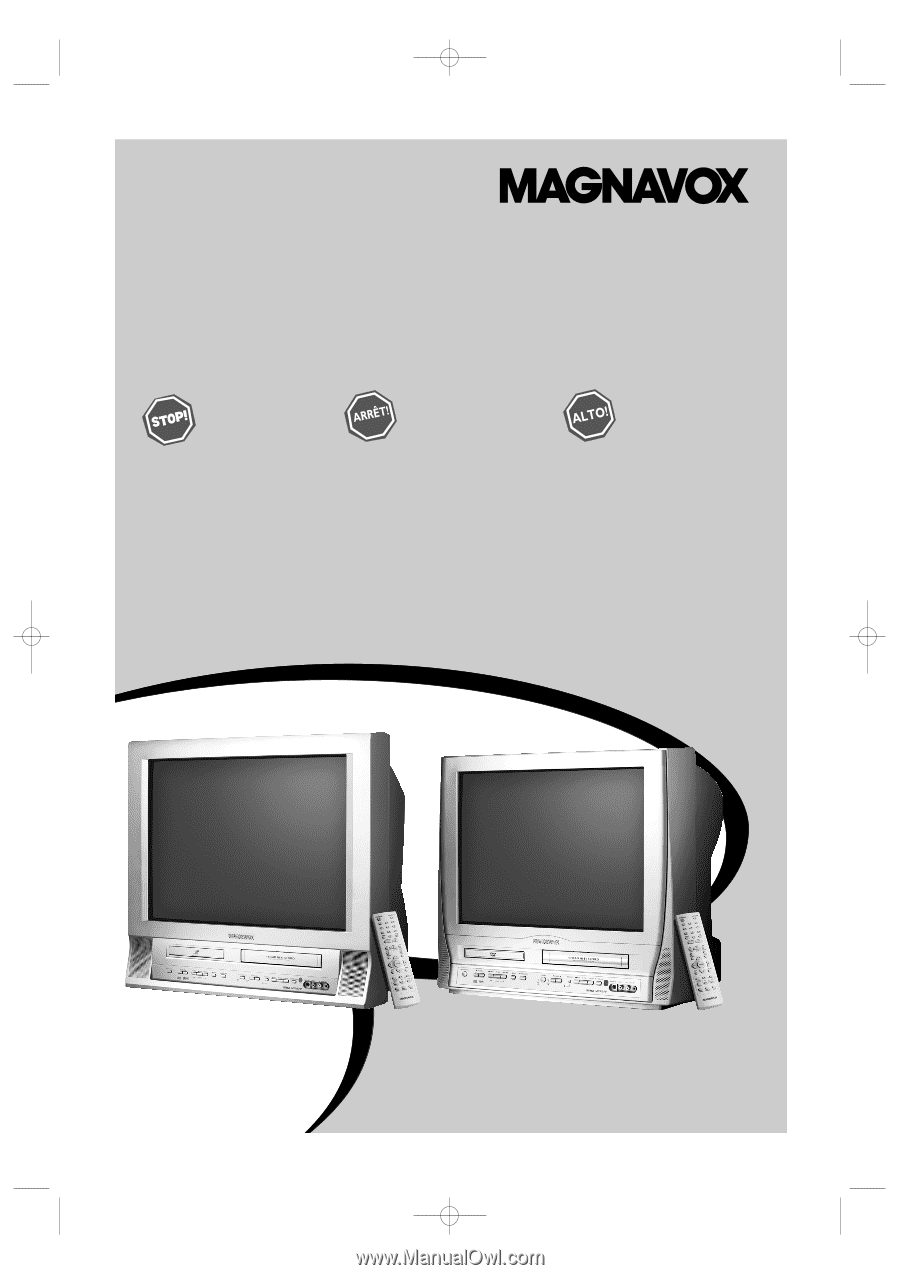
SMART. VERY SMART.
Thank you for choosing
Magnavox.
Need help fast?
Read your Quick Start Guide and/or
Owner's Manual first for quick tips
that make using your Magnavox product
more enjoyable.
If you have read your instructions
and still need assistance,
you may access our online help at
www.magnavox.com/usasupport
or call
1-800-705-2000
while with your product
(and Model / Serial number)
Magnavox vous remercie de
votre confiance.
Besoin d'une aide
rapide?
Les Guide de mise en route rapide et Manuel de
l'utilisateur regorgent d'astuces destinées à
simplifier l'utilisation de votre produit Magnavox.
Toutefois, si vous ne parvenez pas à résoudre
votre probléme, vous pouvez accéder à
notre aide en ligne à l'adresse
www.magnavox.com/usasupport
ou formez le
1-800-661-6162 (Francophone)
1-800-705-2000 (English speaking)
Veillez à avoir votre produit à
portée de main
(et model / serial nombre)
Gracias por escoger
Magnavox.
Necesita ayuda
inmediata?
Lea primero la Guía de inicio rápido o el
Manual del usuario, en donde encontrará
consejos que le ayudarán a disfrutar
plenamente de su producto Magnavox.
Si después de leerlo aún necesita ayuda,
consulte nuestro servicio de
asistencia en línea en
www.magnavox.com/usasupport
o llame al teléfono
1-800-705-2000
y tenga a mano el producto
(y número de model / serial)
24MC4306
20MC4306
COLOR TV WITH BUILT-IN VCR AND DVD PLAYER
24MC4306
User Manual
20MC4306
T2221UB_T1201UB_EN1
3/7/06
11:07 AM
Page 1