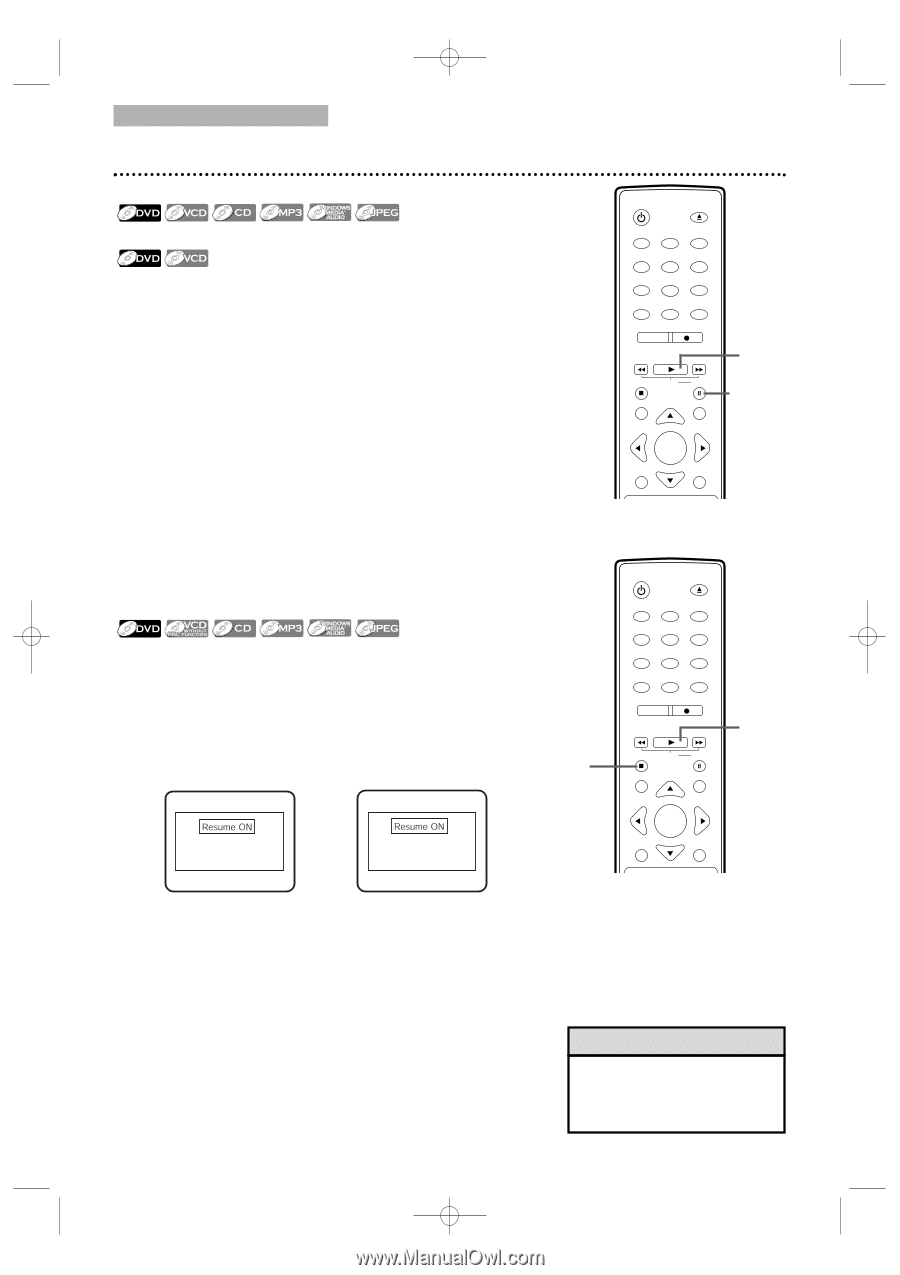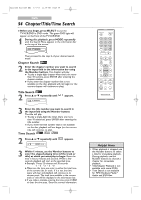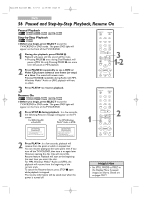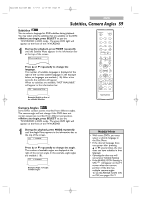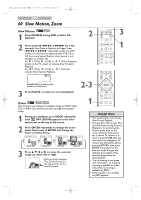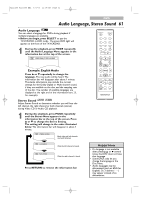Magnavox 24MC4306 User manual, English (US) - Page 56
Paused and Step-by-Step Playback, Resume
 |
View all Magnavox 24MC4306 manuals
Add to My Manuals
Save this manual to your list of manuals |
Page 56 highlights
T2221UB_T1201UB_EN2 3/7/06 11:08 AM Page 56 DVD 56 Paused and Step-by-Step Playback, Resume On Paused Playback Step-by-Step Playback ● Before you begin, press SELECT to put the TV/VCR/DVD in DVD mode. The green DVD light will appear on the front of the TV/VCR/DVD. 1 During disc playback, press PAUSE F. Playback will pause and the sound will be mute. ● Pressing PAUSE F once during Dual Playback will pause a JPEG file only. Pressing PAUSE F one more time will pause an MP3 playback. 2 Press PAUSE k repeatedly to see a DVD or Video CD picture advance one frame (or step) at a time. The sound will remain mute. Pressing PAUSE k repeatedly during Audio CD, MP3, Windows MediaTM Audio or JPEG playback will have no effect. 3 Press PLAY B to resume playback. Resume On ● Before you begin, press SELECT to put the TV/VCR/DVD in DVD mode. The green DVD light will appear on the front of the TV/VCR/DVD. 1 Press STOP C during playback. In a few seconds, the following Resume message will appear on the TV screen. For DVD, VideoCD or AudioCD: For MP3,Windows MediaTM Audio or JPEG: STANDBY-ON OPEN/CLOSE 1 2 3 4 5 6 7 8 CLEAR 0 REC MODE 9 +100 +10 REC H PLAY G STOP SLOW PAUSE RETURN TITLE 3 1-2 ENTER DISC SET-UP MENU 1 STANDBY-ON OPEN/CLOSE 1 2 3 4 5 6 7 8 CLEAR 0 REC MODE 9 +100 +10 REC H PLAY G STOP SLOW PAUSE RETURN TITLE 2 Press 'PLAY' to play from here. To play the beginning, press 'STOP' first and then 'PLAY'. Press 'PLAY' to play from the beginning of current track. To play the beginning, press 'STOP' first and then 'PLAY'. ENTER DISC SET-UP MENU 2 Press PLAY B. In a few seconds, playback will resume from the point at which it stopped last. You can resume playing at the same point even if you turn off the TV/VCR/DVD, then turn it on again later. However, opening the disc tray will cancel the Resume feature. Playback will start at the beginning the next time you insert the disc. For MP3,Windows MediaTM Audio and JPEG, the playback will resume from the beginning of the current track. To cancel the Resume feature, press STOP C again while playback is stopped. The resume information will be saved even when the power is turned off. Helpful Hint • Set STILL MODE to FIELD in the Display Menu if paused images are blurry. Details are on pages 70-71.