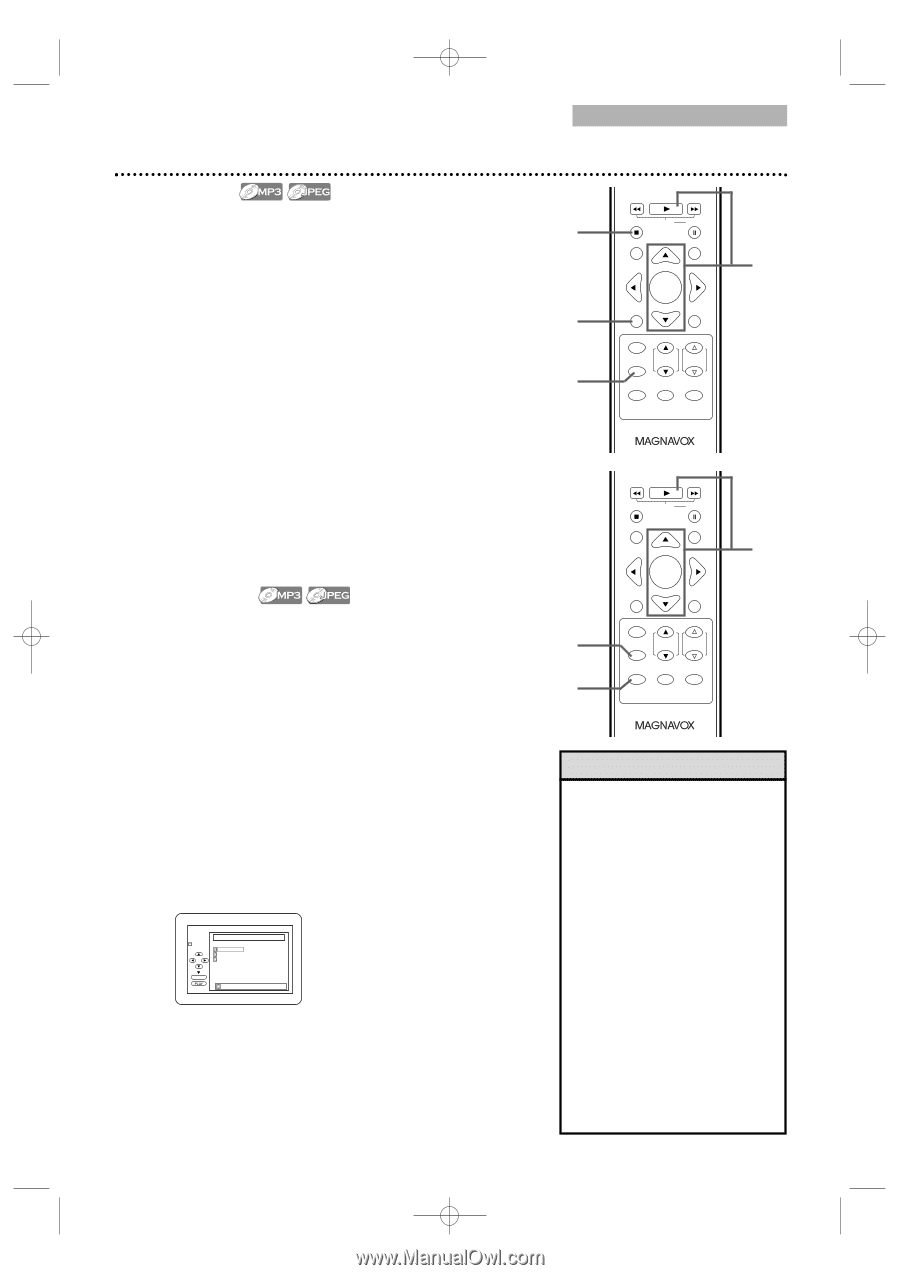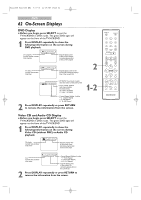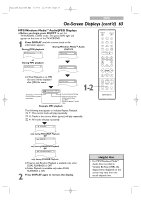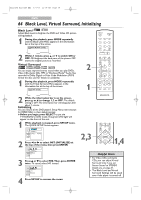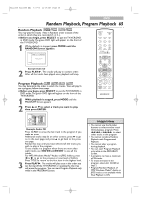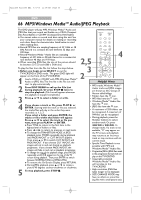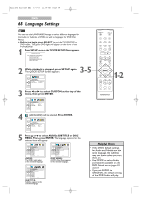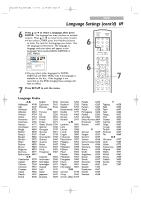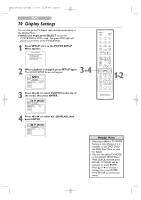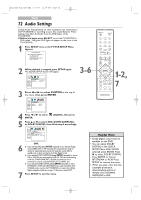Magnavox 24MC4306 User manual, English (US) - Page 67
Dual Playback, Folder Playback
 |
View all Magnavox 24MC4306 manuals
Add to My Manuals
Save this manual to your list of manuals |
Page 67 highlights
T2221UB_T1201UB_EN2 3/7/06 11:08 AM Page 67 DVD Dual Playback, Folder Playback 67 Dual Playback This feature lets you play MP3 and JPEG files simultaneously. Available only when Dual Playback is ON. 4 See pages 76-77 on how to set the Dual Playback ON or OFF. 1 Press SELECT to put the TV/VCR/DVD in DVD mode. DVD light will appear on the front of the 2 TV/VCR/DVD. 1 2 Press DISC MENU during MP3/JPEG playback. A File Llist will appear. H PLAY G STOP SLOW PAUSE RETURN TITLE ENTER DISC SET-UP MENU PICTURE /SLEEP CH. VOL. SELECT MODE DISPLAY MUTE 3 3 Press K or L to select a desired MP3/JPEG file from the list and press PLAY B or ENTER. 4 To stop playback, press STOP C. Folder Playback You may select to play a folder. Available only when Dual Playback is ON. See pages 76-77 on how to set the Dual Playback ON or OFF. 1 Press SELECT to put the TV/VCR/DVD in DVD mode. DVD light will appear on the front of the TV/VCR/DVD. 2 While playback is stopped, press MODE. A Folder List will appear. 3 Press K or L to select a folder, then press PLAY B or ENTER. ● MP3 and JPEG files in the selected folder will play simultaneously. FOLDER LIST FOLDER DISC NAME 001 002 003 ALL ENTER 001 ● If Windows MediaTM Audio files are in the folder, those files will be skipped during Folder Playback. 1 2 H PLAY G STOP SLOW PAUSE RETURN TITLE ENTER DISC SET-UP MENU PICTURE /SLEEP CH. VOL. SELECT MODE DISPLAY MUTE 3 Helpful Hints • If you press PLAY B directly after you inserted a disc which contains both MP3 and JPEG files and if the Dual Playback Setting is ON, Dual Playback will start automatically. • You can not play Windows MediaTM Audio and JPEG files together at the same time. If you choose a Windows MediaTM Audio file during Dual Playback, only Windows MediaTM Audio file will play. • Zooming or rotating a JPEG file during Dual Playback may cause an intermittent sound. • Dual Playback may not function properly if MP3 and JPEG files on the disc interfere each other due to the difference in their data size.