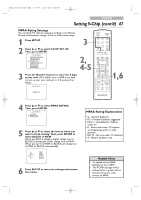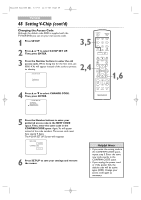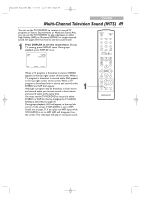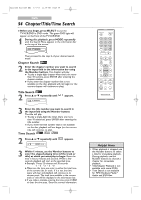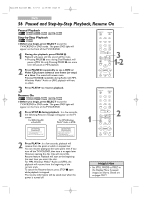Magnavox 24MC4306 User manual, English (US) - Page 52
DVD Disc Menus,Title Menus
 |
View all Magnavox 24MC4306 manuals
Add to My Manuals
Save this manual to your list of manuals |
Page 52 highlights
T2221UB_T1201UB_EN2 3/7/06 11:08 AM Page 52 DVD 52 DVD Disc Menus,Title Menus Disc Menus Some DVDs contain menus that describe the contents of the disc or allow you to customize disc playback. For example, the menu may offer choices for subtitle languages, special features or scene selection. To use the DVD Disc Menu and select playback features, follow these steps. ● Before you begin, press SELECT to put the TV/VCR/DVD in DVD mode. The green DVD light will appear on the front of the TV/VCR/DVD. 1 Press DISC MENU. The DVD's Disc Menu will appear. 2 Press ▲, ▼, s or B to select an item, then press ENTER. Continue this process to set up all the features you want or to start disc playback. Title Menus Some DVDs have a Title Menu, which lists the titles available on the DVD. Use the Title Menu to play a specific title. ● Before you begin, press SELECT to put the TV/VCR/DVD in DVD mode. The green DVD light will appear on the front of the TV/VCR/DVD. 1 Press TITLE. The Title Menu will appear. If a Title Menu is not available, the "X" may appear on the TV screen. Or, if the DVD only has a main menu as described above, it may appear when you press TITLE. 2 Press ▲, ▼, s or B to select a title, then press ENTER. Playback will begin at the title you selected. Playback Control (PBC) Function When playing a Video CD with PBC (Playback Control), you can use interactive menu (e.g., playlists) on the TV screen. Refer to instructions accompanying your Video CD for more details on PBC. Some operations cannot be performed unless the PBC function is cancelled temporarily. Cancelling and calling back the PBC function 1 While playback is stopped, press the Number Buttons to enter a track number. PBC function is now cancelled and the playback of the Video CD will start. 2 To call back the PBC function, press STOP C twice, then press PLAY B. The Title menu will appear on the TV screen. 2 1 2 H PLAY G STOP SLOW PAUSE RETURN TITLE ENTER DISC SET-UP MENU PICTURE /SLEEP CH. VOL. SELECT MODE DISPLAY MUTE H PLAY G STOP SLOW PAUSE RETURN TITLE ENTER DISC SET-UP MENU PICTURE /SLEEP CH. VOL. SELECT MODE DISPLAY MUTE 1 STANDBY-ON OPEN/CLOSE 1 1 2 3 4 5 6 7 8 CLEAR 0 REC MODE 9 +100 +10 REC 2 H PLAY G STOP SLOW PAUSE RETURN TITLE Helpful Hints • Menus vary among discs. Follow the information with the DVD. • Not all DVDs have Disc or Title Menus. • Some DVDs may refer to chapters as "scenes." Some DVDs may refer to the Title Menu as the "scene index." • TITLE may not be active with all DVDs.