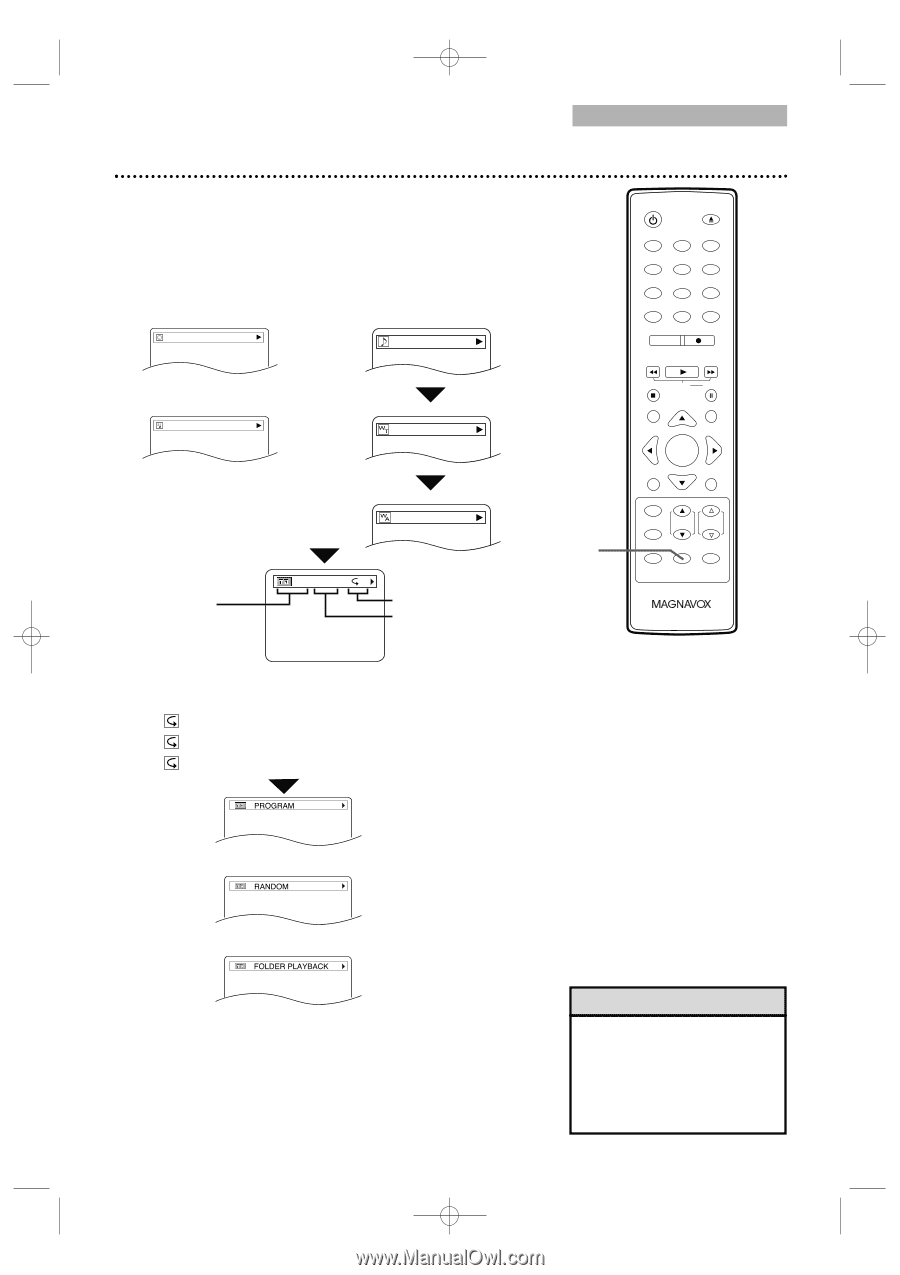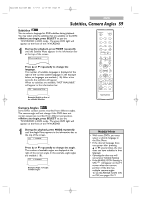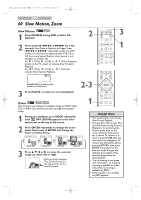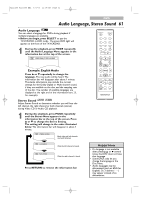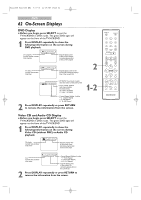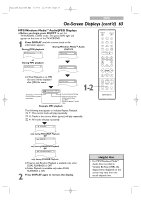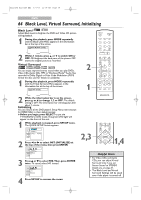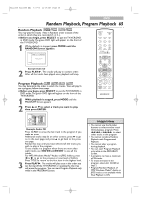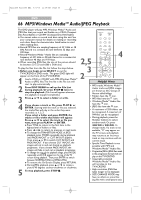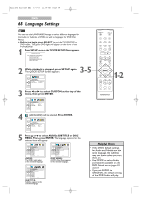Magnavox 24MC4306 User manual, English (US) - Page 63
On-Screen Displays cont'd
 |
View all Magnavox 24MC4306 manuals
Add to My Manuals
Save this manual to your list of manuals |
Page 63 highlights
T2221UB_T1201UB_EN2 3/7/06 11:08 AM Page 63 DVD On-Screen Displays (cont'd) 63 MP3/Windows MediaTM Audio/JPEG Displays ● Before you begin, press SELECT to put the TV/VCR/DVD in DVD mode. The green DVD light will appear on the front of the TV/VCR/DVD. 1 Press DISPLAY until the current track or file information appears. During Windows Media™ Audio During JPEG playback playback JPEG file name track name or During MP3 playback MP3 file name title name ● If Dual Playback is on, MP3 file name will be displayed after JPEG file name. artist name TR 2/25 0:01:15 T TR (track): Current track number/ total tracks Current Repeat Setting Elapsed playing time of the current track (for MP3/ Windows Media™ Audio only) Example: MP3 playback 1-2 The following may appear to indicate Repeat Playback. T : The current track will play repeatedly. G : Tracks in the current folder (group) will play repeatedly. A : All tracks will play repeatedly. STANDBY-ON OPEN/CLOSE 1 2 3 4 5 6 7 8 CLEAR 0 REC MODE 9 +100 +10 REC H PLAY G STOP SLOW PAUSE RETURN TITLE ENTER DISC SET-UP MENU PICTURE /SLEEP CH. VOL. SELECT MODE DISPLAY MUTE PROGRAM only during PROGRAM Playback or RANDOM only during RANDOM Playback or FOLDER PLAYBACK only during FOLDER Playback ● Program and Random Playback is available only when DUAL PLAYBACK is OFF. ● Folder Playback is available only when DUAL PLAYBACK is ON. 2 Press DISPLAY again to remove the display. Helpful Hint • For MP3/Windows MediaTM Audio files recorded in Variable Bit Rate (VBR), the elapsed time displayed on the screen may vary from the actual elapsed time.