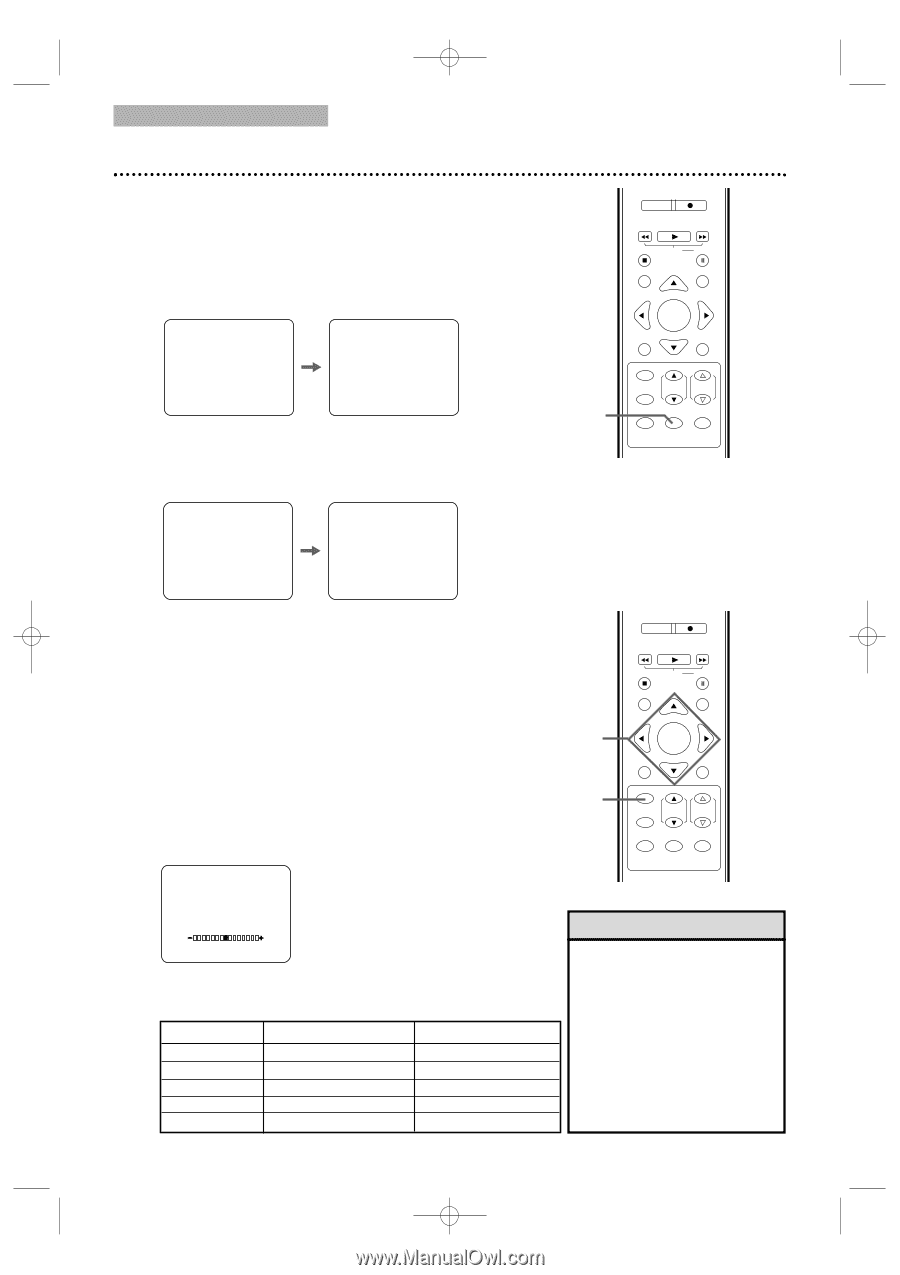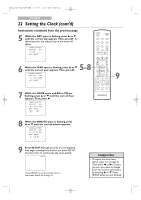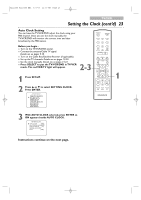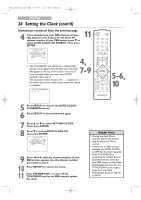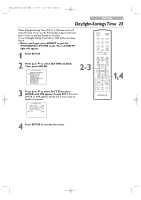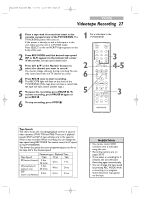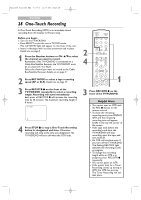Magnavox 24MC4306 User manual, English (US) - Page 26
Status Displays, Picture Controls
 |
View all Magnavox 24MC4306 manuals
Add to My Manuals
Save this manual to your list of manuals |
Page 26 highlights
T2221UB_T1201UB_EN1 3/7/06 11:07 AM Page 26 TV/VCR 26 Status Displays, Picture Controls Status Displays To see the Videotape Counter, Clock or Channel number on the screen in TV/VCR mode, press DISPLAY repeatedly. The following will occur when Closed Captions are OFF. 1 Press DISPLAY once to see the Videotape counter. After 5 seconds, only the counter will remain on the screen. STOP REC MODE REC H PLAY G STOP SLOW PAUSE RETURN TITLE ENTER DISC SET-UP MENU SP COUNT 0:12:34 COUNT 0:12:39 2 Press DISPLAY again to see the current time and TV channel. After 5 seconds, only the clock and channel number will remain on the screen. To clear them, press DISPLAY again. STOP 5:40 PM CH 2 5:40 PM CH 2 1-2 PICTURE /SLEEP CH. VOL. SELECT MODE DISPLAY MUTE SP ● If you press DISPLAY when Closed Captions are ON, all the status information will appear for 5 seconds. After 5 seconds, they will clear from the screen. Closed Caption details are on page 42. Picture Controls Follow these steps to adjust the TV/VCR/DVD's brightness, sharpness, tint, color or contrast. 1 Press PICTURE/SLEEP twice. 2 Within 5 seconds, press ▲ or ▼ to select the picture control you want to adjust. You can select BRIGHT, CONTRAST, COLOR, TINT or SHARPNESS. 2-3 1 REC MODE REC H PLAY G STOP SLOW PAUSE RETURN TITLE ENTER DISC SET-UP MENU PICTURE /SLEEP CH. VOL. SELECT MODE DISPLAY MUTE BRIGHT 3 Within 5 seconds, press s or B to adjust the picture control. s B BRIGHT to decrease brightness to increase brightness CONTRAST to decrease contrast to increase contrast COLOR TINT to decrease color to add purple to brighten color to add green SHARPNESS to make soft to make clear Helpful Hint • Degaussing: Magnetism from nearby appliances and speakers might affect the color of the TV picture. If this happens, move the TV/VCR/DVD away from the appliance. If the color is still not correct, disconnect the power cord for 30 minutes. After 30 minutes, try using the unit again.