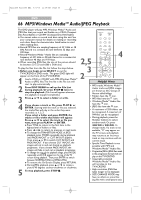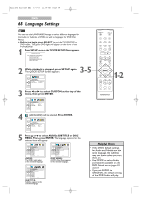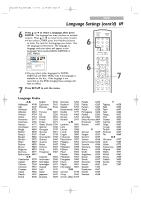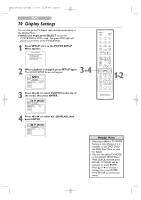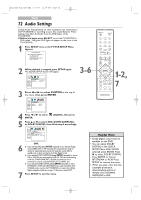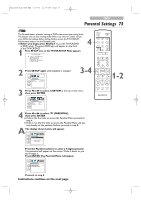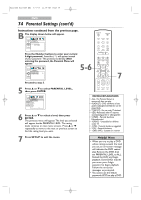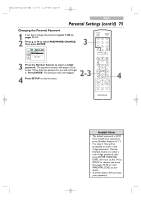Magnavox 24MC4306 User manual, English (US) - Page 71
Display Settings cont'd
 |
View all Magnavox 24MC4306 manuals
Add to My Manuals
Save this manual to your list of manuals |
Page 71 highlights
T2221UB_T1201UB_EN2 3/7/06 11:08 AM Page 71 DVD Display Settings (cont'd) 71 5 Press K or L to select an item, then press ENTER. ● If you selected TV MODE, press K or L to select a setting, then press ENTER. Choose 4:3 LETTER BOX if you want to see the entire, widened picture with black bars at the top and bottom of the screen. This looks like the picture you see when watching movies in a theater. This setting is possible only if the DVD was recorded in the letterbox or widescreen format. Choose 4:3 PAN & SCAN for a full height picture, with both sides trimmed. Some companies refer to this as reformatting the picture to fit your TV screen and may call it the regular or normal format. DISPLAY TV MODE 4:3 LETTER BOX 4:3 PAN & SCAN OFF ON ON ENTER TV MODE ● If you selected STILL MODE, press K or L to select a setting, then press ENTER. This function allows you to adjust the quality of a still image. AUTO is the default setting. If you select FIELD, still images will be stabilized but coarse due to the limited amount of data. If you select FRAME, the picture quality will be improved due to the simultaneous output of two field data but the image can be unstabilized. STANDBY-ON OPEN/CLOSE 5 1 2 3 4 5 6 7 8 CLEAR 0 REC MODE 9 +100 +10 REC H PLAY G STOP SLOW PAUSE RETURN TITLE ENTER DISC SET-UP MENU PICTURE /SLEEP CH. VOL. SELECT MODE DISPLAY MUTE 6 ENTER DISPLAY STILL MODE AUTO FIELD FRAME STILL MODE 6 Press SET-UP to exit the menus.