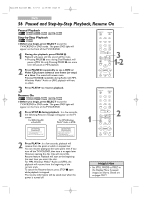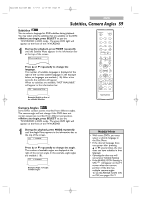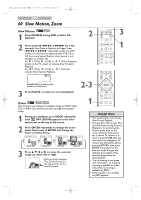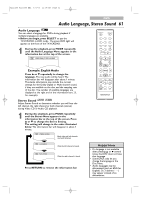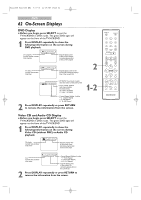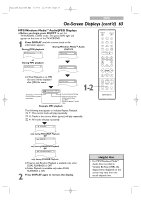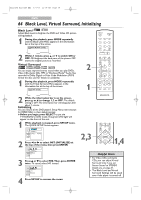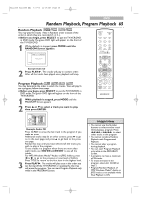Magnavox 24MC4306 User manual, English (US) - Page 60
Slow Motion, Zoom
 |
View all Magnavox 24MC4306 manuals
Add to My Manuals
Save this manual to your list of manuals |
Page 60 highlights
T2221UB_T1201UB_EN2 3/7/06 4:20 PM Page 60 DVD 60 Slow Motion, Zoom Slow Motion 1 Press PAUSE F during DVD or Video CD playback. 2 Press and hold j/h or i/g for a few seconds. Slow Motion Playback will begin. Press j/h or i/g repeatedly to play the DVD forward or backward at approximately 1/16, 1/8 or 1/2 the normal speed. Reverse slow motion is not available on a Video CD. An 1 (1/16), 2 (1/8) or 3 (1/2) will appear briefly on the TV screen to indicate Slow Forward Playback. An 1 (1/16), 2 (1/8) or 3 (1/2) will indicate Slow Reverse Playback. 3 2 H PLAY G STOP SLOW PAUSE RETURN TITLE ENTER DISC SET-UP MENU PICTURE /SLEEP CH. VOL. SELECT MODE DISPLAY MUTE 3 1 H PLAY G STOP SLOW PAUSE RETURN TITLE Example: Playing a DVD forward at half the normal speed. 2-3 ENTER 3 Press PLAY B to return to normal playback. Zoom 1 DISC SET-UP MENU PICTURE /SLEEP CH. VOL. SELECT MODE DISPLAY MUTE Zooming lets you enlarge the playback image of DVDs,Video CDs or JPEG CDs, and lets you pan through the enlarged image. 1 During disc playback, press MODE repeatedly until OFF (ZOOM) appears in the infor- mation bar at the top of the screen. 2 Press ENTER repeatedly to change the zoom factor. Each press of ENTER will change the factor as shown below. OFF (ZOOM) ZOOM 1 ZOOM 2 ZOOM 3 Zoom OFF Zoom x1.3 Zoom x2 Zoom x4 3 Press ▲, ▼, s or B to move the zoomed image up, down, left or right. Position guide example: The Zoomed area is in the top portion of the overall picture. Helpful Hints • The sound will be mute during Slow Motion Playback. • The gray box with an inner blue box that shows during Zoomed Playback is the position guide. Position guide stays on the screen while the information bar is shown. To remove it or show it, press ENTER after the information bar disappears. Or remove the information bar by pressing RETURN, then press ENTER. The position of the blue box inside the gray box indicates the position of the zoomed image within the overall picture. • The x4 zooming is not active with some discs. x1. 3 and x2 zooming is available for Video CDs. Only x2 zooming is available for JPEGs. • Position guide is not available for JPEG playback.