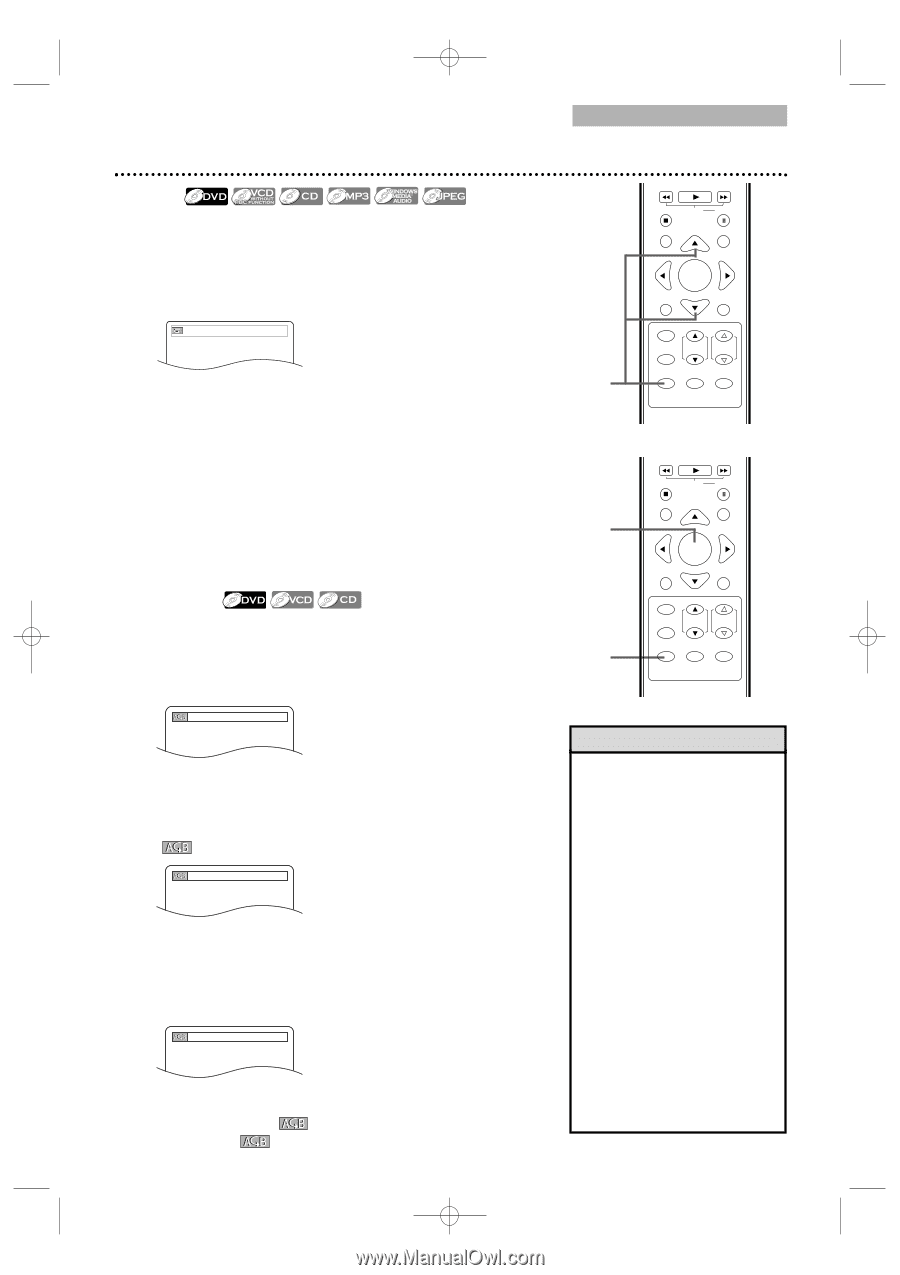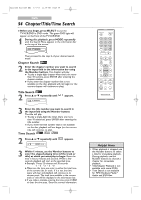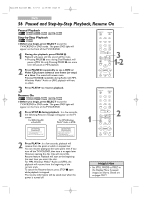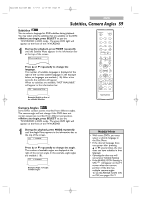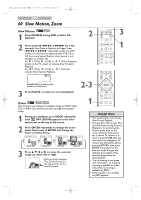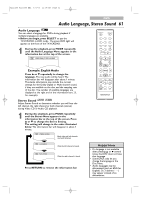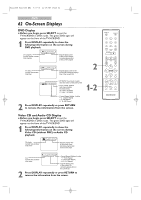Magnavox 24MC4306 User manual, English (US) - Page 57
Repeat, A-B Repeat
 |
View all Magnavox 24MC4306 manuals
Add to My Manuals
Save this manual to your list of manuals |
Page 57 highlights
T2221UB_T1201UB_EN2 3/7/06 11:08 AM Page 57 DVD Repeat, A-B Repeat 57 Repeat ● Before you begin, press SELECT to put the TV/VCR/DVD in DVD mode. The green DVD light will appear on the front of the TV/VCR/DVD. 1 During disc playback, press MODE repeatedly until the Repeat Menu appears in the information bar at the top of the screen. OFF (REPEAT) Press ▲ or ▼ repeatedly to change the repeat mode. ● Select CHAPTER, TITLE or OFF for DVDs. ● Select TRACK, ALL (all tracks on the disc) or OFF for VCDs without PBC function or Audio CDs. ● Select TRACK, GROUP (all tracks in the current folder), ALL or OFF for MP3,Windows MediaTM Audio or JPEG files. Selecting a new track, chapter or title will cancel Repeat Playback. ● During Programmed Playback, Repeat Setting will be effective for the tracks in the program. A-B Repeat Follow these steps to play a section of a DVD, Video CD or Audio CD repeatedly. 1 During disc playback, press MODE repeatedly until the A-B Repeat Menu appears in the information bar at the top of the screen. OFF (A-B REPEAT) 2 Play the disc up to the point where you want to set the start point, then press ENTER to set the starting point (A). If you make a mistake, press CLEAR. This will erase point A and let you start over. OFF will appear briefly on the TV screen. A - (A-B REPEAT) 3 Play the disc up to the point where you want to set the end point, then press ENTER again. Within a few seconds, the section will begin to play. The segment will play over and over until you cancel the A-B Repeat feature. A-B (A-B REPEAT) 4 To cancel A-B Repeat Playback, press MODE repeatedly until A-B appears. Press ENTER so OFF appears on the TV screen. Regular playback will resume. 1 H PLAY G STOP SLOW PAUSE RETURN TITLE ENTER DISC SET-UP MENU PICTURE /SLEEP CH. VOL. SELECT MODE DISPLAY MUTE 2-4 1,4 H PLAY G STOP SLOW PAUSE RETURN TITLE ENTER DISC SET-UP MENU PICTURE /SLEEP CH. VOL. SELECT MODE DISPLAY MUTE Helpful Hints • Repeat and A-B Repeat are not available with some discs. • A-B Repeat is not available with MP3,Windows MediaTM Audio and JPEG playback. • The entire A-B Repeat section must be within a single title or track. If you do not enter Point B before the end of the track or title is reached, the end of the track or title will become Point B automatically. • Stopping playback will cancel A-B Repeat. • If you choose GROUP Repeat during Dual Playback, all tracks or files in each folder will play repeatedly. For example if you choose GROUP Repeat during Dual Playback of MP3 folder A and JPEG folder B, all MP3 tracks in folder A and all JPEG files in folder B will be repeated.