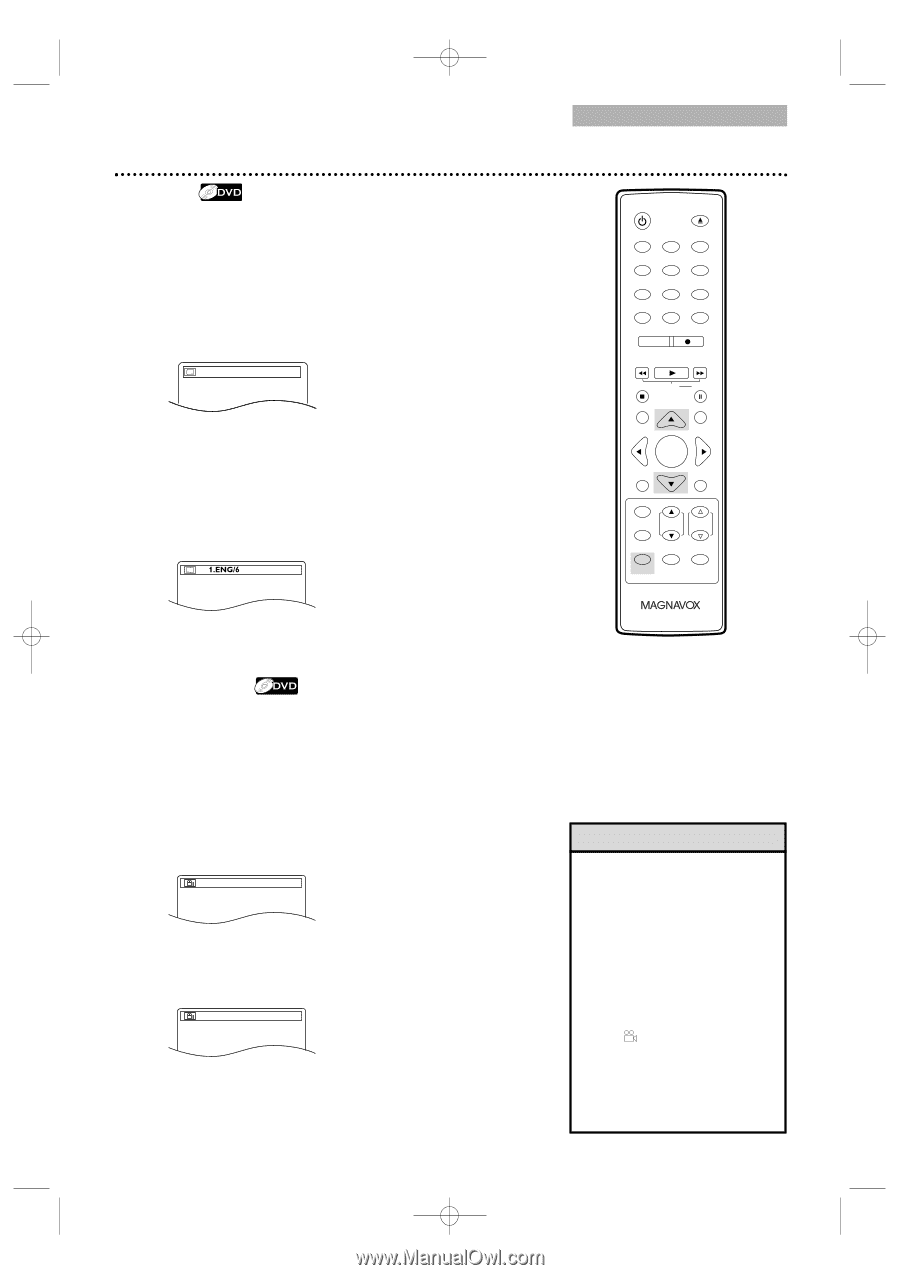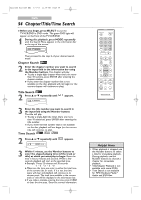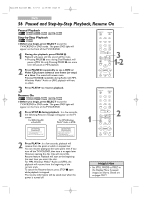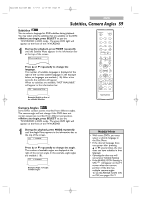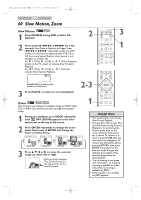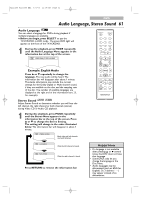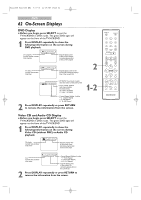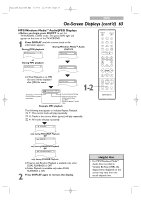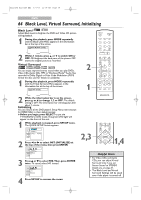Magnavox 24MC4306 User manual, English (US) - Page 59
Subtitles, Camera Angles
 |
View all Magnavox 24MC4306 manuals
Add to My Manuals
Save this manual to your list of manuals |
Page 59 highlights
T2221UB_T1201UB_EN2 3/7/06 11:08 AM Page 59 DVD Subtitles, Camera Angles 59 Subtitles You can select a language for DVD subtitles during playback. You may select only the subtitles that are available on the DVD. ● Before you begin, press SELECT to put the TV/VCR/DVD in DVD mode. The green DVD light will appear on the front of the TV/VCR/DVD. 1 During disc playback, press MODE repeatedly until the Subtitle Menu appears in the information bar at the top of the screen. OFF (SUBTITLE) Press ▲ or ▼ repeatedly to change the language. The number of available languages is displayed at the right of the current subtitle language. In the example below, six languages are available ( /6). After a few seconds, the subtitles will appear. When no subtitles are available, "NOT AVAILABLE" will appear in the information bar. (SUBTITLE) STANDBY-ON OPEN/CLOSE 1 2 3 4 5 6 7 8 CLEAR 0 REC MODE 9 +100 +10 REC H PLAY G STOP SLOW PAUSE RETURN TITLE ENTER DISC SET-UP MENU PICTURE /SLEEP CH. VOL. SELECT MODE DISPLAY MUTE Example: English as first of six available subtitles Camera Angles Some DVDs contain scenes recorded from different angles. The camera angle will not change if the DVD does not contain sequences recorded from different perspectives. ● Before you begin, press SELECT to put the TV/VCR/DVD in DVD mode. The green DVD light will appear on the front of the TV/VCR/DVD. 1 During disc playback, press MODE repeatedly until the Angle Menu appears in the information bar at the top of the screen. 1 / 8 (ANGLE) Press ▲ or ▼ repeatedly to change the angle. The number of available angles are displayed at the right of the current angle. In this example, eight angles are available ( /8). 3 / 8 (ANGLE) Example: Angle 3 of eight available angles Helpful Hints • With some DVDs, you must select a subtitle language in the Disc Menu. • If the desired language does not appear after pressing K or L several times, the disc does not have subtitles in that language. • Opening the disc tray will cancel your Subtitle Setting. • If the ANGLE ICON Setting is ON, will appear on the TV screen when the current portion of the disc has multiple camera angles. To set the ANGLE ICON ON or OFF, see pages 76-77.