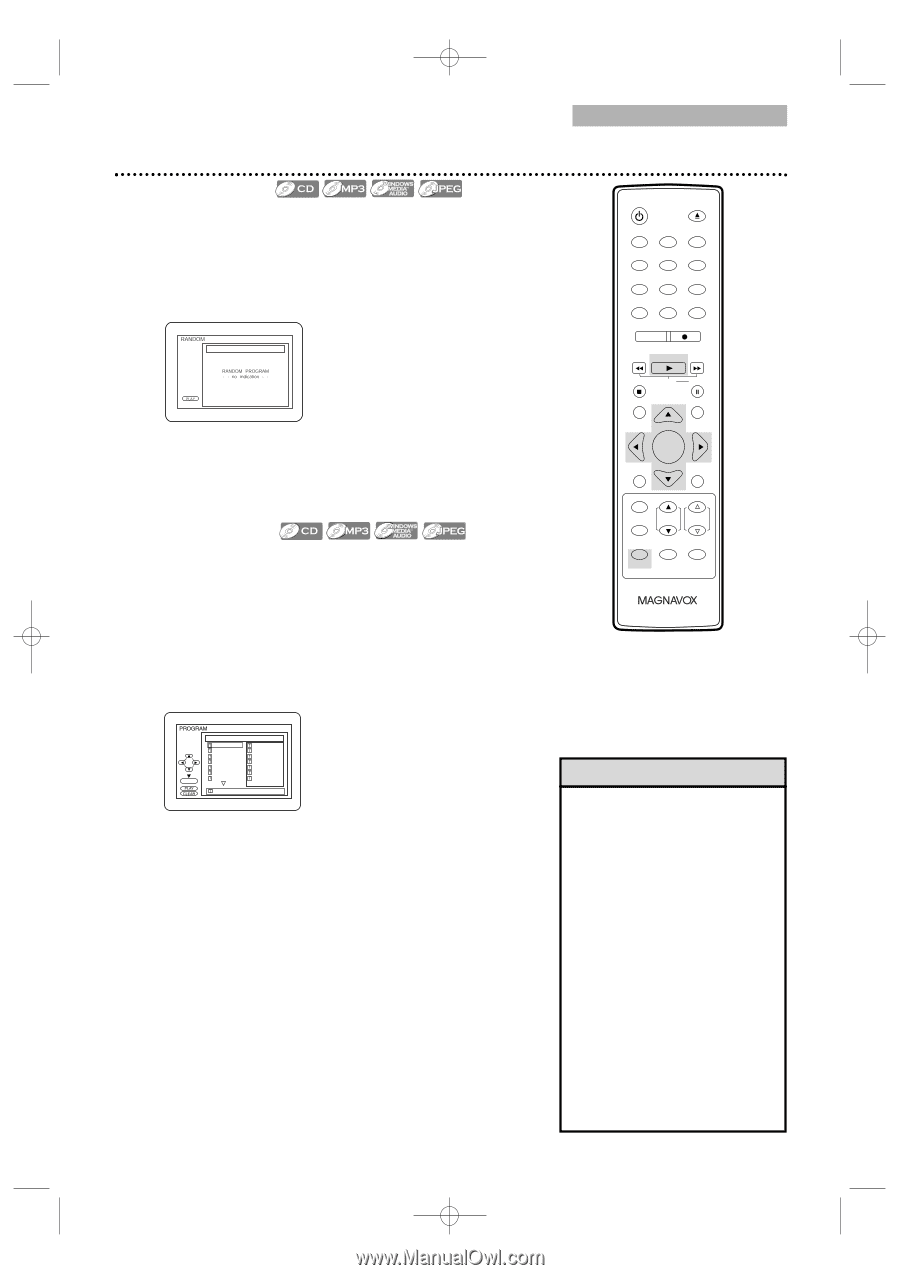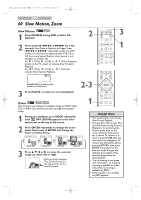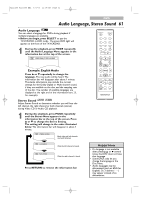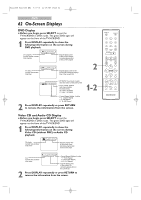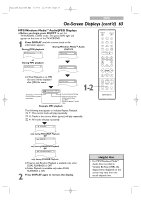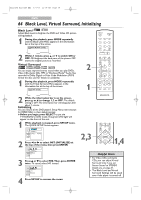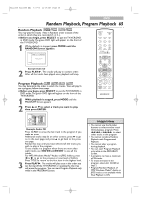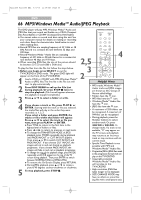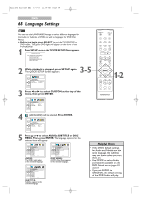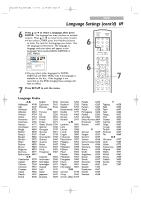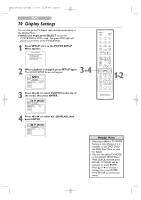Magnavox 24MC4306 User manual, English (US) - Page 65
Random Playback, Program Playback
 |
View all Magnavox 24MC4306 manuals
Add to My Manuals
Save this manual to your list of manuals |
Page 65 highlights
T2221UB_T1201UB_EN2 3/7/06 11:08 AM Page 65 DVD Random Playback, Program Playback 65 Random Playback You may play the tracks / files in Random order instead of the order in which they are recorded (1, 2, 3...). ● Before you begin, press SELECT to put the TV/VCR/DVD in DVD mode.The green DVD light will appear on the front of the TV/VCR/DVD. 1 While playback is stopped, press MODE until the RANDOM Screen appears. CD-DA TOTAL 1:03:30 STANDBY-ON OPEN/CLOSE 1 2 3 4 5 6 7 8 CLEAR 0 REC MODE 9 +100 +10 REC H PLAY G STOP SLOW PAUSE RETURN TITLE Example: Audio CD 2 Press PLAY B. The tracks will play in random order. After all the tracks have played once, playback will stop. ENTER DISC SET-UP MENU Program Playback You may determine the order in which the tracks / files will play.To set a program, follow these steps. ● Before you begin, press SELECT to put the TV/VCR/DVD in DVD mode.The green DVD light will appear on the front of the TV/VCR/DVD. 1 While playback is stopped, press MODE until the PROGRAM Screen appears. 2 Press ▲ or ▼ to select a track you want to play, then press ENTER. PICTURE /SLEEP CH. VOL. SELECT MODE DISPLAY MUTE ENTER CD-DA 1 3:30 2 4:30 3 5:00 4 3:10 5 5:10 6 1:30 7 2:30 1 3:30 TOTAL 1:03:30 1 3:30 5 5:10 10 4:20 11 3:00 12 3:20 17 4:10 22 2:50 1/4 H 2/3 G 3 Example: Audio CD Press CLEAR to erase the last track in the program if you make an error. Additional tracks may be on other screens. press L to go on to the next page, and press K to go back to the previous page. Repeat this step until you have selected all the tracks you wish to play in the program. To see tracks in a program when there are more than eight tracks, use j/h and i/g to see all the tracks. For MP3,Windows MediaTM Audio or JPEG folders, press s or B to go to the previous or next level of folders. Press TITLE to return to the first item in the highest level. Press PLAY B. The tracks will play once in the order you set.Turning off the TV/VCR/DVD or opening the disc tray will erase the program. You can start Program Playback only while in the PROGRAM Screen. Helpful Hints • You cannot use the Number buttons to select another track while playing a program. Press j/h or i/g to select other tracks in the program. • You cannot combine Random Playback with Programmed Playback. • You cannot alter a program during playback. • You can start Program Playback only while in the PROGRAM Screen. • A program can have a maximum of 99 tracks. • To erase all tracks in the program, select ALL CLEAR at step 2. • Program/Random Playback of MP3,Windows MediaTM Audio or JPEG tracks is not available while Dual Playback is ON.