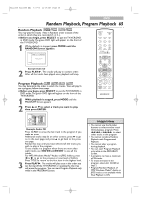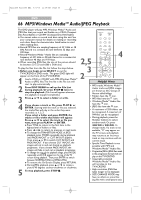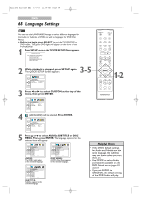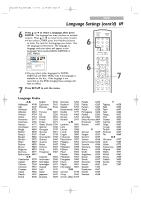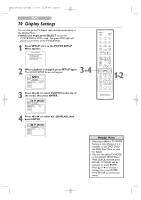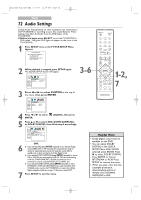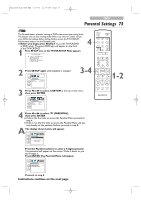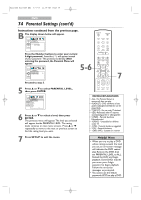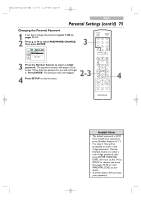Magnavox 24MC4306 User manual, English (US) - Page 70
Display Settings
 |
View all Magnavox 24MC4306 manuals
Add to My Manuals
Save this manual to your list of manuals |
Page 70 highlights
T2221UB_T1201UB_EN2 3/7/06 11:08 AM Page 70 DVD 70 Display Settings You can change the TV Aspect ratio and still mode clarity in the Display Menu. ● Before you begin, press SELECT to put the TV/VCR/DVD in DVD mode. The green DVD light will appear on the front of the TV/VCR/DVD. 1 Press SET-UP once so the TV/VCR SETUP Menu appears. - TV/VCR SETUP - B TIMER PROGRAMMING SETTING CLOCK USER'S SET UP LANGUAGE [ENGLISH] ZERO RETURN 2 3-4 When playback is stopped, press SET-UP again. The QUICK SETUP Screen will appear. QUICK SETUP TV MODE DOLBY DIGITAL 4:3 LETTER BOX BITSTREAM ENTER 3 Press s or B to select CUSTOM at the top of the menu, then press ENTER. STANDBY-ON OPEN/CLOSE 1 2 3 4 5 6 7 8 CLEAR 0 REC MODE 9 +100 +10 REC H PLAY G STOP SLOW PAUSE RETURN TITLE ENTER DISC SET-UP MENU 1-2 PICTURE /SLEEP CH. VOL. SELECT MODE DISPLAY MUTE LANGUAGE AUDIO SUBTITLE DISC MENU ORIGINAL OFF ENGLISH ENTER 4 Press s or B to select press ENTER. (DISPLAY), then DISPLAY TV MODE STILL MODE 4:3 LETTER BOX AUTO ENTER Helpful Hints • Selecting a different TV MODE Setting is only effective if it is available on the DVD. Check the DVD Disc Menu or case for details. • You also can adjust TV MODE in the QUICK SETUP Menu. With QUICK selected, press ENTER. TV MODE will be selected, so press ENTER. Press K or L to choose a setting, then press ENTER. Press SET-UP to remove the menu.