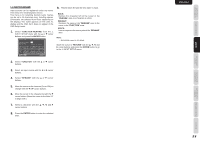Marantz AV8003 AV8003 User Manua - Page 28
Function Rename
 |
View all Marantz AV8003 manuals
Add to My Manuals
Save this manual to your list of manuals |
Page 28 highlights
1-3 FUNCTION RENAME Input sources can be registered under any name. This menu is for renaming input source. This menu is for renaming function name. Names can be up to 10 characters long, including spaces. (Characters are selected from those appearing on the display.) This name appears on the unit's FL display and the OSD, but it does not appear in the OSD Setup menu. 1. Select "FUNCTION RENAME" from the 1. INPUT SETUP menu with the 3 or 4 cursor buttons and press the ENTER button. FUNCTION RENAME FUNCTION: TV R E N A M E : _T _V ABCDEFGHIJKLMNOPQRSTUV WXYZabcdefghijklmnopqr stuvwxyz0123456789 SPACE BACK DEFAULT RETURN NEXT EXIT 9. Repeat steps 5-8 until the new name is input. BACK: Deletes the character left of the cursor in the "RENAME" area one character at a time. DEFAULT: Restores the name in the "RENAME" area to the name in the "FUNCTION" area. SPACE: Inserts a space at the cursor point of the "RENAME" area. Note: • RENAME cannot be left blank. Move the cursor to "RETURN" with the 3, 4, 1, and 2 cursor buttons and press the ENTER button to go to the 1. INPUT SETUP menu. 2. Select "FUNCTION" with the 3 or 4 cursor buttons. 3. Select an input source with the 1 or 2 cursor buttons. 4. Select "RENAME" with the 3 or 4 cursor buttons. 5. Move the cursor to the character (1st to 10th) to change with the 1 or 2 cursor buttons. 6. Move the cursor to the character list with the 4 cursor button. (Move the cursor to the letter "A" to begin with.) 7. Select a character with the 3, 4, 1, and 2 cursor buttons. 8. Press the ENTER button to enter the selected letter. ENGLISH 25 OTHERS TROUBLESHOOTING REMOTE CONTROLLER ADVANCED OPERATION BASIC OPERATION SETUP CONNECTIONS NAMES AND FUNCTION