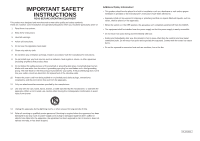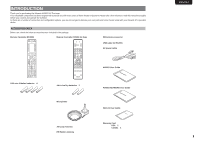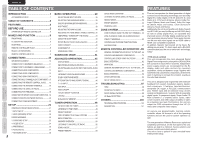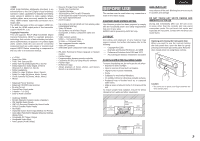Marantz AV8003 AV8003 User Manua - Page 8
Names And Function - hdmi
 |
View all Marantz AV8003 manuals
Add to My Manuals
Save this manual to your list of manuals |
Page 8 highlights
NAMES AND FUNCTION CONNECTIONS SETUP BASIC OPERATION ENGLISH NAMES AND FUNCTION FRONT PANEL q w ert y u i o !0 !1 !2 !3!4 !5 STANDBY POWER ON/STANDBY INPUT SELECTOR PURE DIRECT M-DAX AV PRE TUNER AV8003 UP HDMI DOWN VOLUME SURROUND MODE AUTO PURE DIRECT PHONES ZONE THX ZONE SPEAKER 7.1CH INPUT SETUP MIC MENU EXIT ENTER BAND T-MODE MEMORY CLEAR TOP M-DAX DISPLAY i MENU button Press this button to enter the SETUP MAIN MENU. o EXIT button Press this button to exit from the SETUP MAIN MENU. !0 BAND button Press this button to switch between FM, AM, XM (XM Ready) and SIRIUS (SIRIUS Ready) in the TUNER mode. !1 T-MODE button Press this button to select the auto stereo mode or mono mode when the FM band is selected. The "AUTO" indicator lights in the auto stereo mode. (See page 49) !2 INFRARED receiving sensor window This window receives infrared signals for the remote controller. @0 7.1CH INPUT button Press this button to select the output of an external multichannel player. @1 MIC jack Automatically measure speaker characteristics using the included microphone. (See page 27) @2 THX button Press this button to select THX processing for input source. @3 HEADPHONE jack for stereo headphones This jack may be used to listen to the unit's output through a pair of headphones. Be certain that the headphones have a standard 1/4" stereo phono plug. @3 @2 @1 @0 !9 !8 !7 !6 q POWER switch and STANDBY indicator When this switch is pressed once, the unit turns ON and the display illuminates. When pressed again, the unit turns OFF and the STANDBY indicator will be illuminated. w INPUT SELECTOR knob (AUDIO/ VIDEO) This knob is used to select the input sources. (See page 39) e SURROUND MODE button Press this button to select the surround mode. r AUTO (Auto surround) button Press this button to select the AUTO mode from the surround modes. When this mode is selected, the unit determines the surround mode corresponding to a digital input signal automatically. t PURE DIRECT button and indicator When this button is pressed once, "SOURCE DIRECT" appears on the FL display. If pressed again, "PURE DIRECT" appears. After 2 seconds, the FL display indication goes out. In the source/pure direct mode, the tone control circuitry and bass management are bypassed. Notes: • The surround mode is automatically switched to AUTO when the pure direct function is turned on. • Additionally, speaker configurations are fixed automatically as follows. Front SPKR = LARGE Center SPKR = LARGE Surround SPKR = LARGE Surround Back SPKR = LARGE Sub woofer = YES y ZONE button Press this button to activate the Zone system. "MULTI" indicator will be illuminated in the display. (See page 66) u ZONE SPEAKER button Press this button to activate the Zone Speaker system. "MULTI" indicator will be illuminated in the display. (See page 66) !3 MEMORY button Press this button to enter the tuner preset memory numbers or station names. (See page 49) !4 CLEAR button Press this button to cancel the station-memory setting mode or preset scan tuning. (See page 50) !5 VOLUME control knob This knob is used to adjust the overall sound level. Turning the control clockwise increases the sound level. !6 DISPLAY button Press this button to change the FL display mode. !7 M-DAX button Press this button to select M-DAX processing for input source. (See page 40) !8 TOP button Press this button to return to the top screen of the main menu when configuring setup items. (See page 21) Also, press this button to return to the top screen of the network when using the network. !9 Cursor (5, ∞, 2, 3) / ENTER button Press these buttons to operate the SETUP MAIN MENU, NETWORK and TUNER function. ADVANCED OPERATION REMOTE CONTROLLER TROUBLESHOOTING OTHERS 5