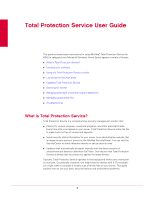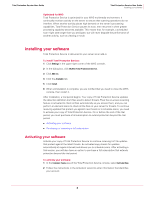McAfee TSA00M005PAA User Guide - Page 10
Configuring settings for Total Protection Service, Launching the SecurityCenter - download manager
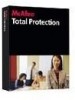 |
UPC - 731944556253
View all McAfee TSA00M005PAA manuals
Add to My Manuals
Save this manual to your list of manuals |
Page 10 highlights
Total Protection Service User Guide Total Protection Service User Guide Launching the SecurityCenter The About area of the Total Protection Service console displays messages to indicate the status of all components. Product version Last updated Last checked Detection definitions (DAT file) Created on Scan engine Buffer overflow protection definitions Description The version of your virus and spyware protection software. The last date when your server downloaded updated files. The last date when your server checked for updated files. The version of the file that defines virus and spyware threats. The date when your DAT file was created. The version of the component that scans files to check for threats. The version of the file that defines buffer overflow threats. Configuring settings for Total Protection Service Access Total Protection Service settings from the Windows Home Server Settings dialog box. To open the Windows Home Server Settings dialog box: 1 Click Settings in the upper right corner of the WHS console. 2 In the dialog box, click McAfee Total Protection Service. From the dialog box, you can: „ Schedule a scan (see Scheduling scans). „ Install, uninstall, and reinstall Total Protection Service (see Installing your software and Uninstalling and reinstalling Total Protection Service). Launching the SecurityCenter Total Protection Service sends security status information for your server to an administrative website that is unique to your account. You can visit this site, known as the SecurityCenter, to check detection reports or set up security rules. To open the SecurityCenter: In the Common Tasks area of the Total Protection Service console, select Launch SecurityCenter. To learn more about the SecurityCenter: „ View an audio-based overview of using the SecurityCenter to manage your computers, available at www.mcafeeasap.com/downloads/index.html?cid=37248. „ Get detailed instructions for all SecurityCenter features in the product guide, available from the SecurityCenter's Help tab as a printable PDF file or as online help. 10