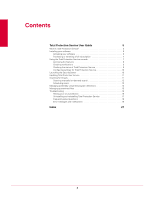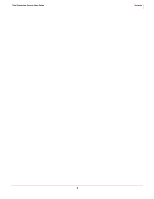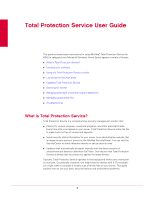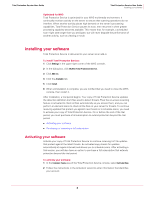McAfee TSA00M005PAA User Guide - Page 8
Accessing the features, McAfee Total Protection, Settings
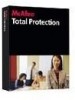 |
UPC - 731944556253
View all McAfee TSA00M005PAA manuals
Add to My Manuals
Save this manual to your list of manuals |
Page 8 highlights
Total Protection Service User Guide Total Protection Service User Guide Using the Total Protection Service console Accessing the features Access Total Protection Service features through the Total Protection Service area of the WHS console. To view the Total Protection Service console: Click McAfee Total Protection at the top of the console window. Figure 1-1 45 3 1 2 Use this area of the console... 1 Common Tasks 2 On-Demand Scan 3 Status and About 4 Network Health 5 Settings To do this... Perform common tasks: „ Activate or purchase your software (see Activating your software and Purchasing or renewing a full subscription). „ Visit the administrative website for your account (see Launching the SecurityCenter). „ Check for updates to Total Protection Service components and threat detection files (see Updating Total Protection Service). „ Schedule a time for a scan to occur (see Scanning for threats). „ Respond to a potentially unwanted program detection (see Managing potentially unwanted program detections). „ View the folder where detected threats are stored (see Managing quarantined files). Scan one or more shares on your server (see Scanning for threats). Check the current status of your server and your software's components (see Checking the status of Total Protection Service). Check notifications about the health of your system (see Checking notifications). Open the Settings dialog box, where you can schedule a scan or access Add-Ins to install, uninstall, or reinstall Total Protection Service (see Scheduling scans, Installing your software, and Uninstalling and reinstalling Total Protection Service). 8