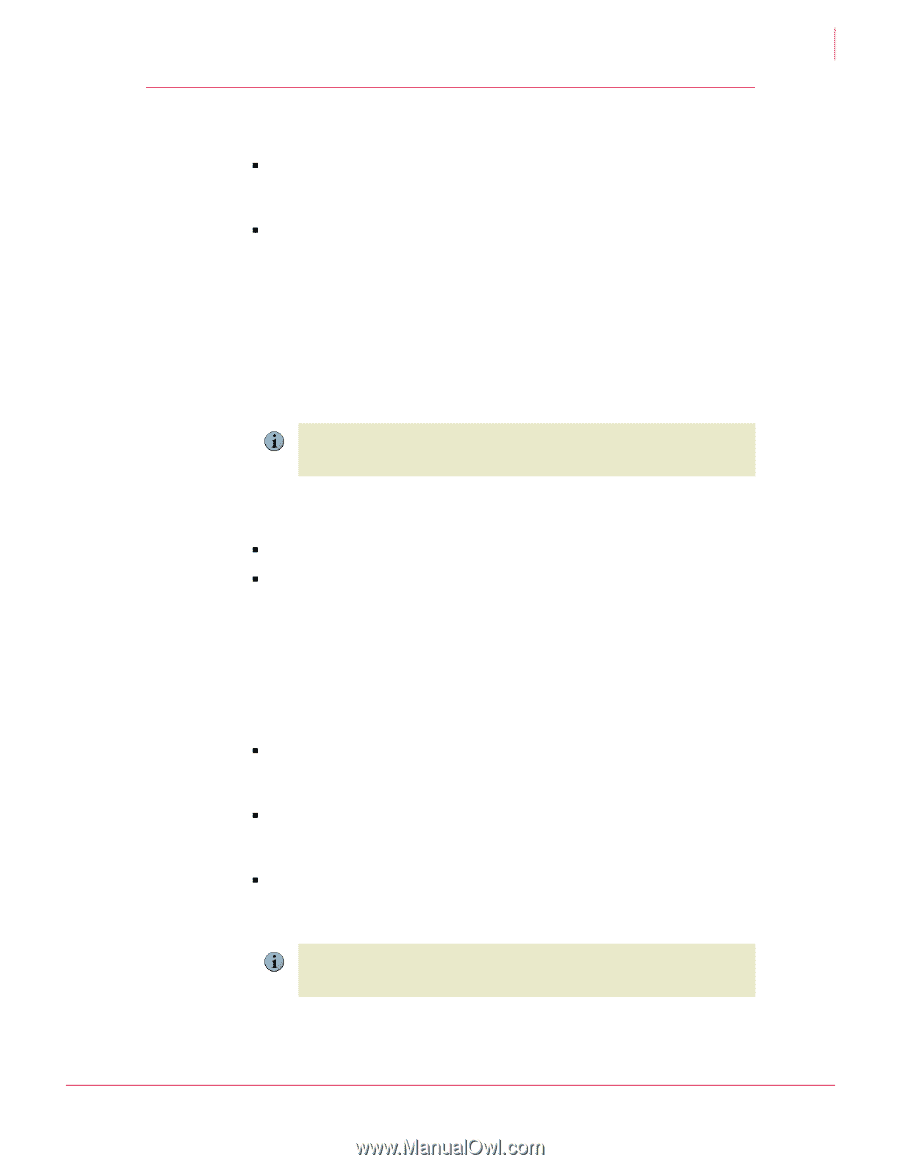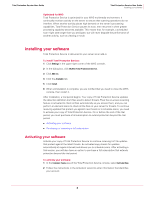McAfee TSA00M005PAA User Guide - Page 11
Updating Total Protection Service, Scanning for threats, Update Now, About, Last Update - downloader
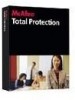 |
UPC - 731944556253
View all McAfee TSA00M005PAA manuals
Add to My Manuals
Save this manual to your list of manuals |
Page 11 highlights
Total Protection Service User Guide Total Protection Service User Guide Updating Total Protection Service Updating Total Protection Service Total Protection Service connects directly to a site on the Internet and checks for: „ Updates to the detection definition (DAT) files used to detect threats. DAT files contain definitions for threats such as viruses and spyware, and these definitions are updated as new threats appear. „ Upgrades to software components. (To simplify product terminology, both updates and upgrades are referred to as updates.) Updates usually occur automatically in the background. By default, they occur 5 minutes after you turn on your server and every 12 hours thereafter. In addition, Total Protection Service checks every hour for a special DAT file released by McAfee in response to a threat outbreak. A message in the Total Protection Service console indicates when an update is in progress, and you should not disconnect from the Internet or turn off your server until the update is complete. You might also need to check for updates manually. If a scheduled or on-demand scan is in progress when an update is scheduled to occur, the scan will be canceled. Be sure to schedule scans so they will not conflict with Note updates. To manually check for new udpates: In the Total Protection Service console, select Update Now. „ A dialog box shows the progress of the update. „ When the update is completed, the About section of the console displays Last Update, the date, and a list of files that were downloaded. Scanning for threats Total Protection Service scans information on your Windows Home Server at these times: „ When you access files, folders, and programs, referred to as an on-access scan. You can specify which types of file are scanned on access by configuring a policy in the SecurityCenter. „ When you request a manual scan, referred to as an on-demand scan. After you install Total Protection Service for the first time, we recommend running an on-demand scan of all your server's shares before proceeding. „ When you specify a future time to perform a manual scan, referred to as a scheduled scan. If your server is powered off when a scan is scheduled to occur, the scan takes place five minutes after you power it up again. If a scheduled or on-demand scan is in progress when an update is scheduled to occur, the scan will be canceled. Be sure to schedule scans so they will not conflict with Note updates. 11