McAfee TSA00M005PAA User Guide - Page 15
Managing quarantined files, Quarantine Viewer, Common Tasks, Rescan, Restore, Delete, Cleaned
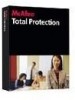 |
UPC - 731944556253
View all McAfee TSA00M005PAA manuals
Add to My Manuals
Save this manual to your list of manuals |
Page 15 highlights
Total Protection Service User Guide Total Protection Service User Guide Managing quarantined files Managing quarantined files When Total Protection Service detects a threat, it places a copy of the item containing the threat in a quarantine folder before cleaning or deleting the original item. The copy is in a binary proprietary format and cannot harm your server. By default, items in the quarantined folder are deleted after 30 days. Until then, you can view these files in the Quarantine Viewer. To access files in the Quarantine Viewer: 1 In the Common Tasks area of the Total Protection Service console, select View Quarantined Files. The Quarantine Viewer lists all the items in the quarantine folder and their status. 2 Select one or more items, then click an action: „ Rescan: Scan each selected item again. This option is useful when new detection definition (DAT) files include a method of cleaning a detection that could not be cleaned previously. In this case, rescanning the file cleans it and allows you to restore it for normal use. „ Restore: Place each selected item back in its original location on your server. The restored item will overwrite any other items with the same name in that location. Total Protection Service detected this item because it considers the item to be a threat. Do not restore the item unless you are sure it is safe. Caution „ Delete: Remove each selected item from the quarantine folder, along with all associated registry keys and cookies. No copy will remain on your computer. 3 Check the status of each item: „ Cleaned: The item was cleaned successfully and can be used safely. A backup copy of the original item was placed in a quarantine folder in a binary proprietary format. „ Clean failed: The item cannot be cleaned. „ Delete failed: The item cannot be cleaned or deleted. If it is in use, close it and attempt the clean again. If it resides on read-only media, such as CD, no further action is required. Total Protection Service has prevented the original item from accessing your server, but it cannot delete the item. Any items copied to your system have been cleaned. If you are not sure why the item could not be cleaned, a risk might still exist. Note „ Quarantined: You have not performed any action on this item since it was placed in the quarantine folder. 4 Click OK to close the Quarantine Viewer. 15















