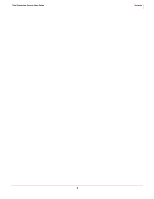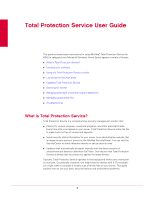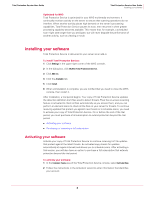McAfee TSA00M005PAA User Guide - Page 9
Checking notifications, Checking the status of Total Protection Service, Network
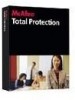 |
UPC - 731944556253
View all McAfee TSA00M005PAA manuals
Add to My Manuals
Save this manual to your list of manuals |
Page 9 highlights
Total Protection Service User Guide Total Protection Service User Guide Using the Total Protection Service console Checking notifications Total Protection Service displays important information about your network's health in two locations: „ Using the Network icon at the top of the console. „ In popup messages in the bottom right corner of the screen. These messages appear on client computers where the notifications feature is enabled. If the notification feature has been disabled: Click the WHS icon in the system tray, then select Display Network Health Notifications. Notification dialog boxes alert you to specific situations. Read each notification carefully to determine whether you need to respond. Notifications can indicate that: „ A threat has been detected, such as a virus or spyware. To view a threat detection notification, click the yellow Network icon at the top of the console. See Managing potentially unwanted program detections and Managing quarantined files for information on responding to detections. „ You need to activate your trial (see Activating your software). „ Your trial period is expiring (see Purchasing or renewing a full subscription). „ Your server is not fully protected due to one of these problems (see Error messages and notifications): „ Threat detection files have not been updated in the last 14 days. „ Total Protection Service is not running. „ One or more components of Total Protection Service, such as the on-access scanning or automatic update feature, are not operational. Checking the status of Total Protection Service At the top of the status area, Total Protection Service displays your server's status: Your server is protected All Total Protection Service components are active and functioning properly. Total Protection Service is performing an update Total Protection Service is checking the update website for new versions of components or threat detection files. You should not disconnect from the Internet or turn off your server until the update is complete. Your server is not protected Possible causes are: „ Threat detection files have not been updated in the last 14 days. „ Total Protection Service is not running. „ One or more components of Total Protection Service, such as the on-access scanning or automatic update feature, are not operational. See Error messages and notifications for more information. 9