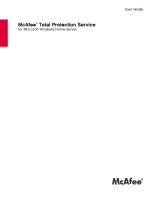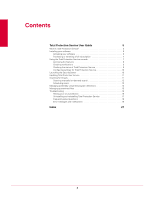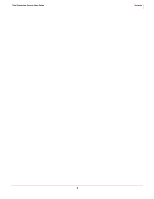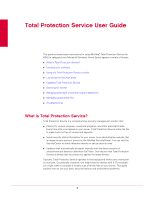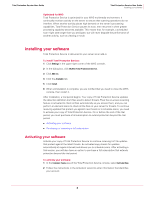McAfee TSA00M005PAA User Guide - Page 6
Installing your software
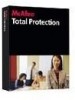 |
UPC - 731944556253
View all McAfee TSA00M005PAA manuals
Add to My Manuals
Save this manual to your list of manuals |
Page 6 highlights
Total Protection Service User Guide Total Protection Service User Guide Installing your software Optimized for WHS Total Protection Service is optimized for your WHS multimedia environment. It continually monitors activity on the server to ensure that scanning operations do not interfere. When another activity places high demand on the server's processing capabilities, Total Protection Service pauses its scan, then resumes it when greater processing capability becomes available. This means that, for example, a scheduled scan might take longer than you anticipate, but will never degrade the performance of another activity, such as viewing a movie. Installing your software Total Protection Service is delivered to your server as an add-in. To install Total Protection Service: 1 Click Settings in the upper right corner of the WHS console. 2 In the dialog box, click McAfee Total Protection Service. 3 Click Add-ins. 4 Click the Available tab. 5 Click Install. 6 When uninstallation is complete, you are notified that you need to close the WHS console, then restart it. After installation, a trial period begins. Your copy of Total Protection Service updates the detection definition (DAT) files used to detect threats. Then the on-access scanning feature is activated to check all files automatically as you access them, and you can perform on-demand scans to check all the files on your server for threats. To continue receiving updates that protect you against new threats or to schedule scans, you need to activate your copy of Total Protection Service. On or before the end of the trial period, you must purchase a full subscription to extend protection beyond the trial period. „ Activating your software „ Purchasing or renewing a full subscription Activating your software Activate your copy of Total Protection Service to continue receiving DAT file updates that protect against the latest threats. An activated copy checks for updates automatically at regular intervals and allows you to schedule scans. After activating a trial version, you will also have an option to purchase a full subscription that extends protection beyond the trial period. To activate your software: 1 In the Common Tasks area of the Total Protection Service console, select Activate Now. 2 Follow the instructions in the Activation wizard to enter information that identifies your account. 6