McAfee TSA00M005PAA User Guide - Page 13
Managing potentially unwanted program detections, Potentially Unwanted Programs Viewer
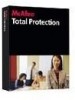 |
UPC - 731944556253
View all McAfee TSA00M005PAA manuals
Add to My Manuals
Save this manual to your list of manuals |
Page 13 highlights
Total Protection Service User Guide Total Protection Service User Guide Managing potentially unwanted program detections Managing potentially unwanted program detections Total Protection Service notifies you when it detects a potentially unwanted program attempting to run. The Network icon at the top of the console turns yellow to indicate that your network is at risk. To respond to a detection notification: 1 Click the yellow Network icon. 2 In the dialog box, click Close. 3 In the Common Tasks area of the Total Protection Service console, select Manage PUP Detections. 4 In the Potentially Unwanted Programs Viewer, review the detection and select a response (see To manage detections of potentially unwanted programs:). 5 After closing the Potentially Unwanted Programs Viewer, click the yellow Network icon again, select Ignore this issue, then click Close. If you select Ignore this issue without approving the detected program. Total Protection Service detects the program each time it is accessed. To prevent the program from Note being detected again, you must open the Potentially Unwanted Program Viewer and approve the program. To manage detections of potentially unwanted programs: 1 In the Common Tasks area of the Total Protection Service console, select Manage PUP Detections. The Potentially Unwanted Programs Viewer lists each detected item that requires action. Items can include program files, registry keys, and cookies. 2 Select one or more items, then click an action. „ Clean: Place an original copy of each selected item in a quarantine folder in a binary proprietary format, then attempt to clean it. If it cannot be cleaned, delete the item. „ Approve: Add each selected item to the list of approved programs so they will not be detected as spyware. Clicking Approved displays a list of all currently approved programs on your server. Note 3 Check the status of each item. „ Action Required: You have not performed any action on this item since it was detected. „ Approved: The item was added to the list of user-approved programs and will no longer be detected as spyware. „ Cleaned: The item was cleaned successfully and can be used safely. A backup copy of the original item was placed in a quarantine folder in a binary proprietary format. 13















