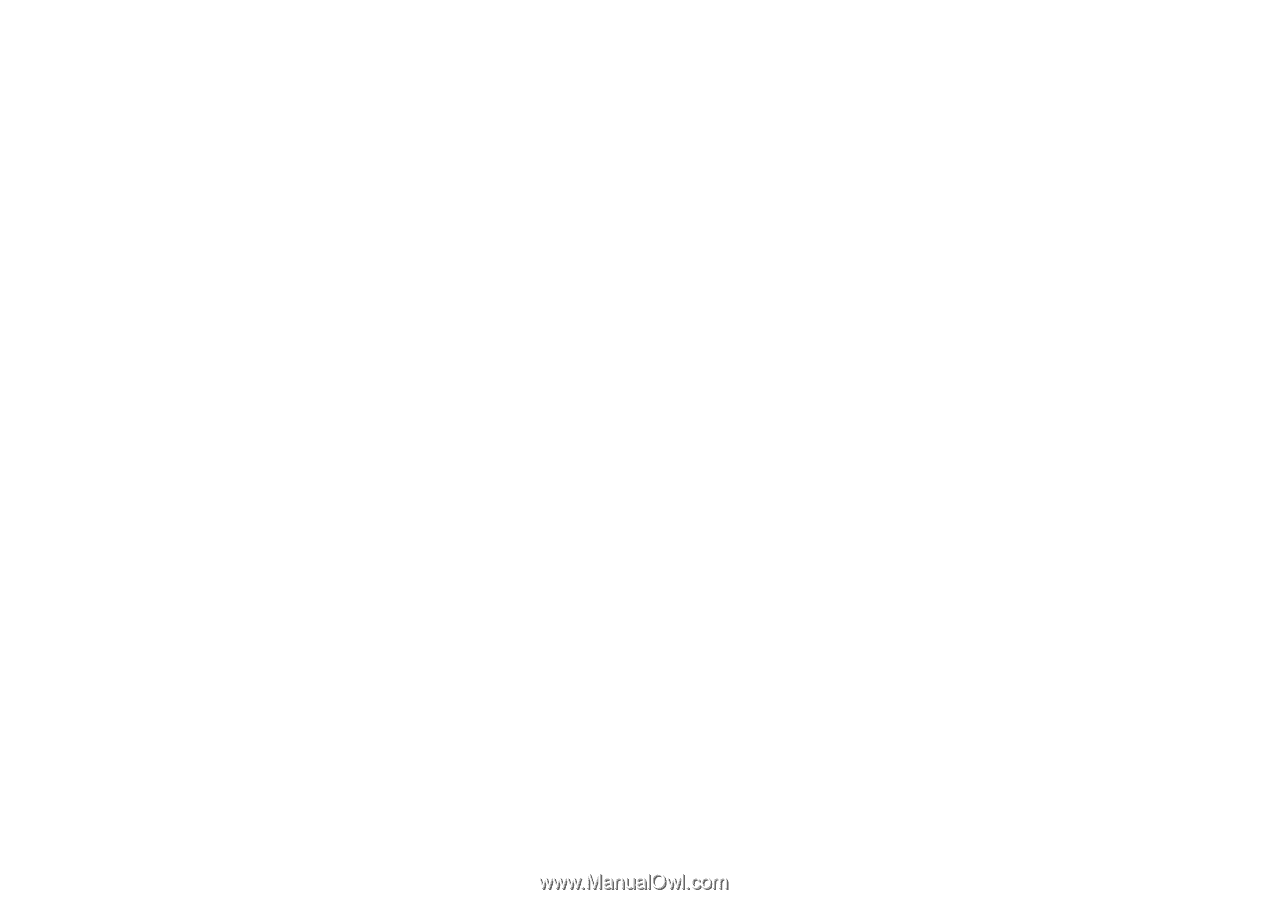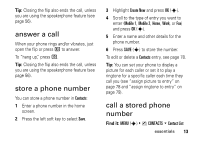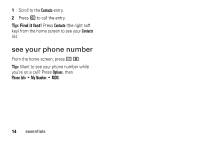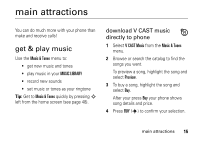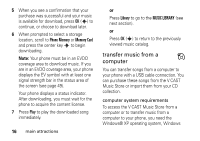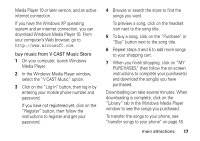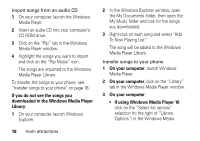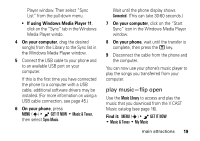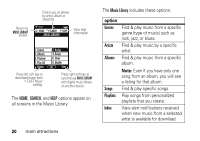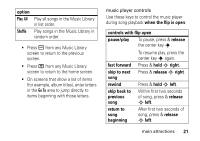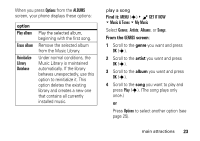Motorola DROID RAZR MAXX Verizon User Guide - Page 20
If you do not see the songs you, downloaded in the Windows Media Player, Library, On your computer
 |
View all Motorola DROID RAZR MAXX manuals
Add to My Manuals
Save this manual to your list of manuals |
Page 20 highlights
import songs from an audio CD 1 On your computer, launch the Windows Media Player. 2 Insert an audio CD into your computer's CD ROM drive. 3 Click on the "Rip" tab in the Windows Media Player window. 4 Highlight the songs you want to import and click on the "Rip Music" icon. The songs are imported to the Windows Media Player Library. To transfer the songs to your phone, see "transfer songs to your phone" on page 18. If you do not see the songs you downloaded in the Windows Media Player Library: 1 On your computer, launch Windows Explorer. 18 main attractions 2 In the Windows Explorer window, open the My Documents folder, then open the My Music folder and look for the songs you downloaded. 3 Right-click on each song and select "Add To Now Playing List." The song will be added to the Windows Media Player Library. transfer songs to your phone 1 On your computer, launch Windows Media Player. 2 On your computer, click on the "Library" tab in the Windows Media Player window. 3 On your computer: • If using Windows Media Player 10, click on the "Select list options" selection (to the right of "Library Options") in the Windows Media